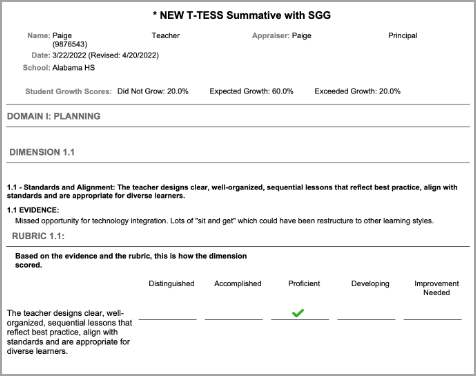All of your goals and evaluation documents from previous years are available to view and save.
Quick Guides
Accessing Archived Goals
Select My Process from the main menu.
Select the Archived Goals tab.
The list displays all goals from previous years, labeled as either Professional Goals or Student Growth Goals.Select the goal you want to view.
Use the Print button to generate a PDF that you can save for your records.
Accessing Archived Evaluations
Select My Process from the main menu.
Select the Archived Evaluations tab. A list of folders appears, including one folder for each year that has archived documents.
Expand a folder to access your evaluation documents.
Select the document you want to view. The document downloads as a PDF, which you can then view and save for your personal records.
Illustrated Guides
Accessing Archived Goals
Step 1: Select My Process from the main menu.
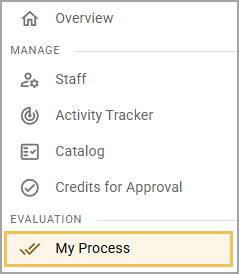
Step 2: Select the Archived Goals tab. The list displays all goals from previous years, labeled as either Professional Goals or Student Growth Goals.
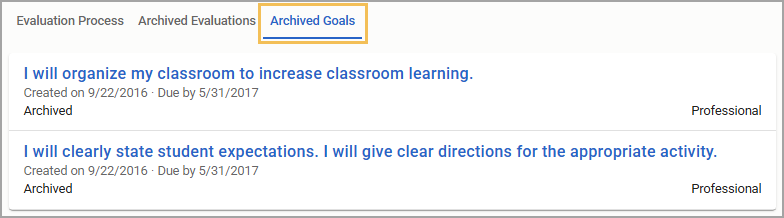
Step 3: Select the goal you want to view. The Goal Detail screen appears.

Step 4: Use the Print button to generate a PDF that you can save for your records.

Accessing Archived Evaluations
Step 1: Select My Process from the main menu to access your Evaluation Process.
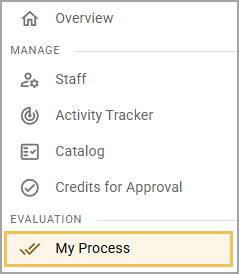
Step 2: At the top of the window, select the Archived Evaluations tab. A list of folders appears, including one folder for each year that has archived documents.
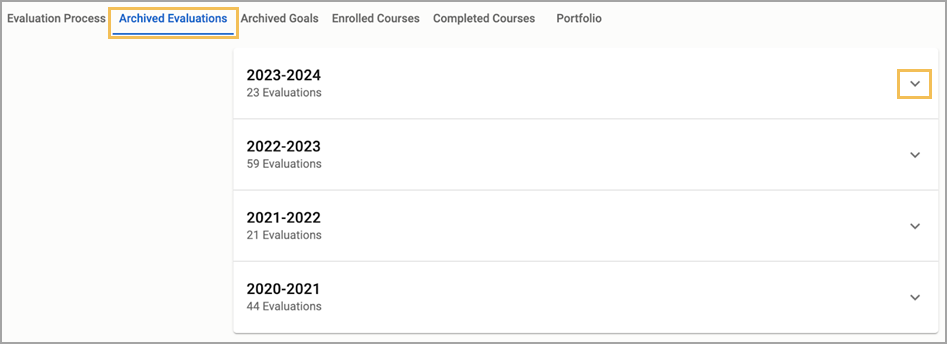
Step 3: Expand a folder to access your evaluation documents.
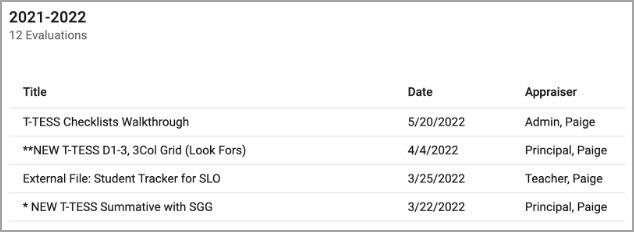
Step 4: Select the document you want to view. The document downloads as a PDF, which you can then view and save for your personal records.