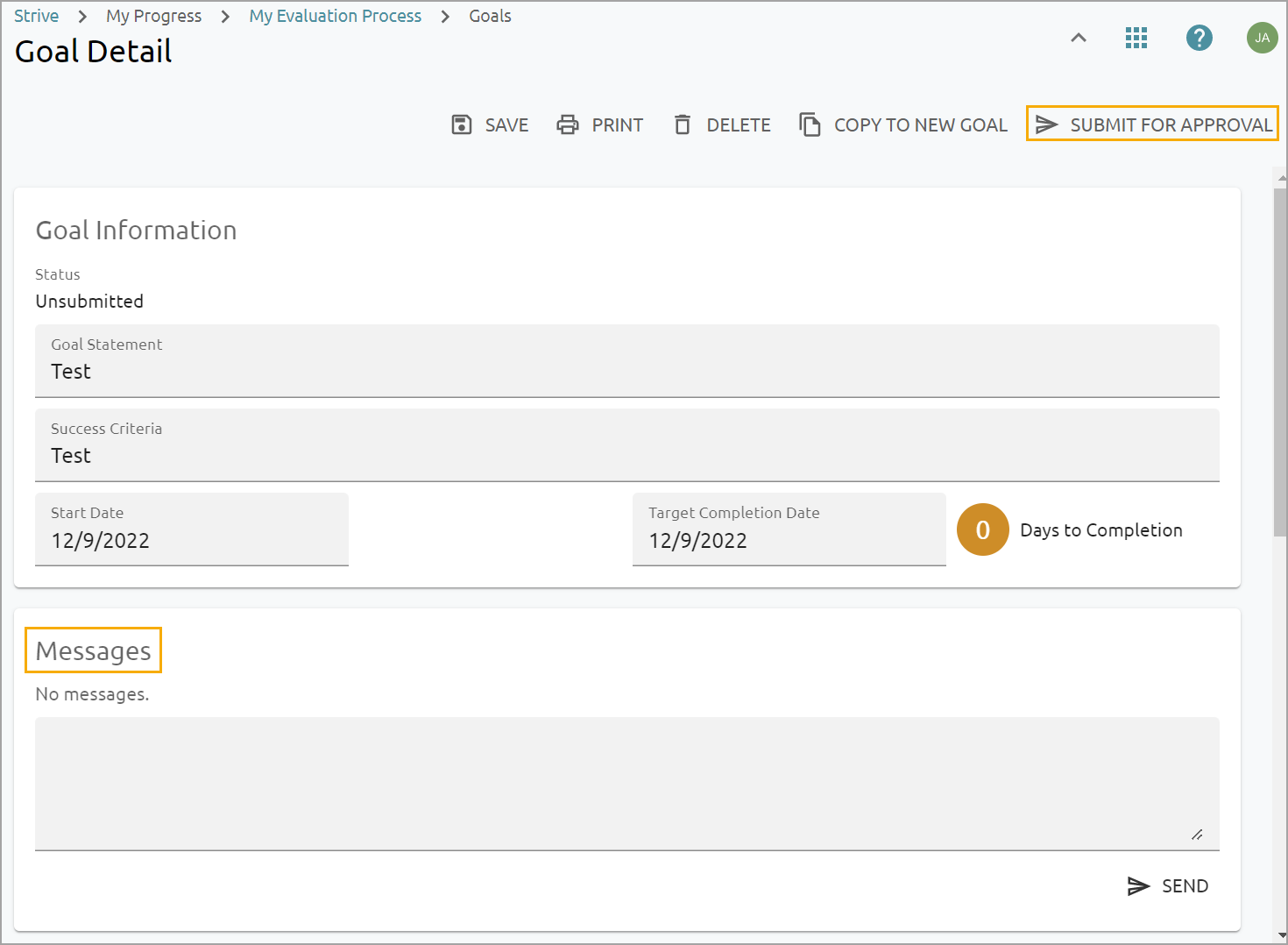Student Growth Goals focus on purposeful and thoughtful instructional design and delivery. At the beginning of the year, teachers work with peers, appraisers, and other support staff to identify student growth focus, create instructional plans, and establish academic baselines. Student Learning Objectives (SLOs) are synonymous terminology with Student Growth Goals.
Quick Guide
Select My Process to access evaluation tasks.
To open the student growth goal, expand the section for the appropriate task (Goal Setting, Observation, Walkthrough, Evaluation, etc.).
Select the Add button for the Student Growth Goal.
In the New Student Growth Goal form, enter General Information, Success Criteria, Standards & Tags, and Actions. Then, click the Create Student Growth Goal button.
Make additional edits and/or use the embedded Message tool with your appraiser to clarify a goal before submitting.
Select Submit for Approval or Send to submit the goal.
Illustrated Guide
Step 1: Select My Process to access evaluation tasks.
.png)
Step 2: To open the student growth goal, expand the section for the appropriate task (Goal Setting, Observation, Walkthrough, Evaluation, etc.).
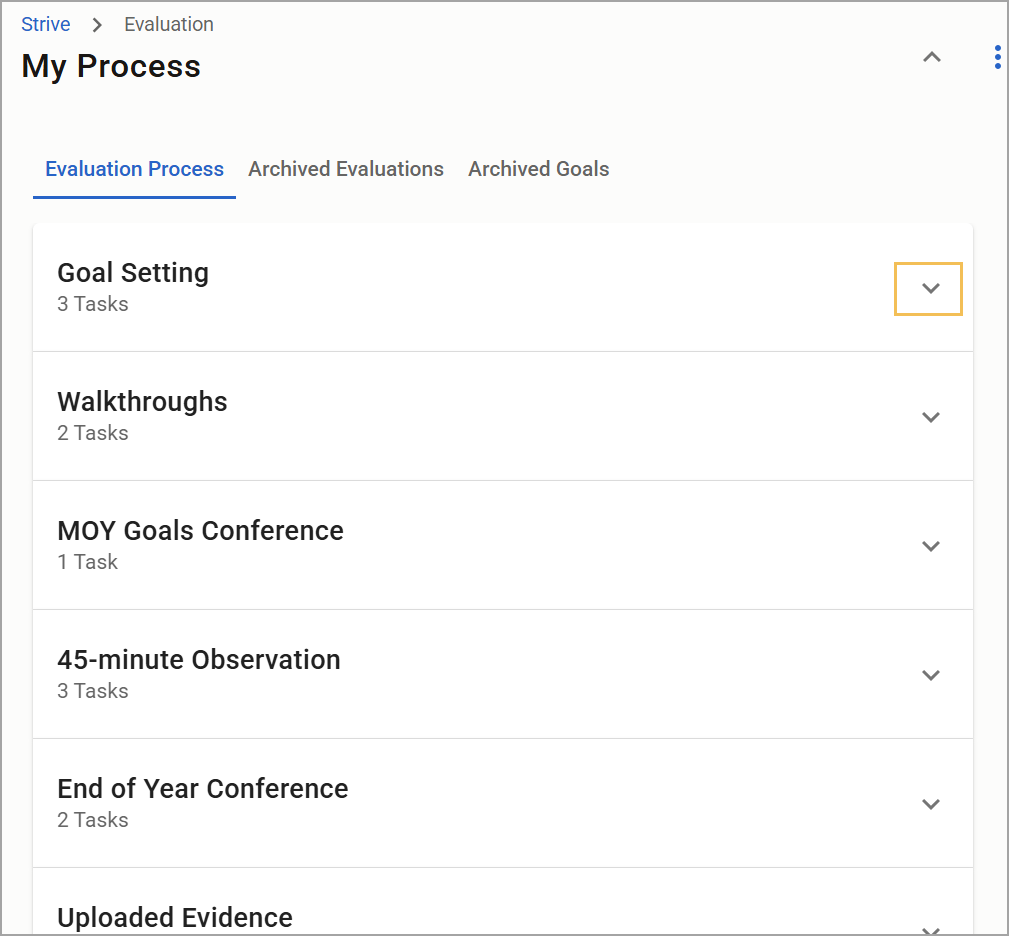
Step 3: Select the Add button for the Student Growth Goal.
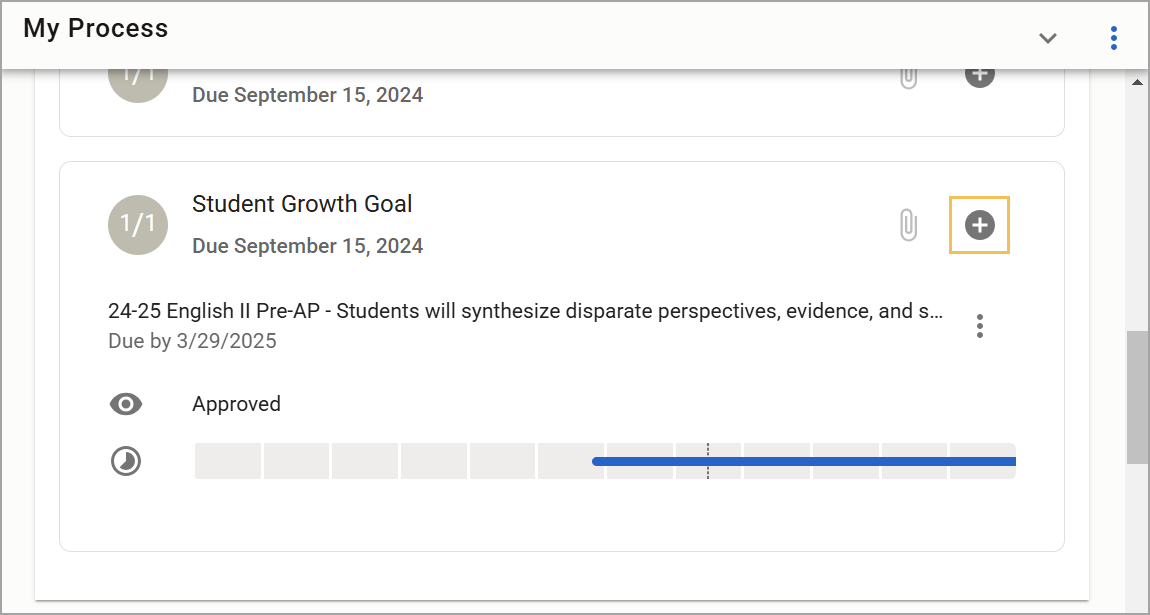
Step 4: In the New Student Growth Goal form, enter General Information, Success Criteria, Standards & Tags, and Actions. Then, click the Create Student Growth Goal button.
Tip: When creating Student Growth Goals, start with the year, subject, and grade level. Naming Student Growth Goals this way allows you to easily locate archived goals because you immediately know which class the goal served.
Example: 2024-25 - 10th Grade Science - By the end of the year, students will improve their ability to design and conduct scientific experiments, showing a 15% increase in their scores on lab reports and critical thinking assessments.
.png)
Note: If your district has manually entered student learning standards into Forethought, those standards will not appear in Strive for the Student Growth Goal setting. Educators who teach locally created standards can skip the Standards & Tags section of the General Information section.
Step 5: Make additional edits and/or use the embedded Message tool with your evaluator to clarify a goal before submitting.
Step 6: Select Submit for Approval or Send to submit the goal.