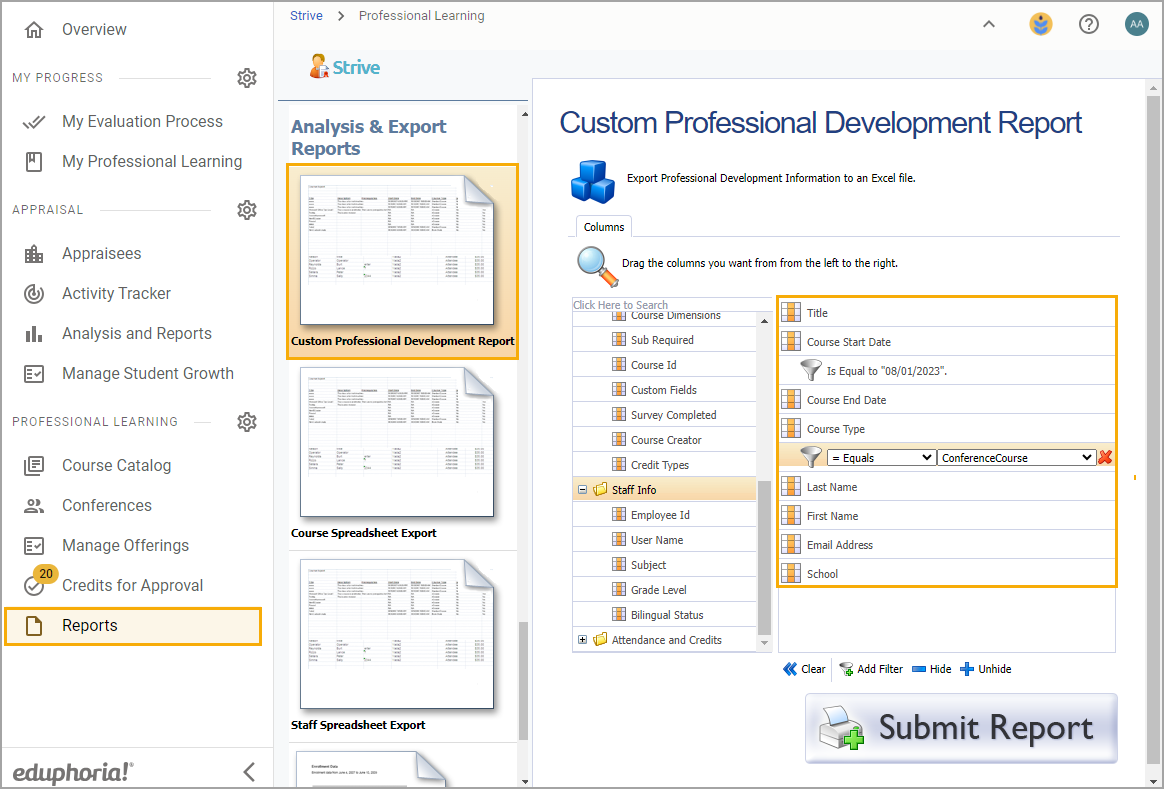A professional development administrator can download conference session information in two ways. The first way includes exporting a list of information for all sessions in a single conference. The second way includes exporting a customizable list that includes all sessions for multiple conferences, depending on which filters an administrator employs.
Downloading Session Information for a Single Conference
Download a list of all sessions in a single conference from Manage Conferences. An exported spreadsheet contains the following information:
Title
Description
Start Time
End Time
Number of Attendees
Location
Instructors
Credits
To download the spreadsheet, select the Download button on the Sessions screen.
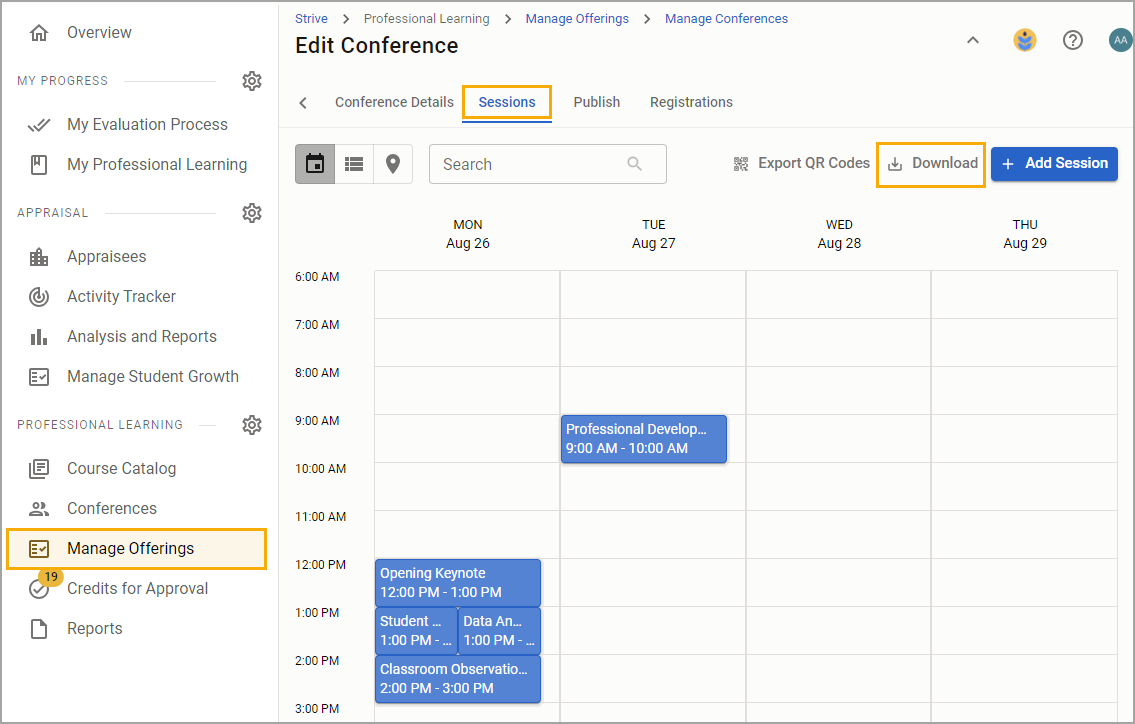
Downloading Registrant Information From a Conference
Run a Custom Professional Development Report to acquire a list of information that includes all sessions across single or multiple conferences. Locate the Custom Professional Development Report in Reports.
You can apply custom columns and filters to obtain more detailed information that the downloaded list from Manage Conferences doesn’t offer, such as attendee names and email addresses.
Use the following columns at minimum to create your list:
Title
Course Start Date
Course End Date
Course Type > Conference Course
Last Name
First Name
Email Address
School
Set the Course Start Date filter to match the conference's start date. The example in the image below has a filter that equals August 1, 2023.
If multiple conferences occur on the same start date, you can edit your Excel file after downloading it.
Set another filter for Course Type that equals Conference Course. Being exact with filters helps ensure you receive useful data for the right conference.
Add additional columns and filters as needed, then select Submit Report.