A lesson is an instructional guide to teaching specific concepts and skills aligned with the broader unit objectives. For example, in a unit titled “Unit 1: The Power of Persuasion,” you might have a lesson called “I Have a Dream” that explores the use of ethos, pathos, and logos in Dr. Martin Luther King, Jr.’s famous speech.
You can add a new lesson by creating one from scratch, by importing materials into Beacon, or by linking an existing lesson. For information about importing from Google Drive, see Importing a Lesson from Drive.
Note: The instructions below walk you through importing a curriculum component from Courses. You can also import a lesson by selecting the Import or Import Lesson from Drive button in Lessons. When added from Lessons, the lesson is not automatically linked to other curriculum components.
Quick Guide
Select Courses.
From the Courses list, select the course to which to add the lesson.
From the Units list, select the unit to which you want to add the lesson.
In the Lessons section, select Add Lesson or select the Add icon next to Lessons in the Relationships panel.
From the drop-down menu, select Import from Computer.
Use the file manager to locate and select one or more files to import.
Confirm the name of each file and then do the following:
If importing a single file, select Import.
orIf importing multiple files, select the Import files as one lesson checkbox to add all files to a single lesson or leave it empty to create a new lesson from each file. If selected, a Lesson Title field appears where you can enter a custom name for the lesson. Select Import.
A checkmark appears next to each file name to confirm a successful import. Select Go to Lesson to continue building the lesson or Close to return to the previous screen.
Illustrated Guide
Step 1: Select Courses from the main menu.
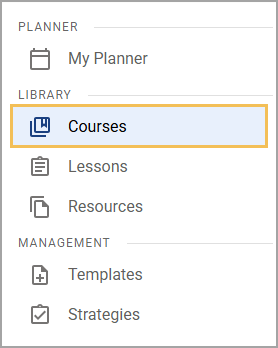
Step 2: From the Courses list, select the course to which you want to add the lesson. Use the search and filter options to narrow down your search.
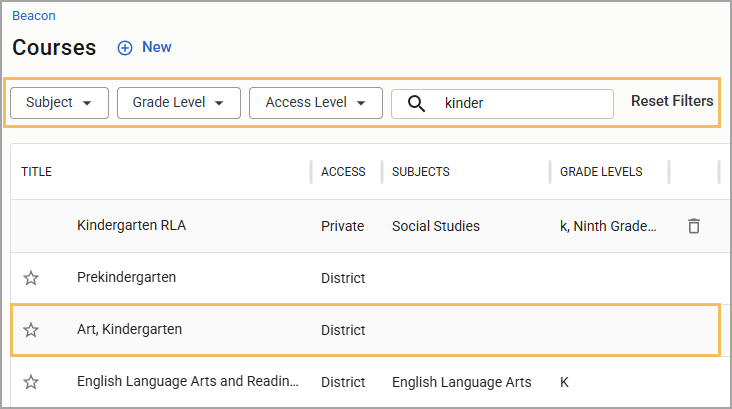
Step 3: In the Units section, select the unit to which you want to add the lesson.
.png)
Step 4: In the Lessons section, select Add Lesson or select the Add icon next to Lessons in the Relationships panel.
.png)
.png)
Step 5: From the resulting drop-down menu, select Import from Computer.
.png)
Step 6: Using the file manager window that appears, locate and select one or more files to import.
Caution: Beacon displays file names as they appear at the time of upload. Make sure the file name in your file manager matches how you want it to appear in Beacon so that you do not need to rename it later.
Tip: When importing from the Relationships panel, you can drag the file(s) from the file manager window to the panel to start the import.
Step 7: Upon selecting your file(s), an Import Content window appears. Confirm the name of each file and then do the following:
If importing a single file, select Import.
.png) or
orIf importing multiple files, select the Import files as one lesson checkbox to add all files to a single lesson or leave it empty to create a new lesson from each file. If selected, a Lesson Title field appears where you can enter a custom name for the lesson. Select Import.
.png)
Step 8: A checkmark appears next to each file name to confirm a successful import. Select Go to Lesson to continue building the lesson or Close to return to the previous screen.
.png)