Users with the Create Local Assessment Tests right can mass edit test types from the Author table.
Quick Guide
Select assessments using the checkboxes.
Select Actions, which appears in the filter options after selecting more than one assessment.
Select Mass Edit Test Types.
Choose which test type you want the assessments to become.
Determine if you’d like to update the test’s performance levels.
Select Update when ready.
Illustrated Guide
Step 1: Select assessments using the checkboxes.
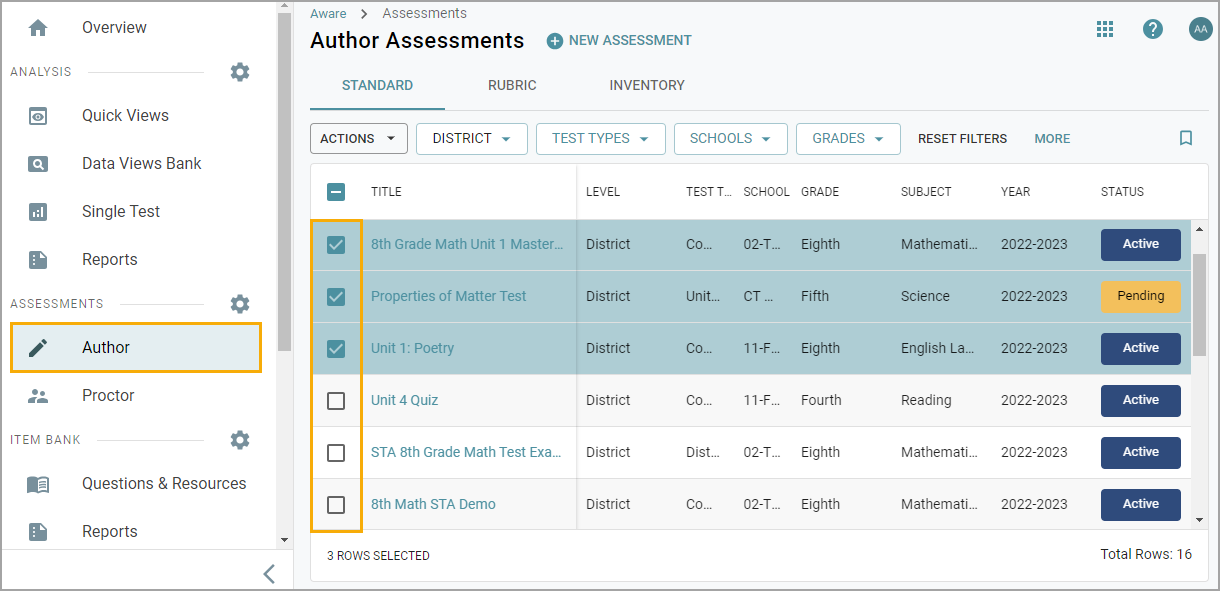
Step 2: Select Actions, which appears in the filter options after selecting more than one assessment.
Step 3: Select Mass Edit Test Types.
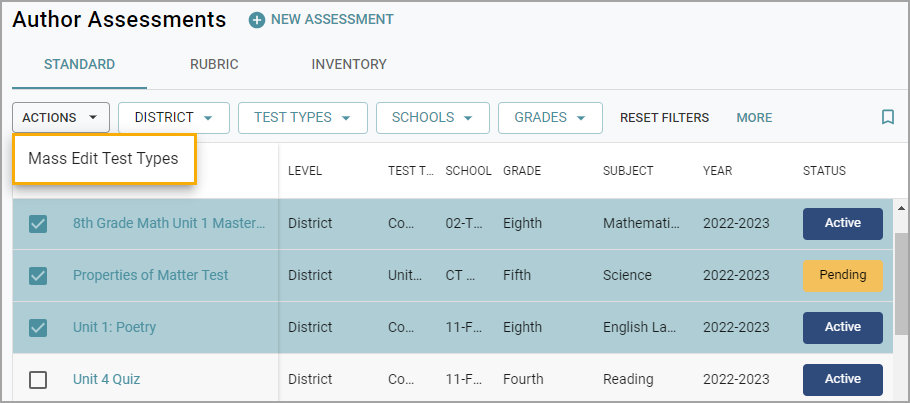
Step 4: Choose which test type you want the selected assessments to become.
Step 5: Keep or update the selected assessments’ performance levels.
When toggled off (as shown below), the performance level data will remain the same when changing the selected assessments’ test types.
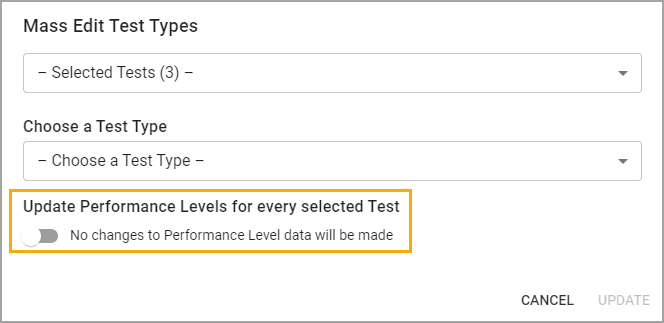
When the toggle is on (as shown below), you will update the performance levels along with the test type.
Caution: Updating the performance levels in the test type modal only enables or disables those available. New percentages are not applied to the performance level change and won’t display updated data until you rescore the assessments.
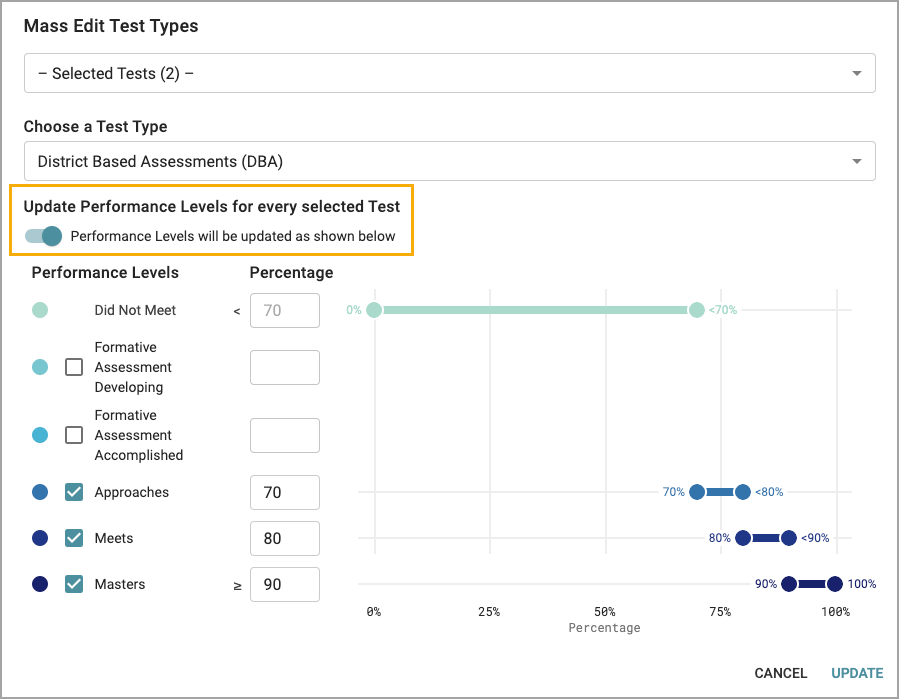
Step 6: Select Update when ready.