Text-to-Speech is available for any student who has it enabled in the Online Accessibility Tools.
You can also view a short video about the Student Experience.
To access the Text-to-Speech features, students will log in and select a test.
If Text-to-Speech has been enabled for the student, the Speak icon will be present next to the questions and answer choices.
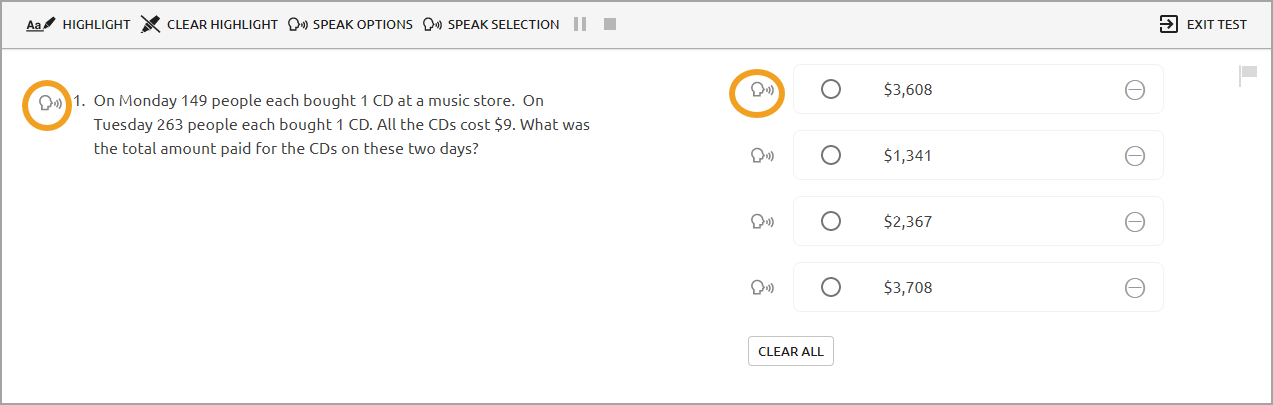
Students can hear the questions and answers by clicking on the Speak icon.
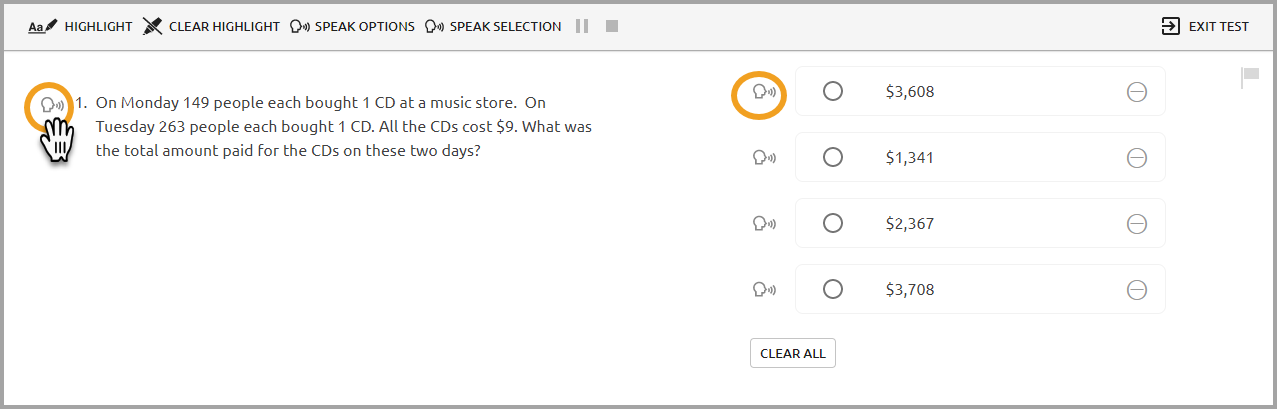
Students can adjust the rate of speech and adjust the volume by clicking on Speak Options.
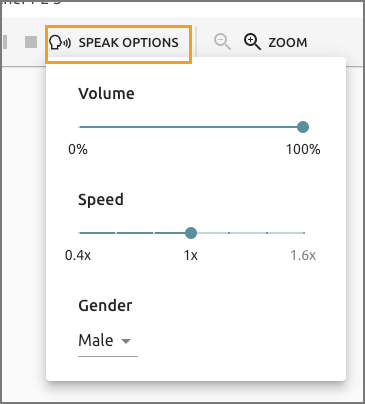
Students can have a portion of the question read by highlighting the desired text and selecting Speak Selection.
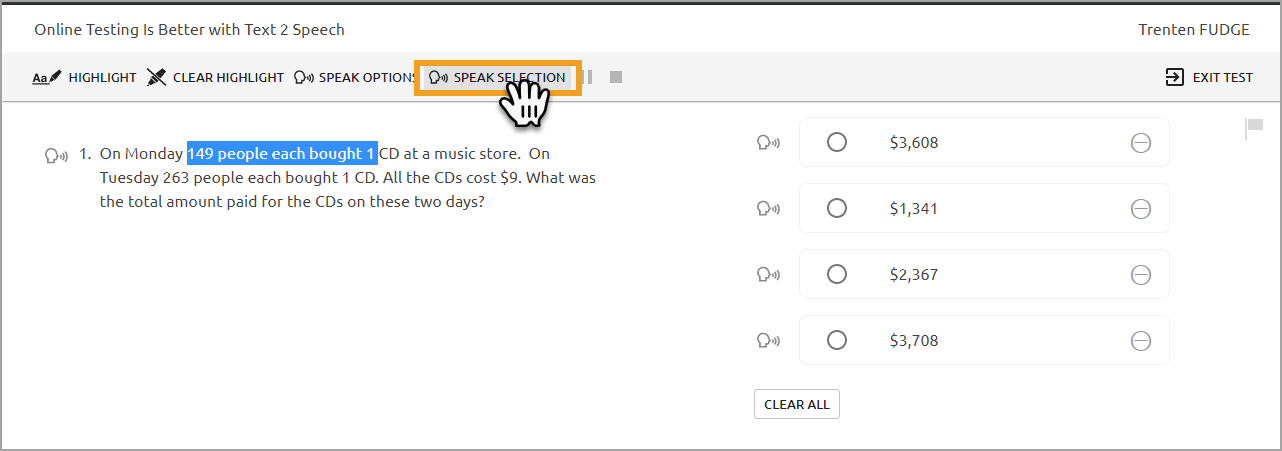
You can also separately enable Text-to-Speech on resources by opening a resource for editing. Save the resource with Text-to-Speech toggled on, and the resource will be read apart from the questions and answer choices.
View the recorded webinar from December 11, 2019 to see a comprehensive overview of the Student Support options for online testing: