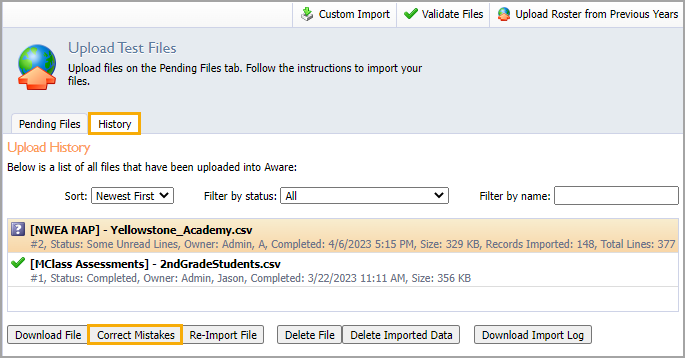The Test Importer File Validator is an Aware feature that makes it easier to spot issues when uploading test files.
Using the File Validator
Step 1: Select Upload Test Files under the Analysis Settings gear.
Note: You must have the Import Test Files right to access Upload Test Files. If you do not see this option in Analysis Settings, please contact your IT team or Eduphoria System Administrator.
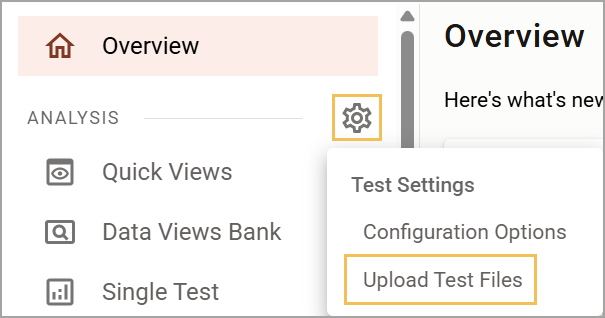
Step 2: Select Validate Files.
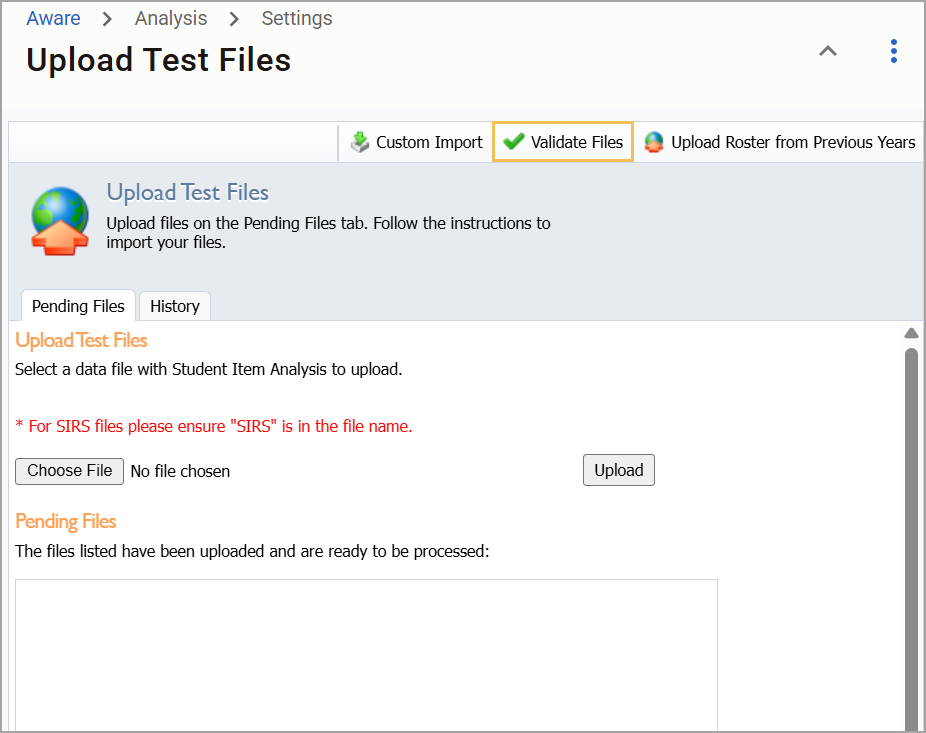
Step 3: Select Upload a data file or choose a file that you have already uploaded to Eduphoria by clicking Choose a file from the upload history.
Step 4: After you choose a file, click Validate to run the tool.
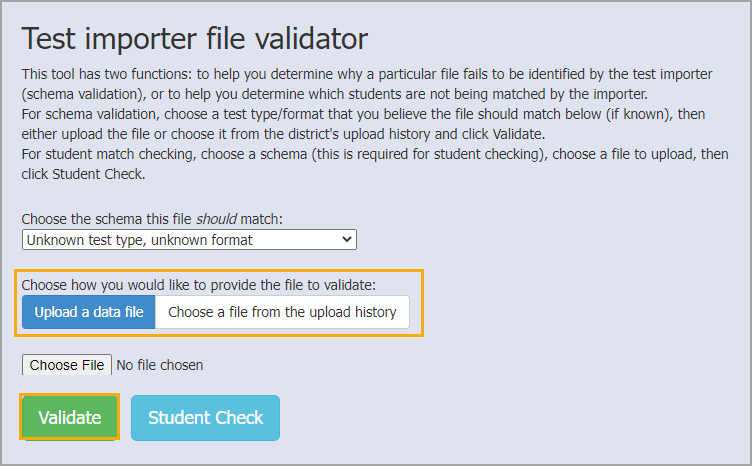
A message board will load, indicating if the file is valid or invalid. If invalid, a message provides information about why the file did not upload successfully.
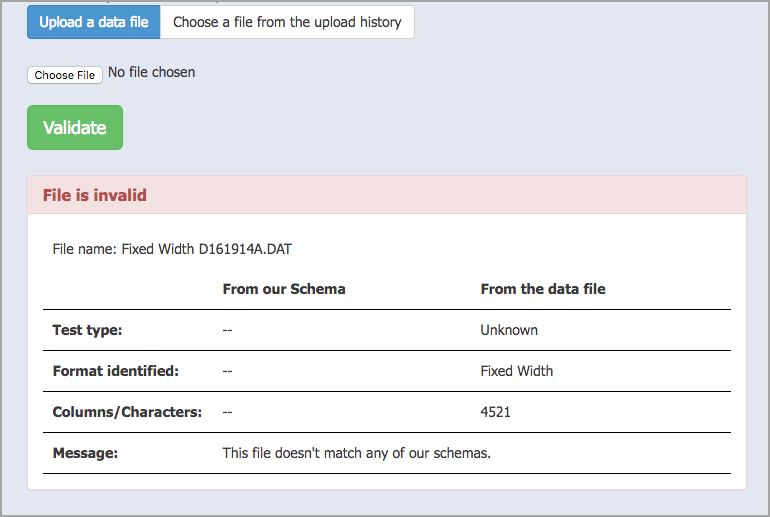
Is Your File Not Importing Successfully?
When a file does not import successfully, there are typically two different reasons why this could happen.
Incorrect Schema
First, the file may be in the incorrect file format, or schema, and may not be recognized by our system. The message board will tell you the file’s test type, the format identified, the total number of columns/characters, whether the file is valid or invalid, and a short explanation of why it failed to upload.
All supported schemas are available to choose from in the drop-down menu. Selecting the schema will help the validator determine what is going wrong during the update.
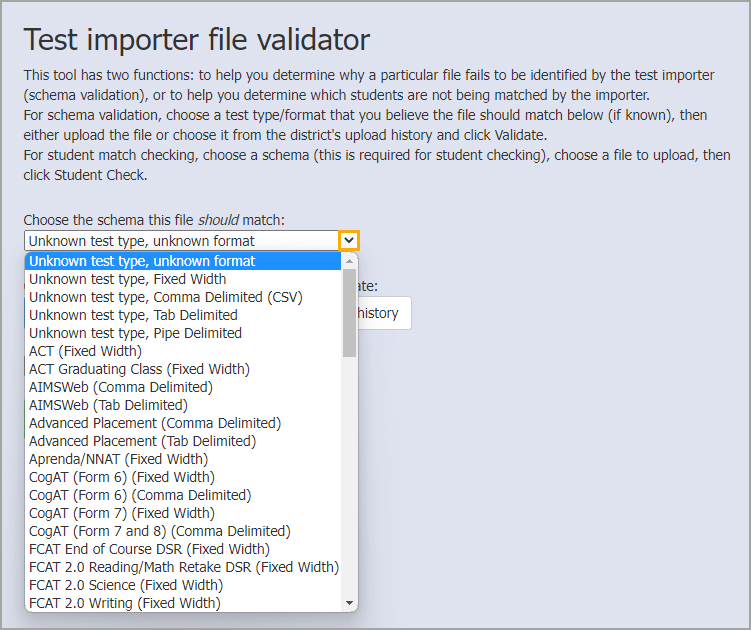
Unrecognized Students
Second, the file may contain students who don’t have scores coming into Aware.
To address this issue, upload the data file that contains missing scores and choose the schema this file should match. The scheme cannot be left as Unknown test type, unknown format.
Once you have determined the correct schema, select Student Check. This will give you a list of the students in the file that do not match a student found in Eduphoria.
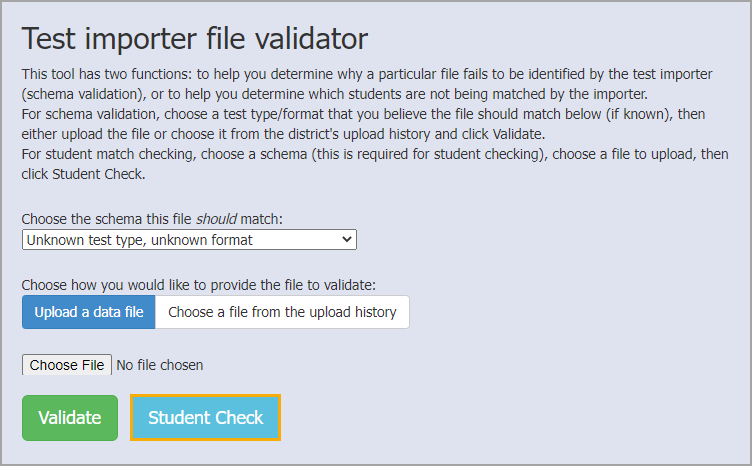
Typically, you could see these students by clicking the Correct Mistakes button after clicking on the failed test on the History tab.