Before starting an import for a custom data file, read Custom Data Files.
The main components of custom data file importing are:
Importing Custom Data Files (You are here!)
After a user manages Test Types and files, the user can import the files using the Custom Data Importer.
Step 1: Select Upload Test Files from the Analysis Settings gear.
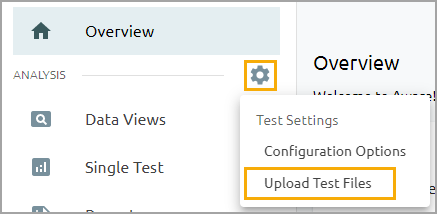
Step 2: Select Custom Import to open the Custom Test Import window.
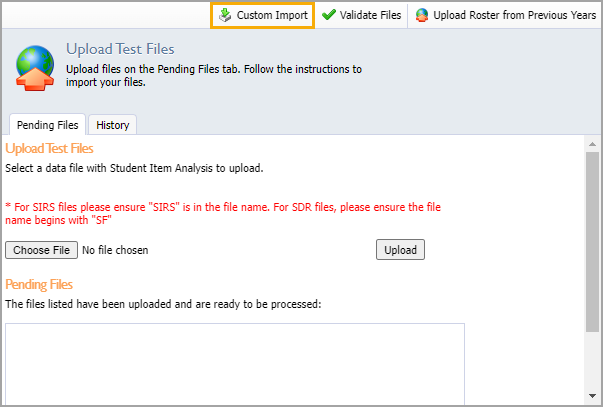
Step 3: Choose the test type of the test file you are importing.
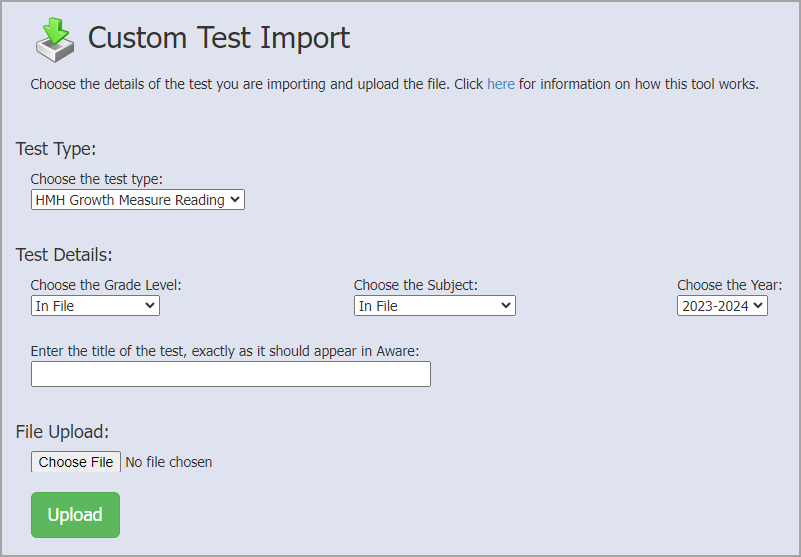
Step 4: Choose the Grade Level. If every student record is for the same tested grade level, select the corresponding grade. If the file includes multiple tested grade levels, select In File.
Step 5: Choose the Subject. If every student record is for the same tested subject, select the corresponding subject. If the file includes multiple tested subjects, select In File.
Step 6: Choose the School Year.
Step 7: Enter the title of the test exactly as it should appear in Aware for data viewing. If the file includes multiple grade levels and/or subjects, these do not need to be included in the test name.
Best practice is to give the test a very specific name, such as “2022 Grade 3 BOY Nelson and Murdock Reading.”
Step 8: Click Choose File and select the CSV file you want to import. Click Upload.
If the CSV is valid for importing, the screen switches to the Pending Files tab. If the CSV is invalid, text appears explaining what might be wrong. After making changes to a file, ensure to use the same name you attempted before.
Custom imports appear in the History tab along with every other imported file and can be treated the same (Delete Imported Data, Re-Import File, etc.).
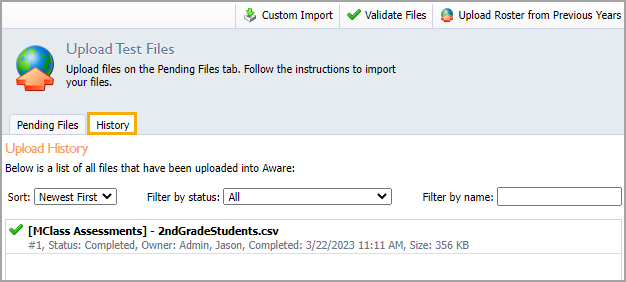
Any additional files imported using the same name for a Test Type adds new student records for students not included in the previous file and replace existing student records for students that were included in the previous file.