Importing ACT test data into Aware requires a 301 Column File, a 360 Column File, or a Variable Column File, each saved as a CSV to import successfully. When accessing data in the ACT platform, check which file type you have downloaded before continuing.
301 and 360 Column File
ACT offers larger files in either 301 or 360 Column File format. Open the file in a spreadsheet software to check whether you have the 301 or 360 Column format. If you’re using Excel, Column 301 is Column KO, and Column 360 is Column MV.
The following example templates include example headers from files from the ACT platform:
Field Format Requirements
To ensure a successful upload, verify that all fields listed in the Field Header Values for 301 and 360 Column Files table are present, have the exact Field Header Value name in the top cell of the column, and are appropriately formatted.
Some fields require data in the column, and other fields do not. If a field does not require data, the column must still exist in the file. Any field labeled as optional can be empty. Fields other than the ones listed below will not populate in a data view in Aware.
The order of the fields does not matter as long as they are present in the file, have the correct header name, and the number of columns is either 301 or 360. If you’re missing any of the below field header values in the table, the file will fail to load.
Field Header Values for 301 and 360 Column Files
Field Header Value | Format (if applicable) | Data Required? |
|---|---|---|
Test_Dte | MMYYYY1 | Required |
F_Name | Required | |
L_Name | Required | |
DOB | MMDDYYYY | Required |
ID_StateAssign | Optional2 | |
ID_Local | Optional | |
HS_Code | Optional3 | |
Eng | Optional | |
Mth | Optional | |
Rdg | Optional | |
Sci | Optional | |
Composite | Optional | |
STEM | Optional | |
Writing | Optional | |
ELA | Optional | |
ID_ACT | Optional |
1Opening in Excel and saving changes to the date will break the importer.
2ID_StateAssign is optional only if First Name, Last Name, and DOB fields have data. The ID_StateAssign field is preferred if available to match students to data.
3Missing data in this column will remove the ability to have Where They Were data views.
Troubleshooting Failed 301 or 360 Column Imports
If you’re trying to load a 301 or 360 Column File, the file should load data as long as the following criteria are met:
All fields in the Field Header Values for 301 and 360 Column Files table are present, even if the optional ones contain no student data.
All of the fields have the correct column name in the header.
The fields marked “Required” have data.
The file contains either 301 or 360 columns exactly.
You saved the file as a CSV.
If any required fields are not present, add them manually into the spreadsheet and give them the proper label. Ensure that the overall column count is either 301 or 360. Fields with required data may need to be populated if they weren’t automatically.
If all required fields are present, but the file does not contain 301 or 360 columns, add or remove columns until you’ve reached 301 (Column KO) or 360 (Column MV) columns. Try importing the file again after making these changes.
Variable Column File
ACT offers the Variable Column File, allowing customization without column constraints when viewing ACT data. Because of how different the file may be from user to user, pay close attention to field requirements before uploading.
The following example template includes example headers from files from the ACT platform:
File Format Requirements
Complete a few additional steps to format this file to ensure a successful import into Aware.
Step 1: Use ACT’s data export tool to ensure all columns listed in the Field Header Values for Variable Column Files table exist in the file. Refer to ACT’s help resources for additional information.
Step 2: Delete the first three title rows in the file so that the headers are in the first row of the CSV. The rows you must delete usually start with “Roster View.”
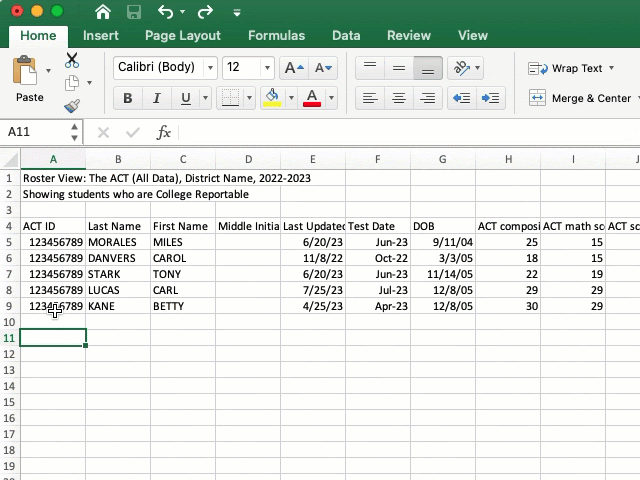
Step 3: When making these changes, ensure the file saves as a CSV and you don’t override the date fields to another format.
Field Format Requirements
To ensure a successful upload of a Variable Column File, verify that all of the fields listed in the table below are present, have the exact Field Header Value name in the top cell of the column, and are appropriately formatted.
Some fields require data in the column, and other fields do not. If a field does not require data, the column must still exist in the file. Any field labeled as optional can be empty.
If additional columns exist other than those listed below, it will still import, but the extra fields’ data will not be available in a data view.
Field Header Values for Variable Column Files
Field Header Value | Format (if applicable) | Data Required? |
|---|---|---|
State ID | Optional1 | |
Last Name | Required | |
First Name | Required | |
Test Date | Month YYYY (September 2020), MMM-YY (Sep-20), | |
DOB | MM/DD/YYYY (08/02/2004, M/D/YYYY (8/2/2004) | Required |
School Org Number | Optional | |
ACT composite score | Optional | |
ACT math score | Optional | |
ACT science score | Optional | |
ACT STEM score | Optional | |
ACT English score | Optional | |
ACT reading score | Optional | |
ACT writing score | Optional | |
ACT English language arts score | Optional |
1Only optional as long as First Name, Last Name, and DOB fields have data. The State ID field is preferred if available to match students to data.
The ACT data exporter allows a user with appropriate access to customize the export fields. Refer to ACT’s help resources to ensure the export includes the correct columns.
Troubleshooting Failed Variable Column Imports
If you’re trying to upload a Variable Column File, the file should load data as long as the following criteria are met:
You deleted the additional rows above the column headers.
All fields in the Field Header Values for Variable Column Files table are present, even if the optional ones contain no student data.
All of the fields have the correct column name in the header.
The fields marked “Required” have data.
You saved the file as a CSV.
Fields with required data may need to be populated if they weren’t automatically. If there are any required fields not present, add them to the spreadsheet and give them the proper label.
You can manually add fields or access the ACT data export tool on the ACT reporting website. For additional help using the ACT exporter, refer to ACT’s help resources.