Cohorts show how the same group of students has performed over time. Two options exist when working with cohorts: Cohorts and Cohorts, Looking Back.
Viewing Cohorts Data
Use the Cohorts option when selecting an assessment in the past.
Step 1: Within any assessment’s data view, click Edit.
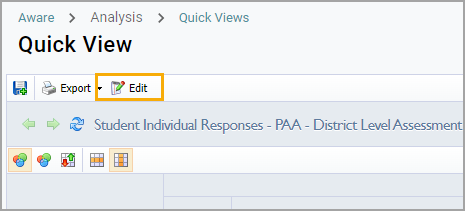
Step 2: On the Tests tab, drag and drop an assessment from a previous year into the assessment list.
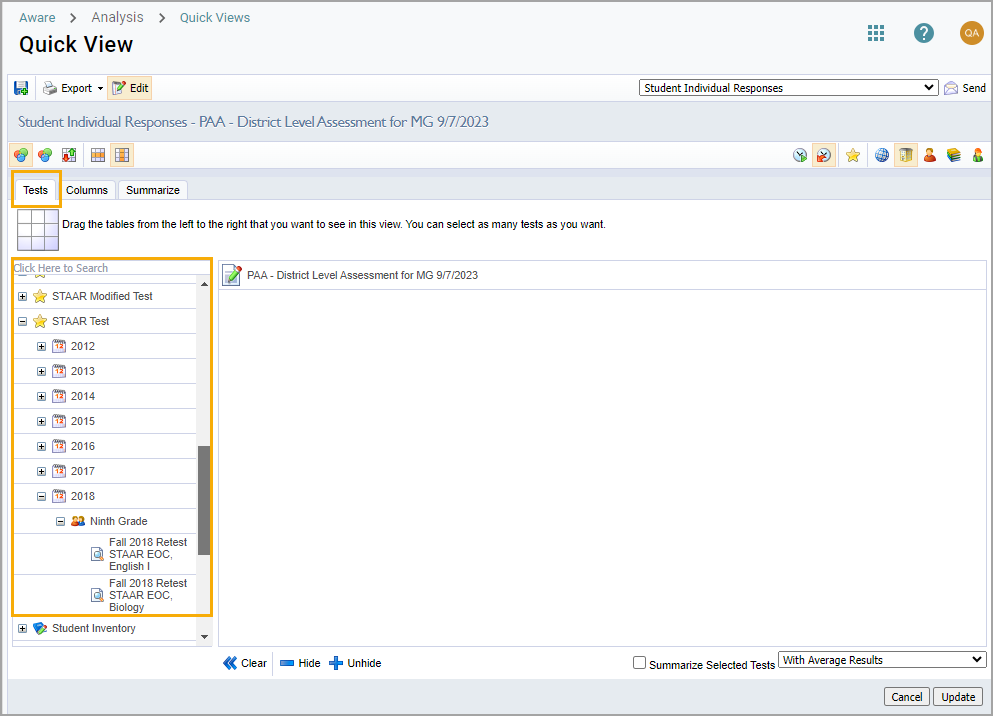
Step 3: Check the box for Summarize Selected Tests, then choose As a Cohort from the drop-down menu.
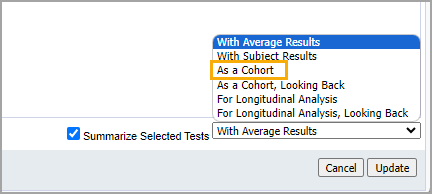
Step 4: Select the Where They Were icon to view the campuses the students were at when they took the test.
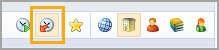
Step 5: Click Update.
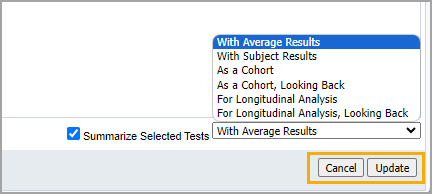
Only the students who took the test that year will be displayed, along with all tests taken since that date.
Viewing Cohorts, Looking Back Data
Use the Cohorts, Looking Back option when viewing a current assessment.
Step 1: Within an assessment’s data view, click Edit.
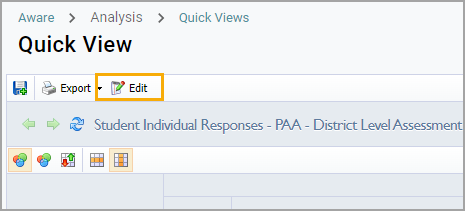
Step 2: On the Tests tab, drag and drop an assessment from the current year.
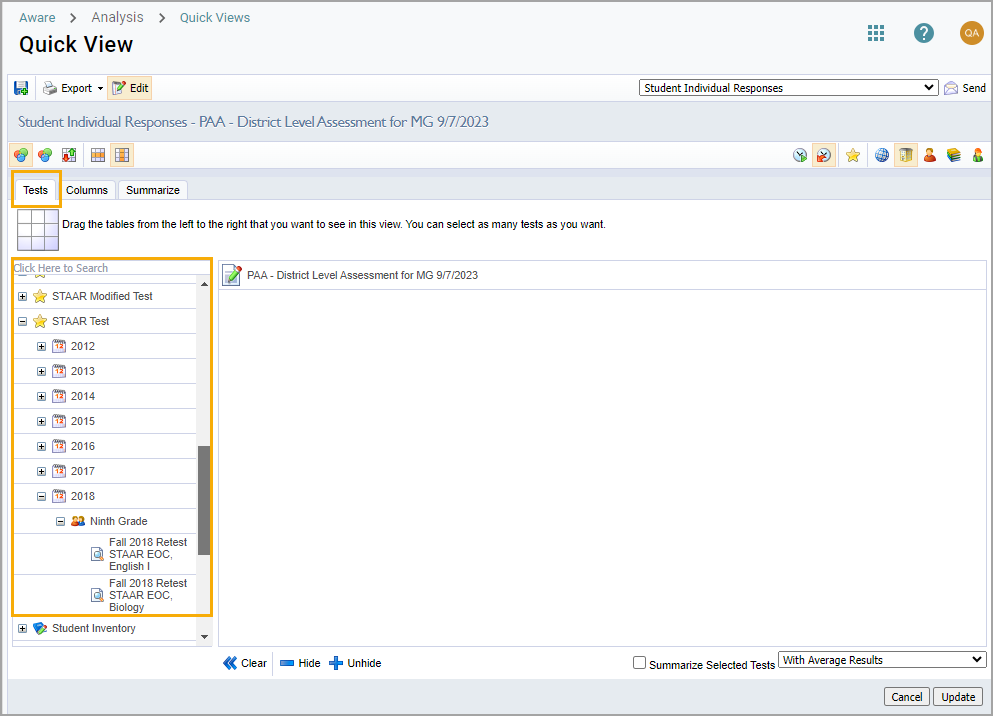
Step 3: Check the box for Summarize Selected Tests, then choose As a Cohort, Looking Back from the drop-down menu.
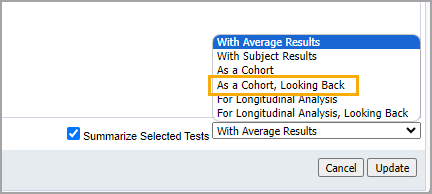
Step 4: Select the Where They Were icon to view the campuses the students were at when they took the test.
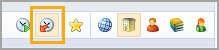
Step 5: Click Update.
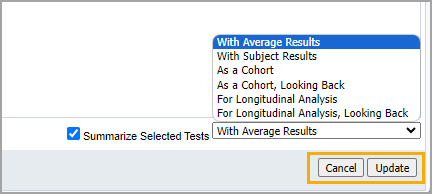
The results can also be viewed at the teacher level to show how the teacher added value.