The management of learning standards available for local assessments in Aware is done in Forethought. (For customers without Forethought, please contact support@eduphoria.net for issues related to standards management in Aware.)
When new sets of learning standards need to be added to Aware, a district-level Forethought manager can do so using the following steps. (Aware managers who do not work in Forethought often should check with Forethought managers before doing anything to a course.)
Step 1: In Forethought’s Manage tab, select Manage Learning Standards and choose the course that needs updated standards in Aware.
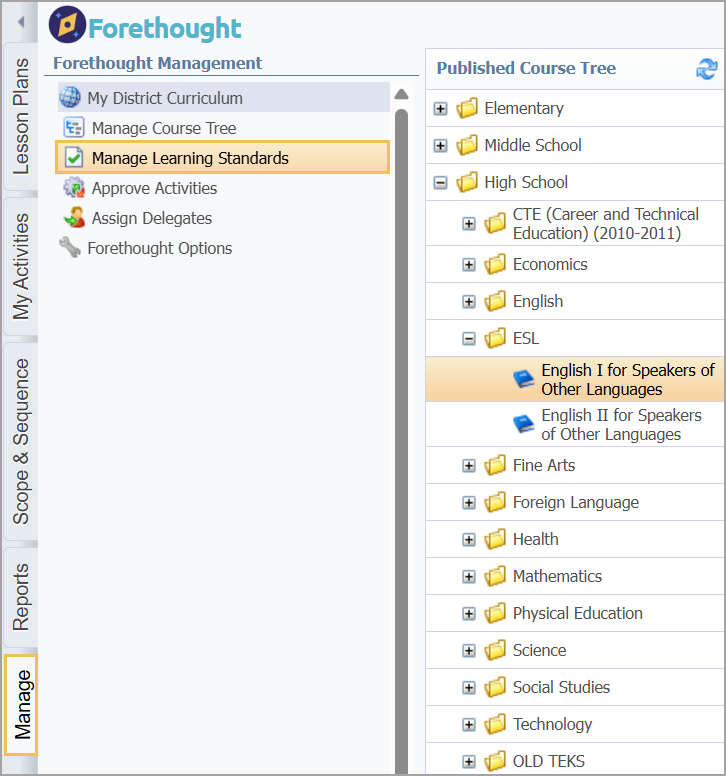
Step 2: In the course's Options tab, check and uncheck the appropriate state courses from the list. Narrow down the list by typing in the search bar.
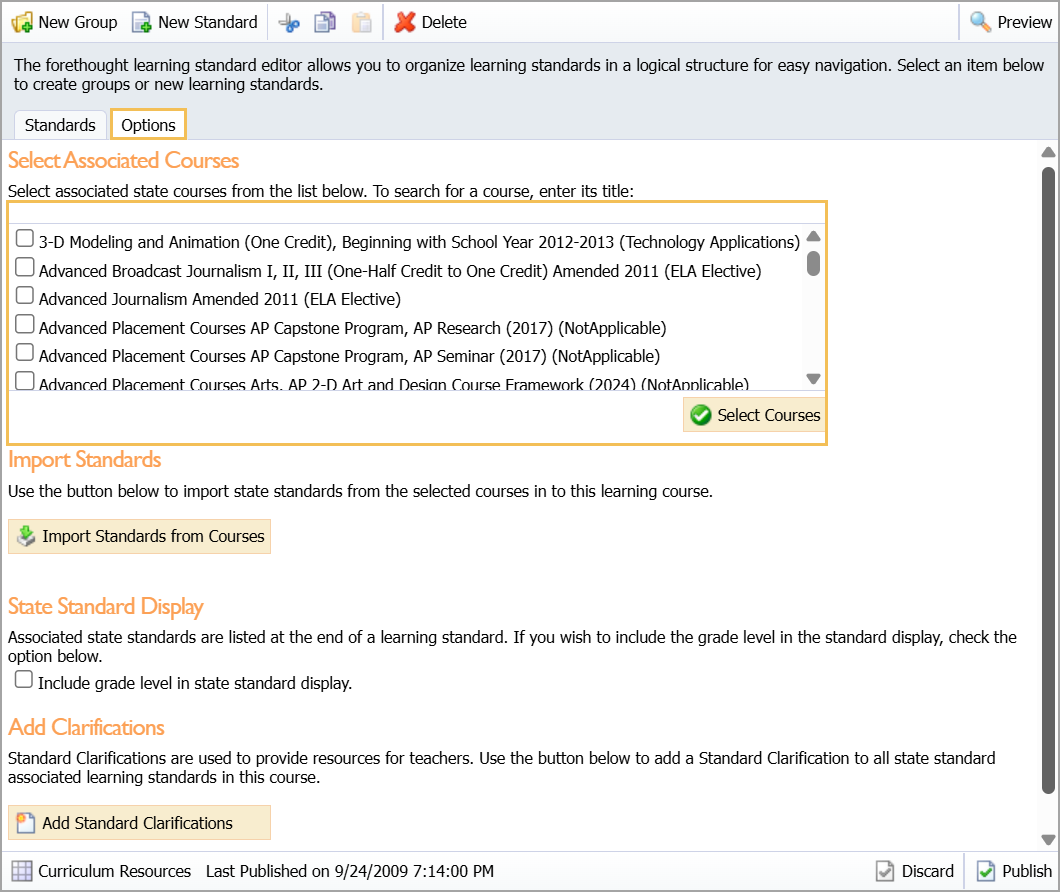
Step 3: Select Import Standards from Courses to copy all selected standards into Forethought’s Standards tab for lesson planning. For instance, if you are adding additional standards such as ELPS, be sure to de-select any other sets that already exist in the Standards tab and only import the ones you want (ELPS in this case).
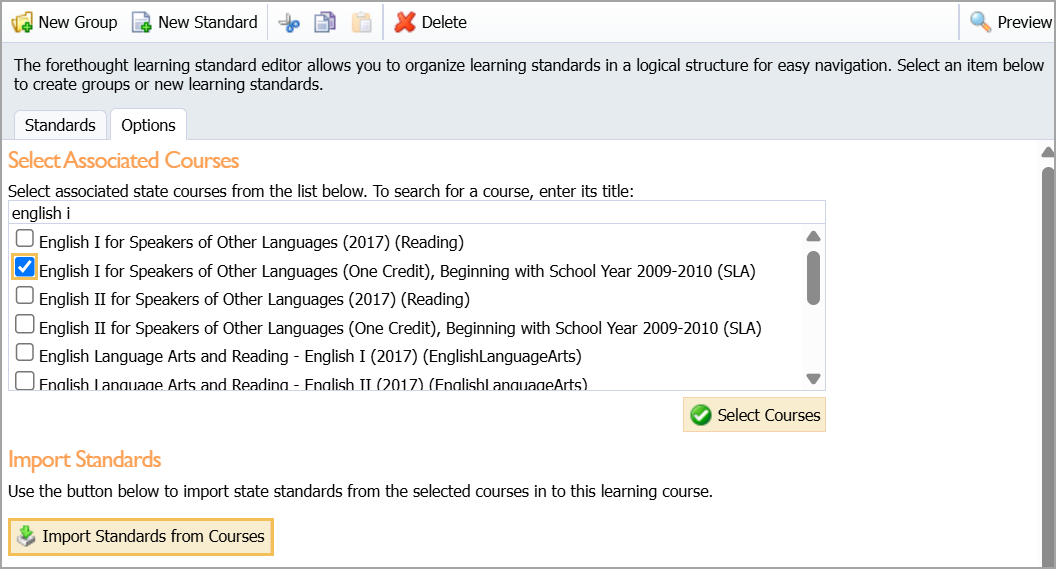
Step 4: Once you have imported the selected standards, ensure you re-select any sets you want to become available for Aware online testing and click Select Courses.
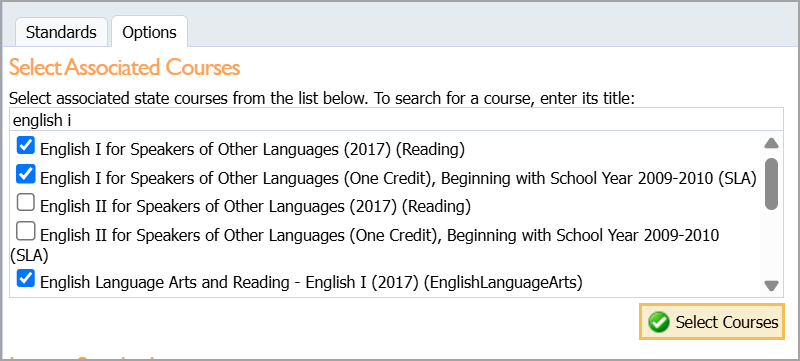
Step 5: Once you are done with the standard selection for the course, select Publish so that others can see the changes you’ve made.
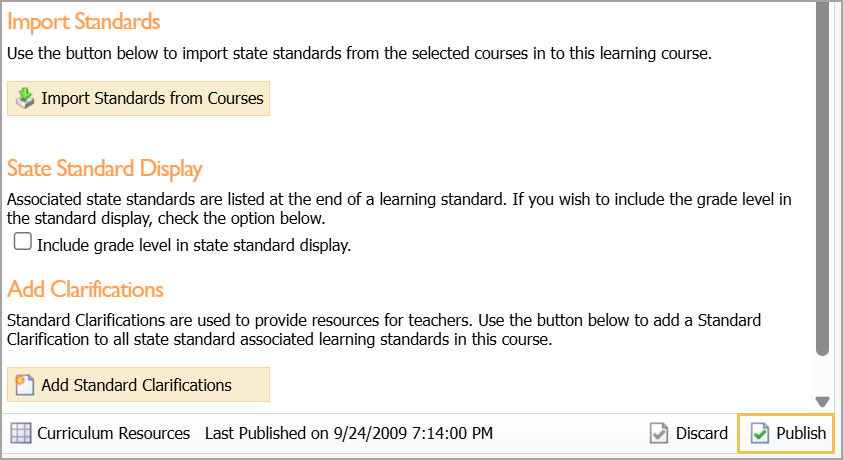
Remember that updating the standards for Aware (directions shown above) will not automatically update curriculum in the Forethought course. Refer to Forethought for Curriculum Managers for information about updating curriculum.