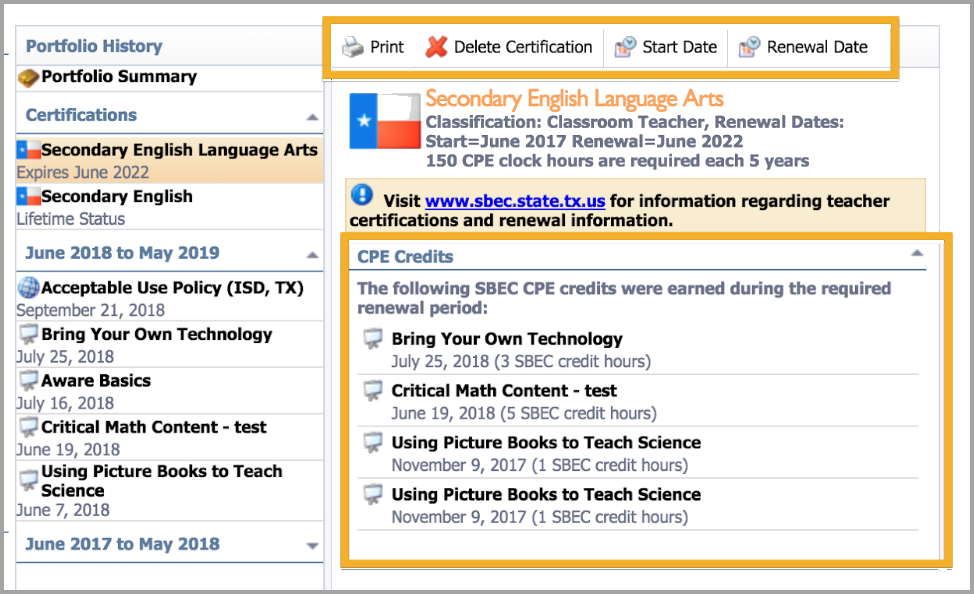For Texas districts, users can track their professional learning portfolio for State Board of Educator Certification (SBEC) renewal. For provisional certificates requiring CPE hour renewals, Strive portfolios allow you to track hours for each certification and print a report to submit for renewal. The print option produces a PDF file including all certifications with CPE hours of completion.
Quick Guides
Adding Certifications to a Portfolio
Select My Portfolio.
Select the Portfolio tab.
Under Registration & Portfolio, select My Portfolio.
Under Portfolio Options, select Add New Certification.
Select the appropriate certification type from the list in the New Certification Wizard, then click Next.
Select lifetime or provisional certification, then click Next.
Select the appropriate renewal month and year, then click Next.
Select the certification classification from the list, then click Next.
Select Finish.
Note: If your certification type does not appear in the list, contact your district Strive Administrator who can access settings and add your certification type.
Viewing and Printing Certification Credits
Select My Portfolio.
Select the Portfolio tab.
Under Registration & Portfolio, select My Portfolio.
Select the Certification listed in your Portfolio History screen.
Select Print. The menu bar includes options to Print, Delete Certification, and edit the Start and Renewal Dates.
Illustrated Guide
Adding Certifications to a Portfolio
Step 1: Select My Portfolio and open the Portfolio tab.
.png)
Step 2: Select the Portfolio tab.
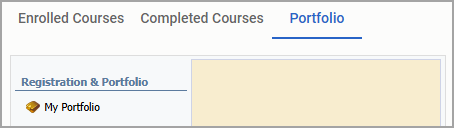
Step 3: Under Registration & Portfolio, select My Portfolio.
Step 4: Under Portfolio Options, select Add New Certification.
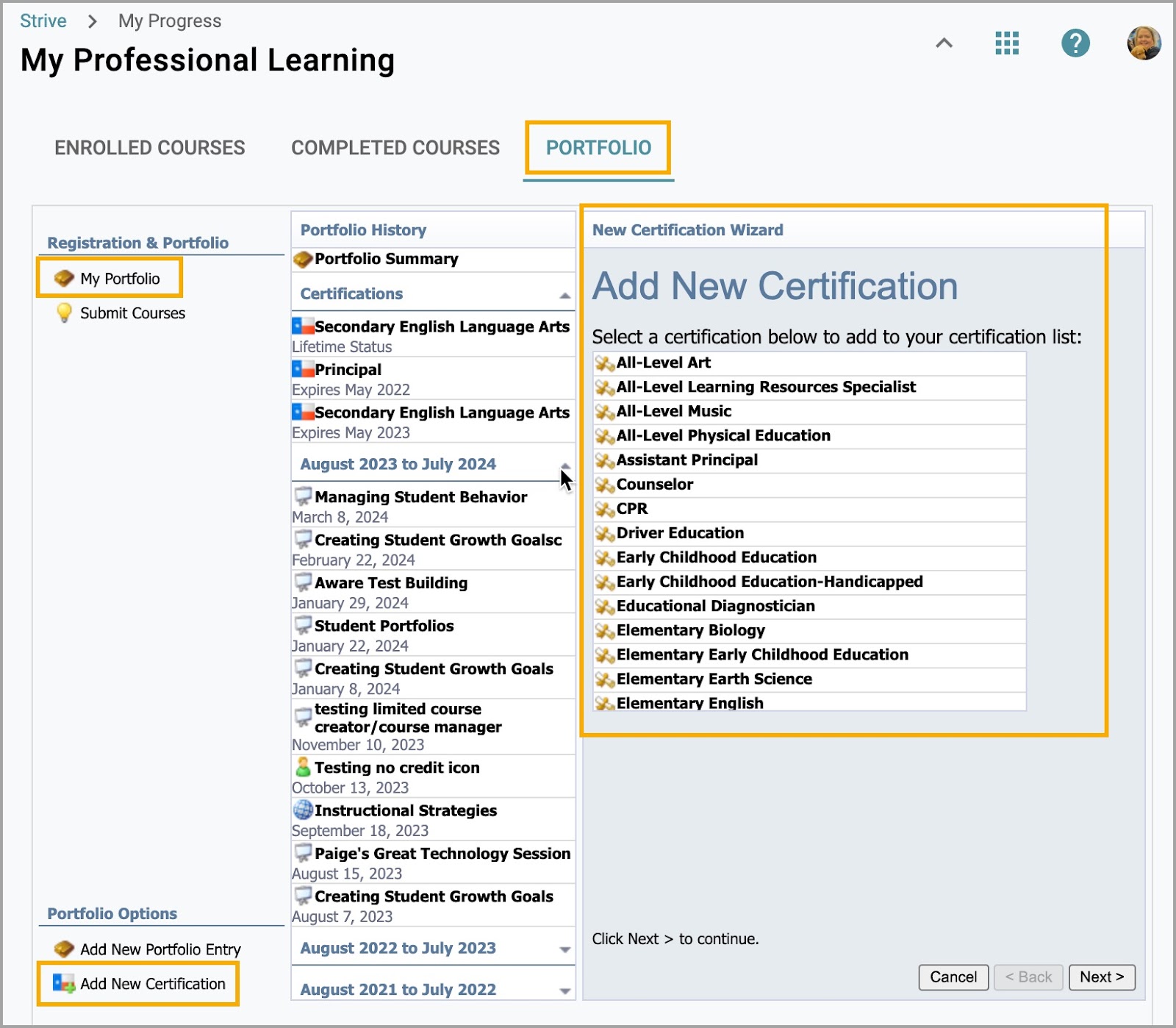
Step 5: Select the appropriate certification type from the list in the New Certification Wizard, then click Next.
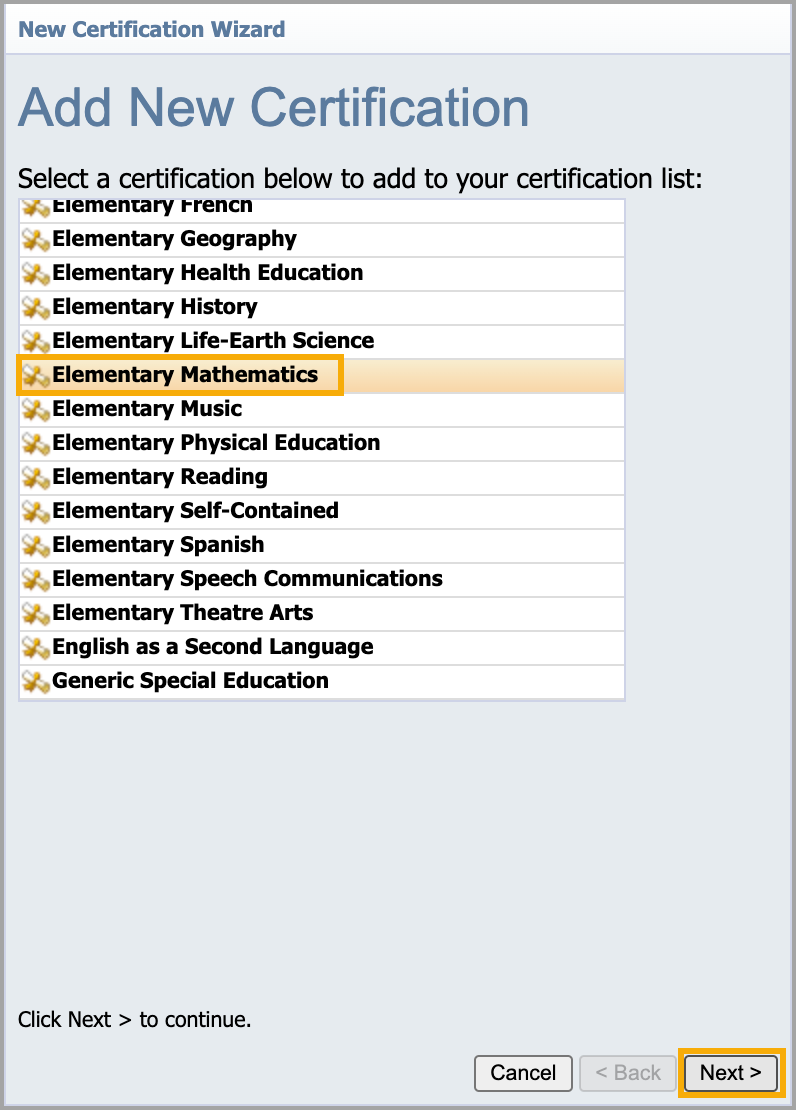
Note: If your certification type does not display in the list, contact your district Strive Administrator who can access settings and add your certification type.
Step 6: Select lifetime or provisional certification, then click Next.
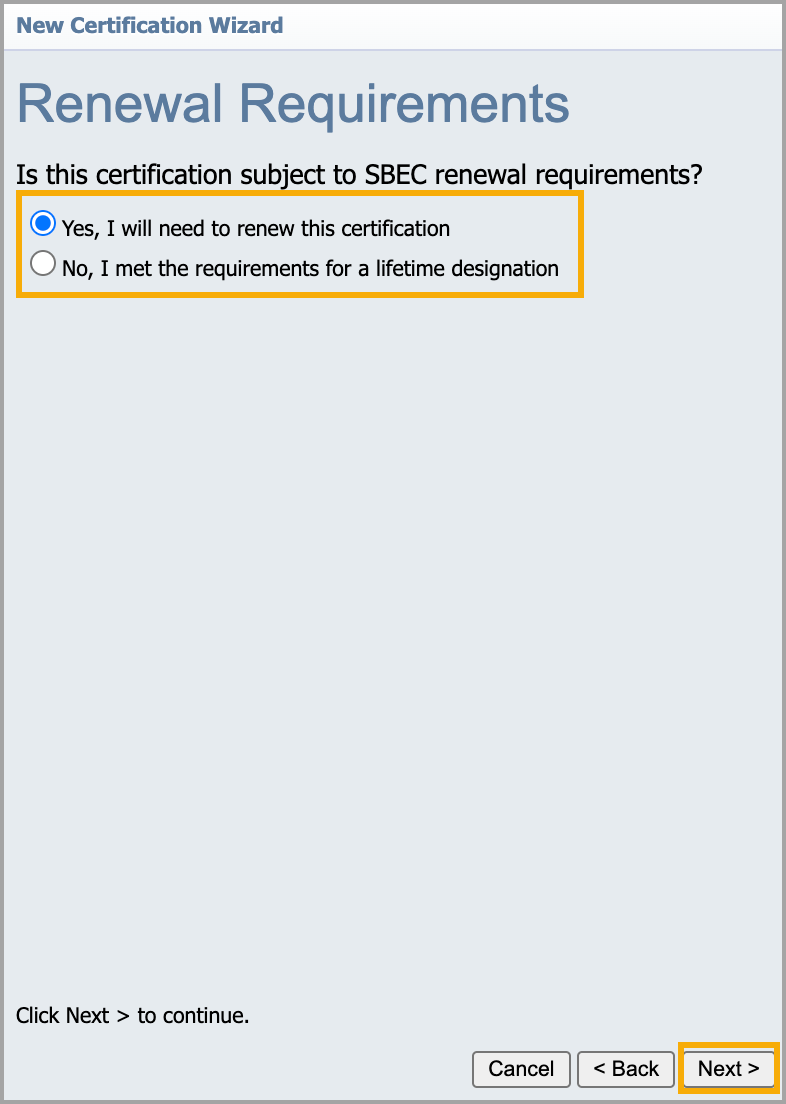
Step 7: Select the appropriate renewal month and year, then click Next.
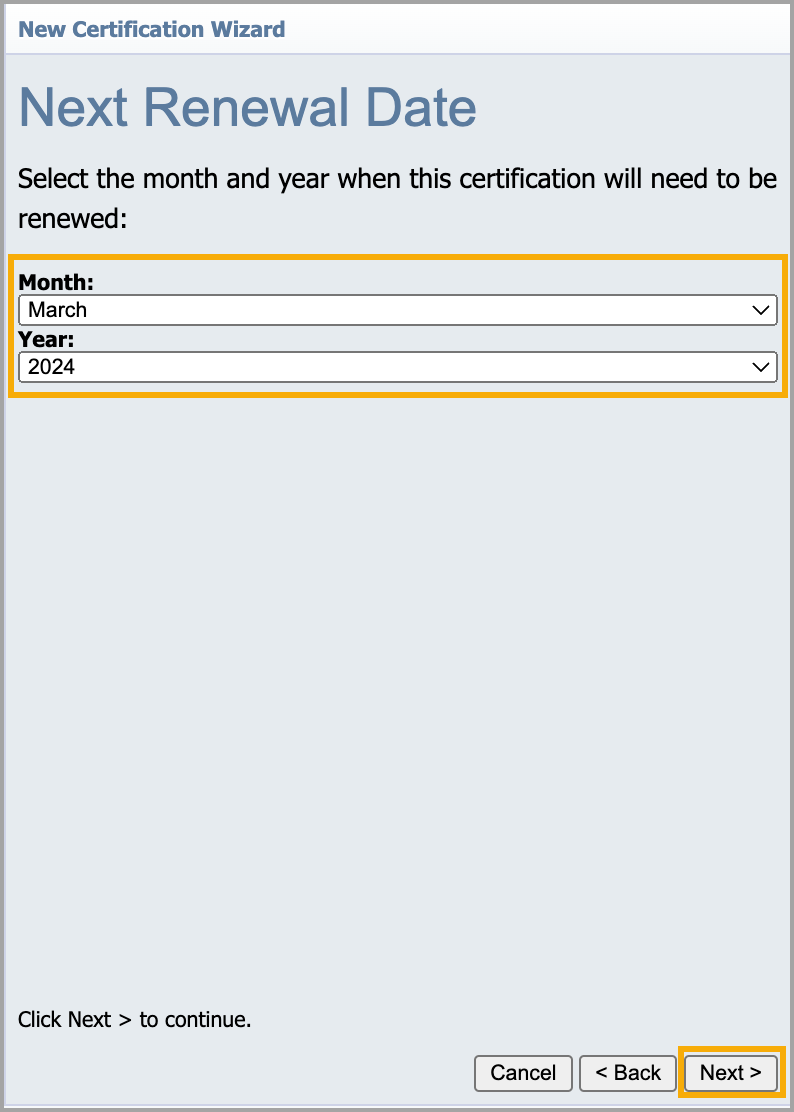
Step 8: Select the certification classification from the list, then click Next.
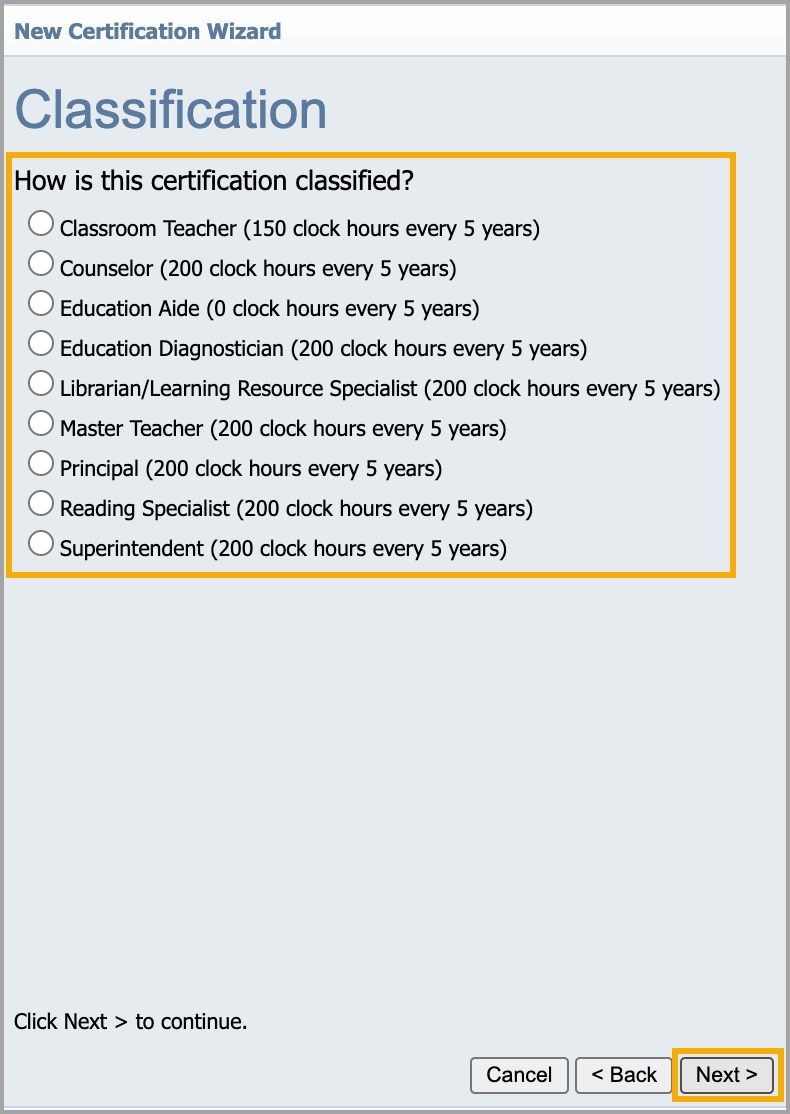
Step 9: Select Finish.
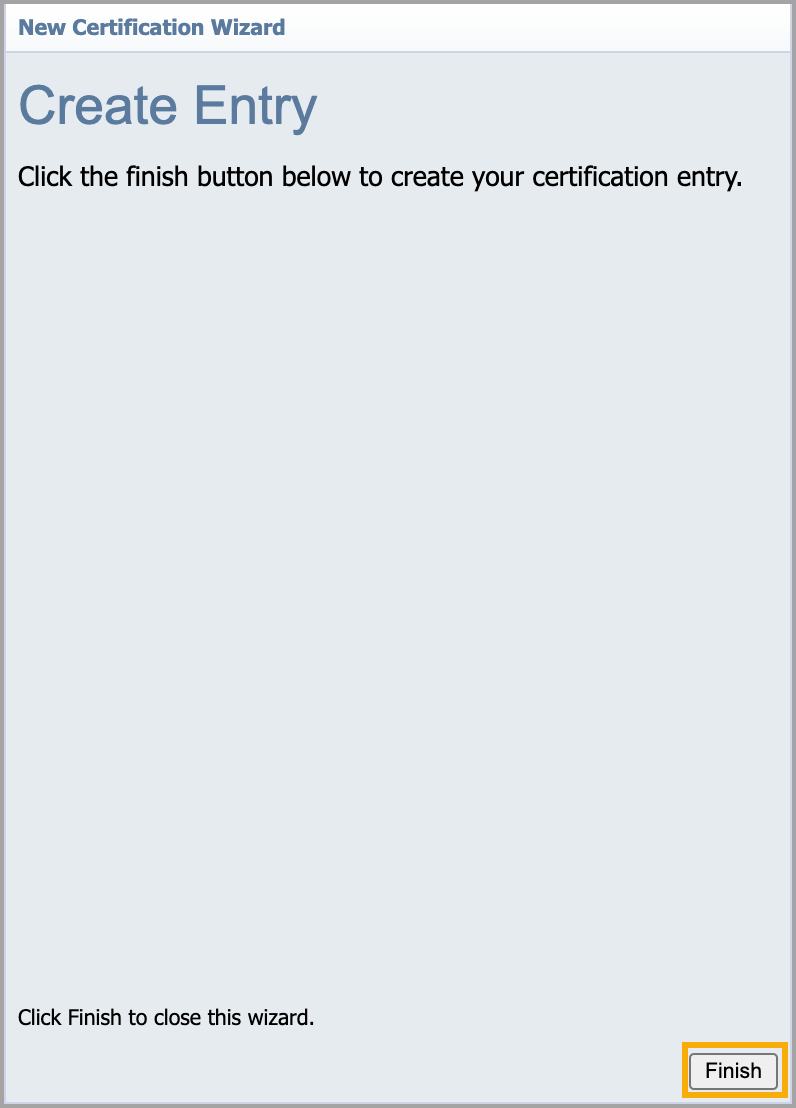
Viewing and Printing Certification Credits
Step 1: Select My Portfolio.
.png)
Step 2: Select the Portfolio tab.
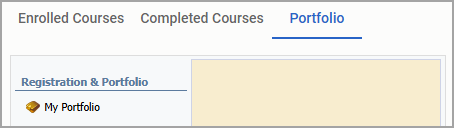
Step 3: Under Registration & Portfolio, select My Portfolio.
Step 4: Select the Certification drop-down menu to select the desired certification listed in your Portfolio History.
Step 5: Select Print. The menu bar includes options to Print, Delete Certification, and edit the Start and Renewal Dates.