Assigning Students to Portfolios
Teachers can assign students to their Student Portfolios. The students must be rostered to them in a course/section or be on an approved Student Access List. Assigning students to a portfolio occurs after building a student portfolio.
Step 1: Select Portfolios under Students in Aware, then click on the portfolio name.
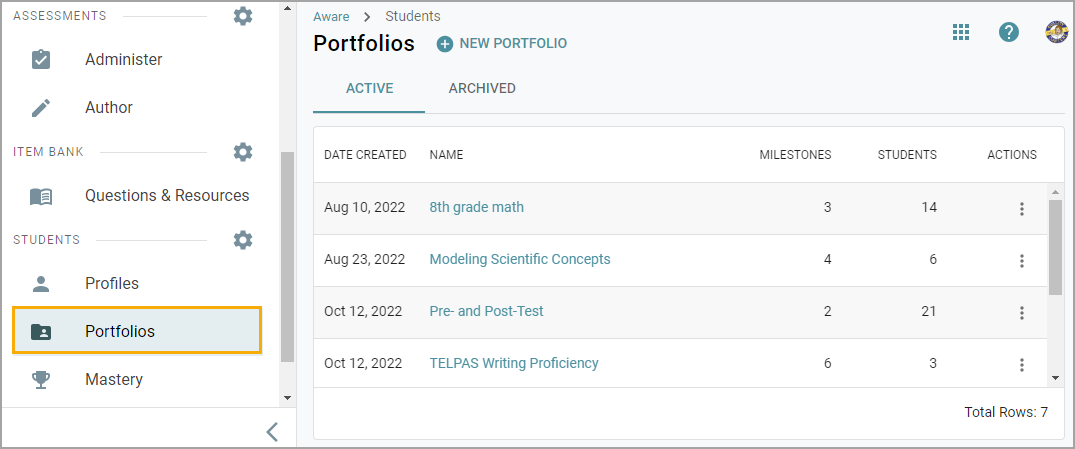
Step 2: In the Students column, select the Pencil icon to see the list of available students that can be assigned to the portfolio. They will be grouped by course/section or Student Access List.
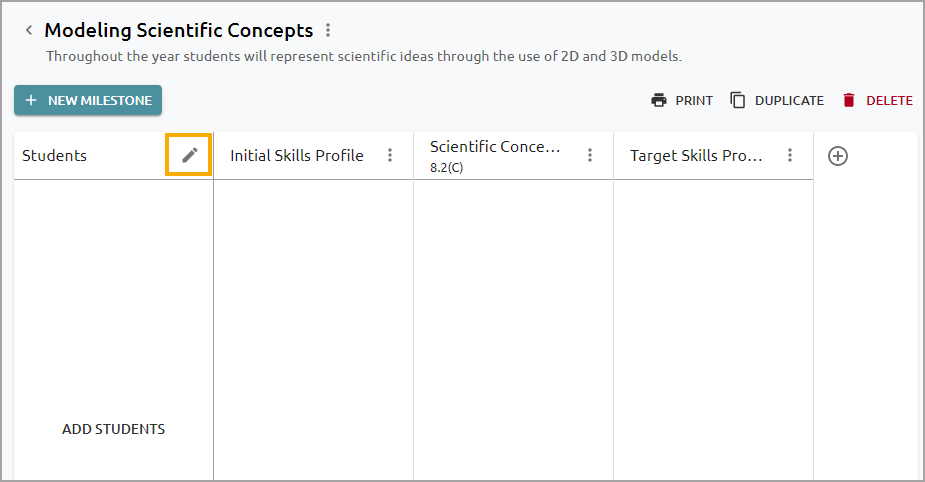
Step 3: Students can be assigned to the portfolio individually by checking the box next to their name or as a group by checking the box next to the course/section or Student Access List name. Use the arrow next to the course/section or list name to collapse and expand the list.
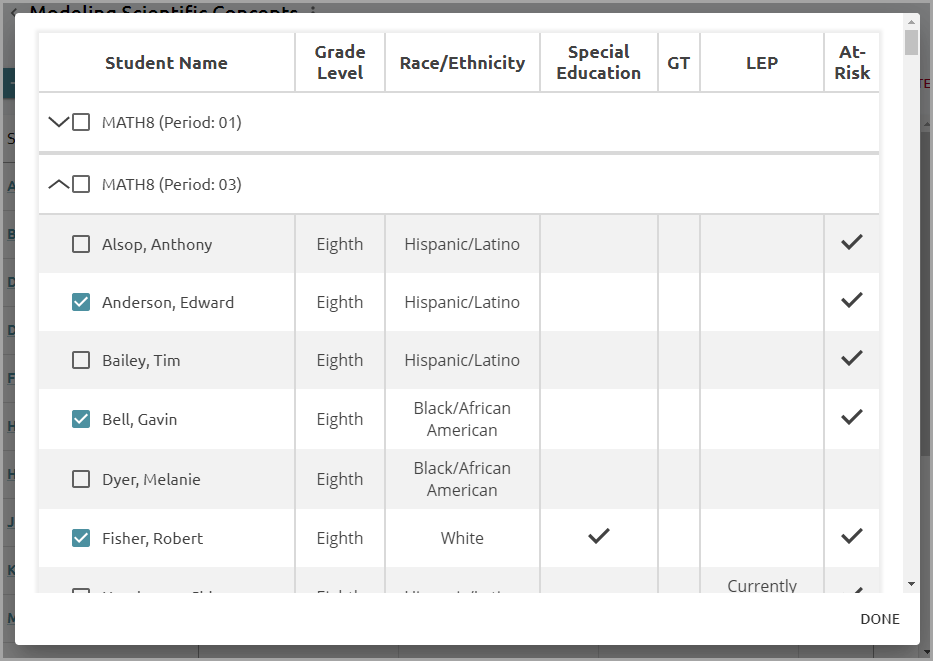
Step 4: Once students have been selected, a flag will indicate that students assigned to the portfolio are rostered to that course/section or are members of that Student Access List. A flag next to a student's name indicates that the student has been assigned to the portfolio.
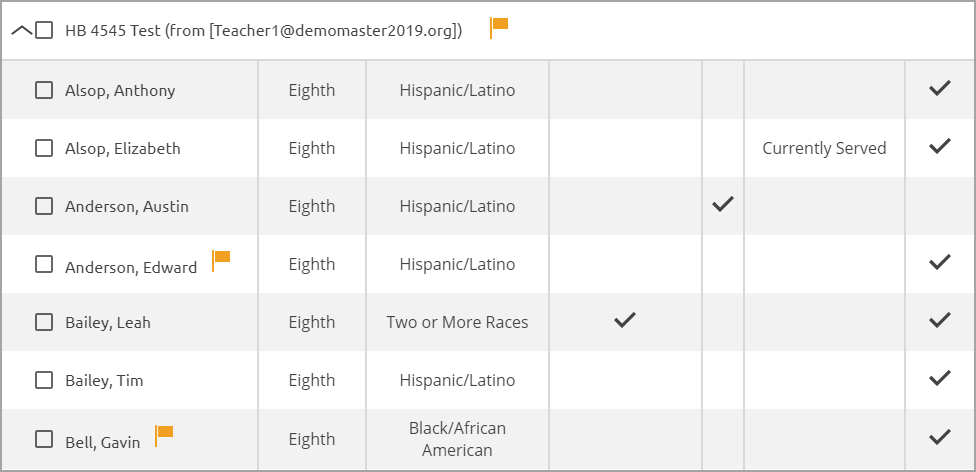
Scoring Milestones
After you have assigned students to a portfolio, you can score each student by selecting their name. A new grading window will appear displaying the Rubric Milestones, Assessment Milestones, and Student Growth Score assigned to the student. You have the option to score individual students within this window and toggle to other students, or you can do so within the portfolio list. When a student has been scored to satisfaction within the grading window, select Done.
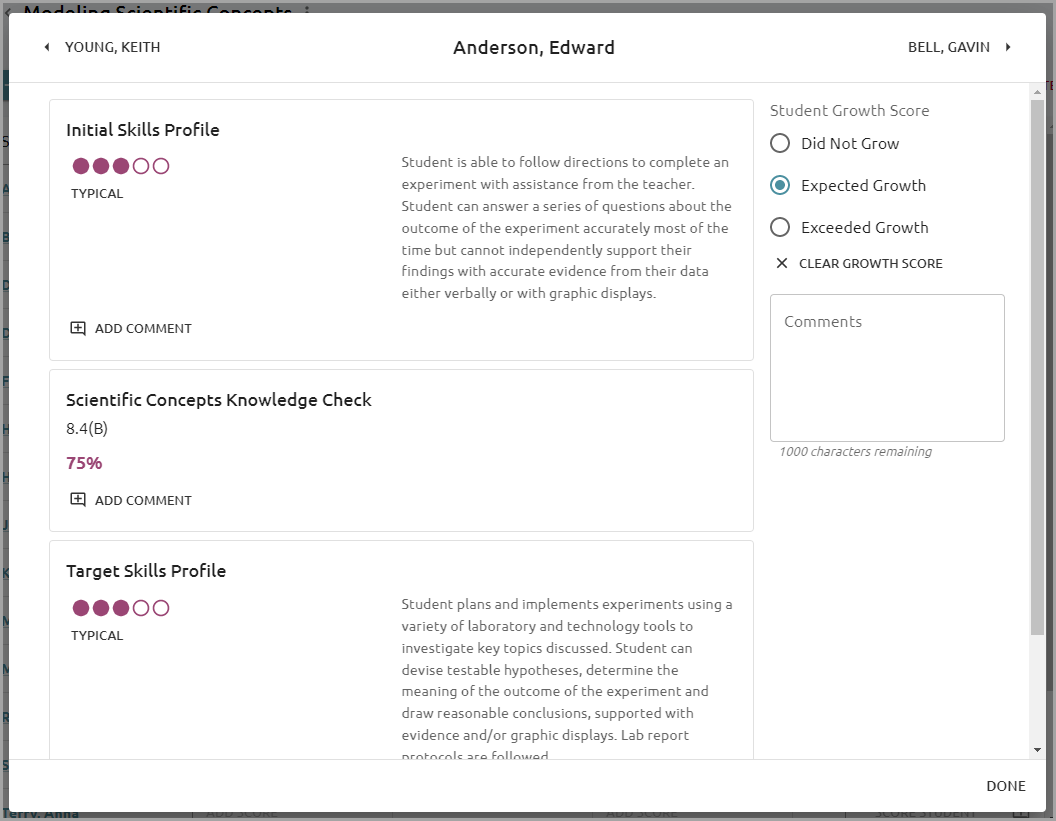
Step 1: To score a Rubric Milestone within the portfolio, select Add Score to open the performance levels.
Step 2: Select the appropriate performance level for the student. Click on the Comment icon to write or delete a comment assigned to a Milestone.
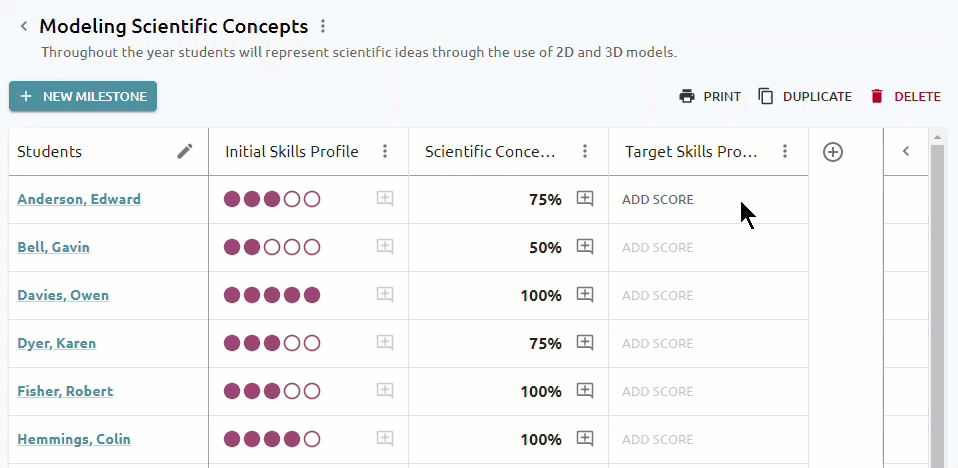
Step 3: When scoring for that Rubric Milestone is complete, teachers can also assign a Student Growth Score. All changes are saved automatically.
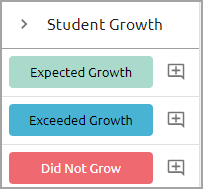
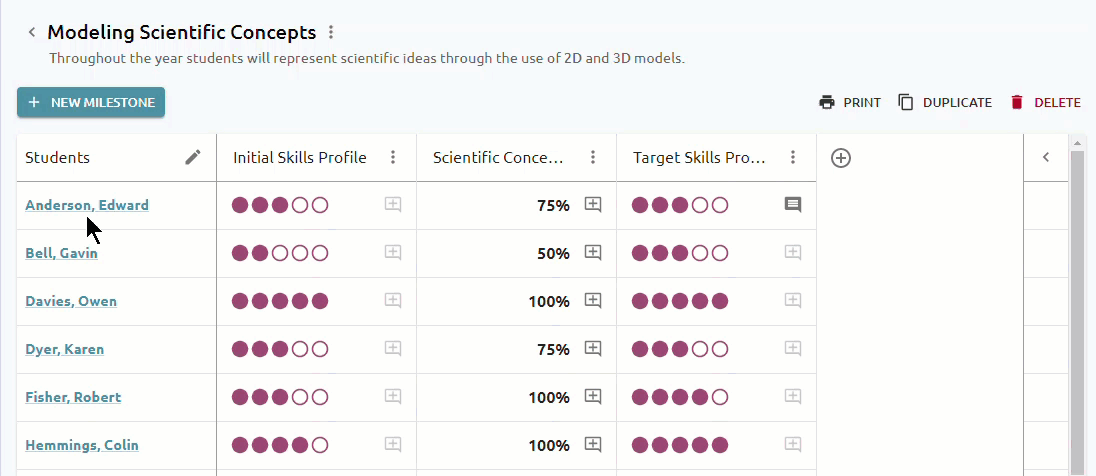
Check out more information about building a student portfolio and managing existing portfolios.