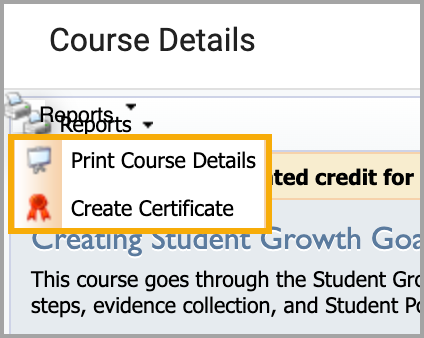You can print your entire Workshop Portfolio and Certificates for your personal records. If you are leaving a district, we recommend you print a copy of your portfolio and mandatory compliance training and request the electronic version of your portfolio that you can provide to your new employer. You can find more information on how to transfer a portfolio between districts that use Eduphoria.
Quick Guide
Reviewing Your Portfolio
Select My Portfolio from the main menu.
Select the Portfolio tab.
Select My Portfolio.
Review the completed courses to ensure all credits are correct.
Printing Your Entire Portfolio
Select My Portfolio from the main menu.
Select the Portfolio tab.
Select My Portfolio.
Select Print to download a PDF of the portfolio.
Printing a Course Certificate
Select My Portfolio from the main menu.
Select the Completed Courses tab.
For an eCourse, select the course title you want to view from the portfolio list and click Create Certificate to download a PDF.
For a standard course, select the course title you want to view from the portfolio list, open the Reports drop-down menu, and select Print Course Details or Create Certificate to download a PDF.
Illustrated Guide
Reviewing Your Portfolio
Step 1: Select My Portfolio from the main menu.
.png)
Step 2: Select the Portfolio tab.
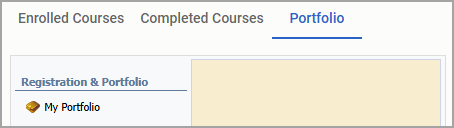
Step 3: Select My Portfolio.
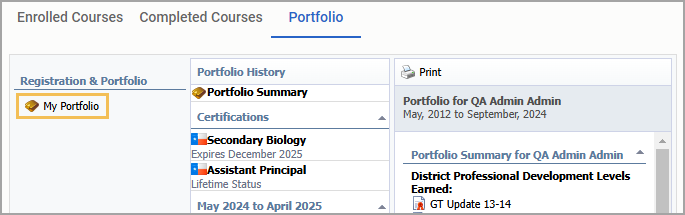
Step 4: Review the completed courses to ensure all credits are correct.

Course Credit Labels
Pending Approval – The request is awaiting approval from the Principal or PD Manager.
Registered / Enrolled – Course Instructor or Manager must take attendance and mark Completed for credit to be granted.
Credit is Pending Review – Credit requires approval by a PD Manager or designee.
Blank – Credit granted; view details by clicking the course title.
Request for Credit Denied – Credit was denied because the user was marked absent, a survey was not completed, or the outside credit request was denied.
Printing Your Entire Portfolio
Step 1: Select My Portfolio from the main menu.
.png)
Step 2: Select the Portfolio tab.
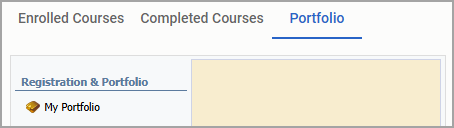
Step 3: Select My Portfolio.
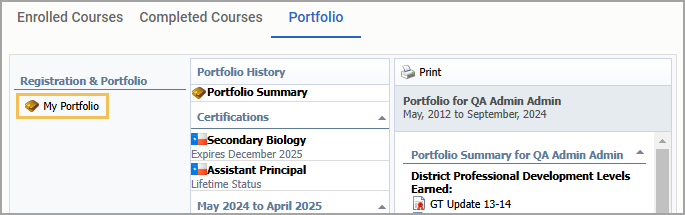
Step 4: Select Print to download a PDF of the portfolio.

Printing a Course Certificate
Step 1: Select My Portfolio from the main menu.
.png)
Step 2: Select the Completed Courses tab.
Option 1: For an eCourse, select the course title you want to view from the portfolio list and click Create Certificate to download a PDF.
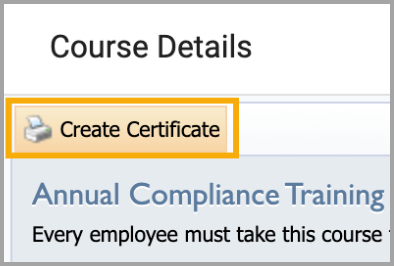
Option 2: To view a standard course, select the course title from the portfolio list, open the Reports drop-down menu, and select Print Course Details or Create Certificate to download a PDF.