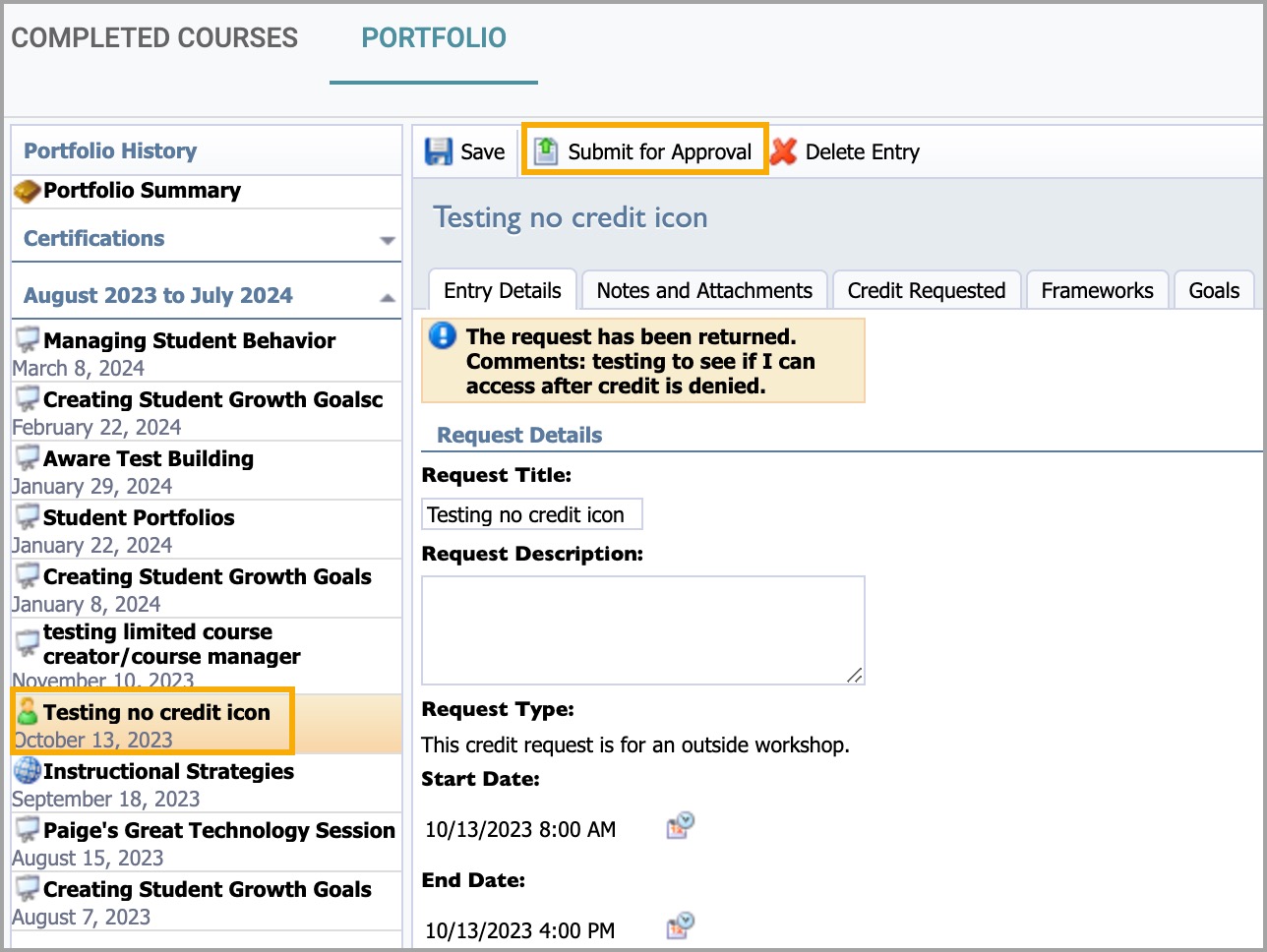Many district staff participate in professional learning opportunities outside of what may be offered by the district. Outside learning opportunities can be tracked as professional learning credits in Strive Portfolios.
Quick Guide
Select My Portfolio from the navigation panel.
Select the Portfolio tab.
Select My Portfolio to view your professional learning portfolio.
Select Add New Portfolio Entry to begin the wizard.
Select the option for the type of portfolio entry you want, then select Next.
Enter the workshop details, including Title, Description, Start Date, and End Date with Times, then select Next.
Enter the number of Credit Hours under the Credit Types. You can enter hours in more than one credit type, then select Next.
Open the containers for the frameworks to select specific Dimensions. Use the checkboxes to select as many dimensions as needed, then select Next.
If you have any files to upload to verify your attendance, such as a certificate or reflection document, select Choose File. Select the file name for the document you want to upload. You can upload up to three files. Once you have uploaded your documents, select Next.
Select Finish to close the wizard.
After you finish the wizard, you can return to the request under My Portfolio to add notes, attach additional documents, select credit type, and attach goals (if enabled in your district) before submitting the credit for review.
Your district may have credit requests that require prior approval before being applied to your portfolio. You can change your credit request before selecting Submit for Approval.
Illustrated Guide
Step 1: Select My Portfolio from the main menu.
.png)
Step 2: Select the Portfolio tab.

Step 3: Select My Portfolio to view your professional learning portfolio.
Step 4: Select Add New Portfolio Entry to begin the wizard.
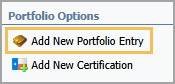
Step 5: Select the option for the type of portfolio entry you want, then select Next.
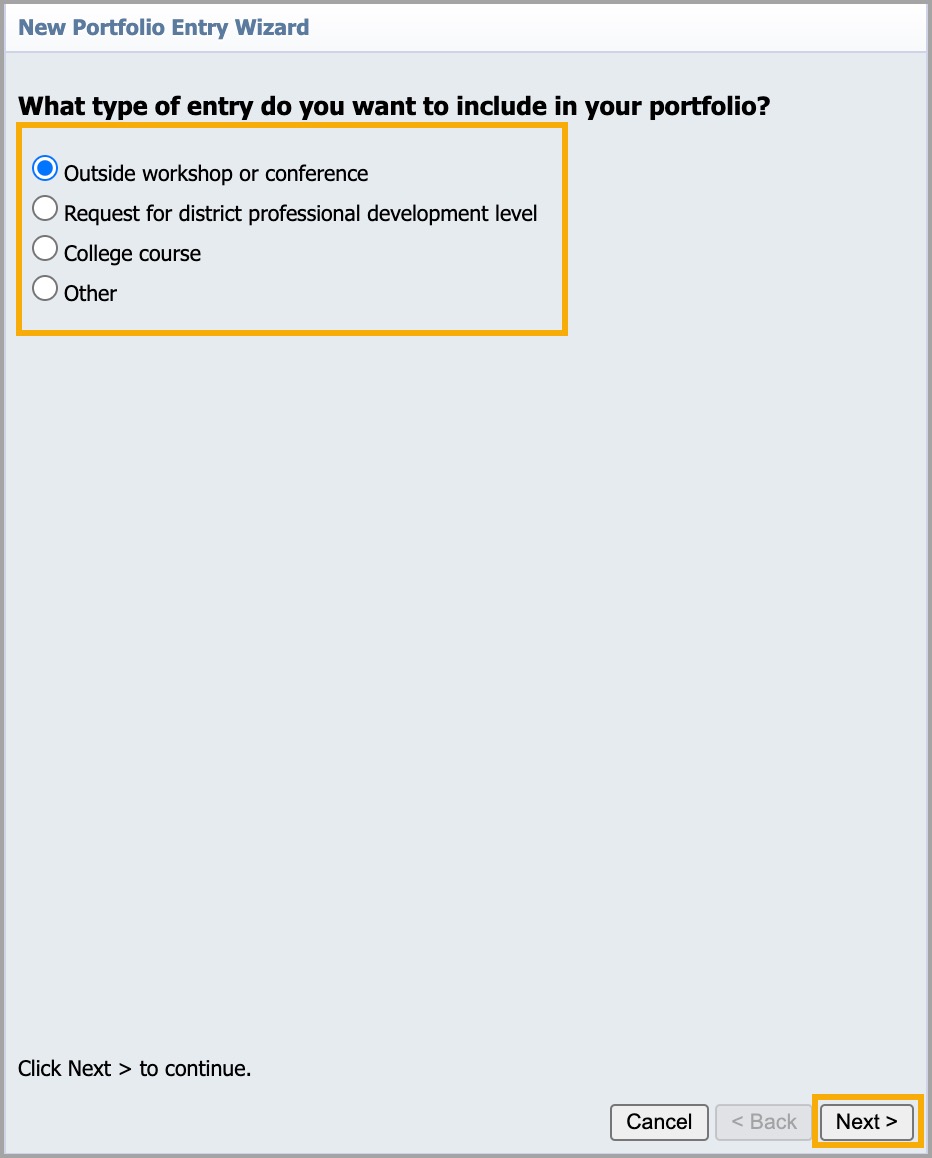
Step 6: Enter the workshop details, including Title, Description, Start Date, and End Date with Times, then select Next.
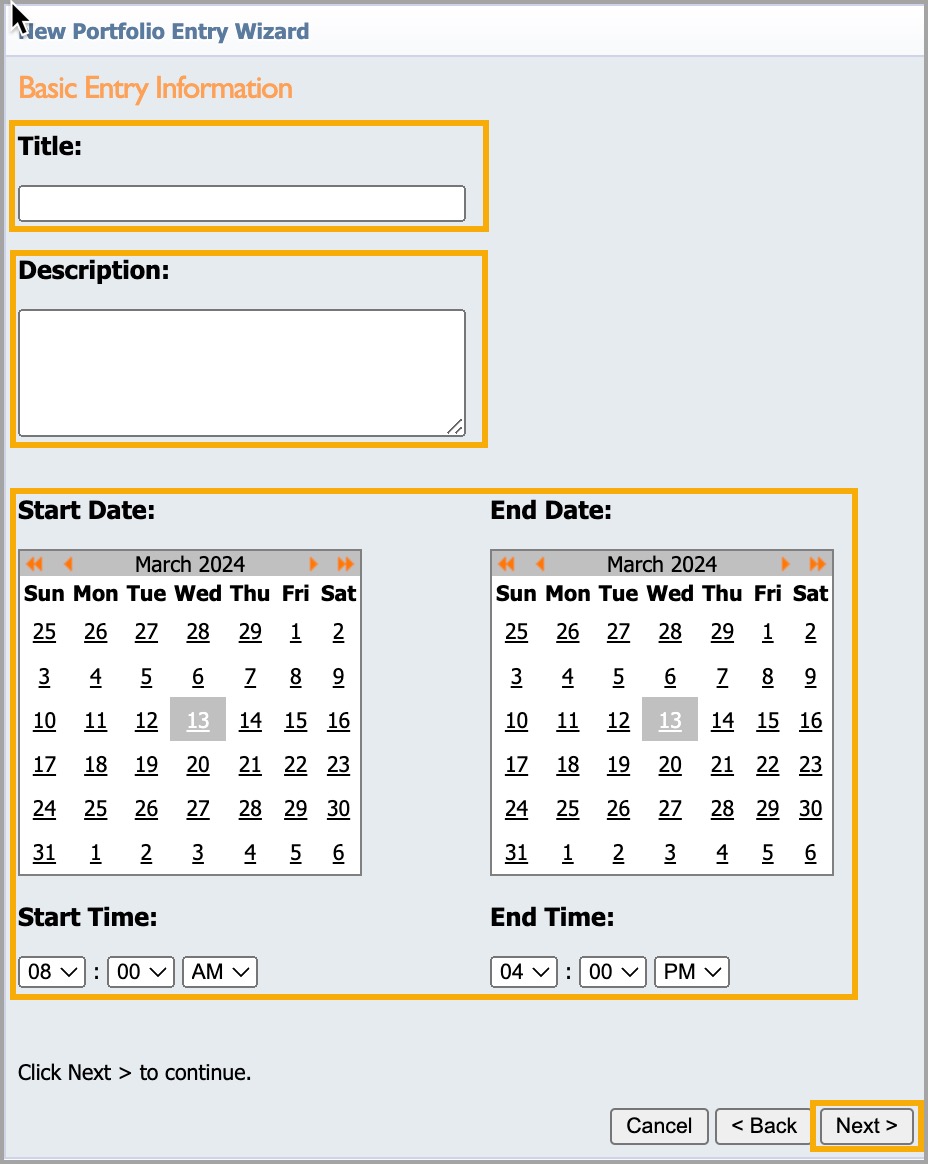
Step 7: Enter the number of Credit Hours for the Credit Types. You can enter hours for more than one credit type, then select Next.
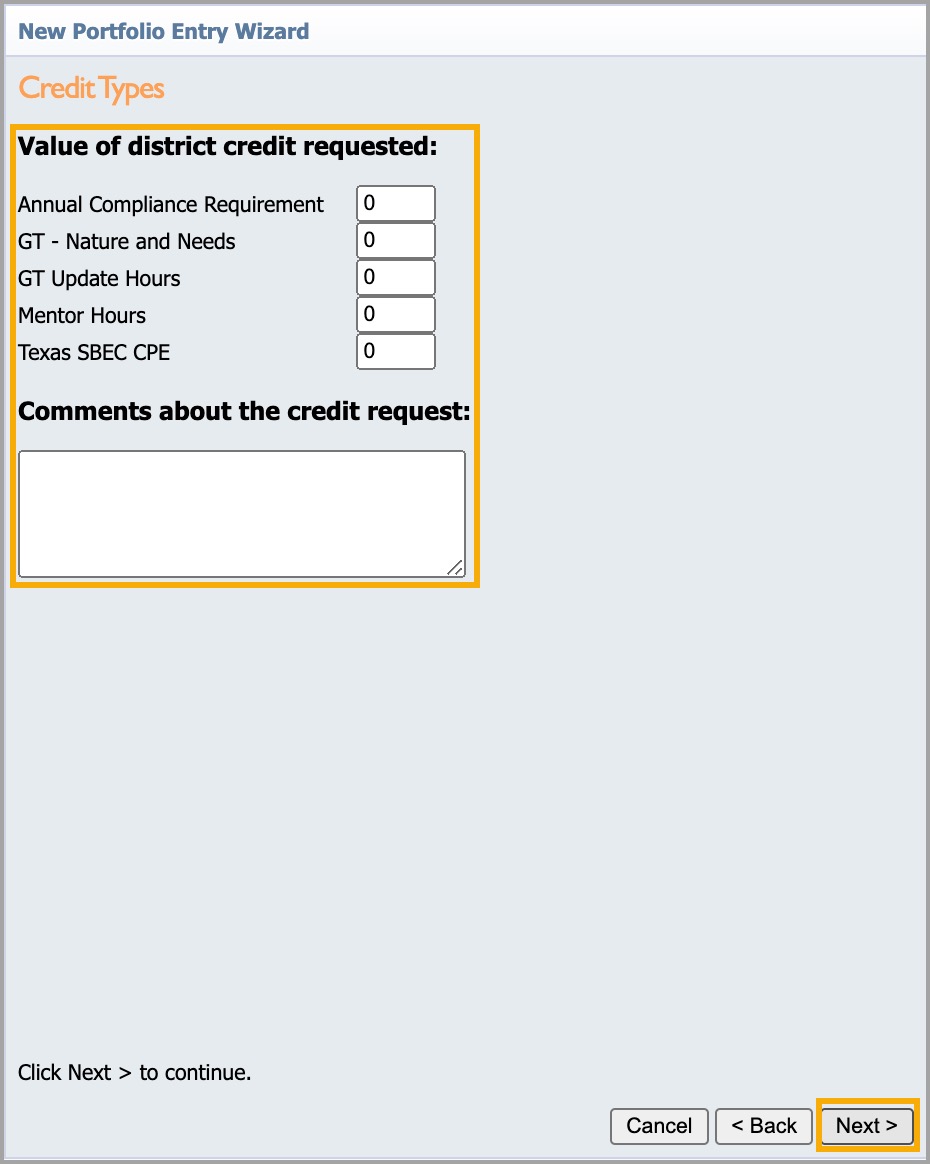
Step 8: Open the containers for the frameworks to select specific Dimensions. Use the checkboxes to select as many dimensions as needed, then select Next.
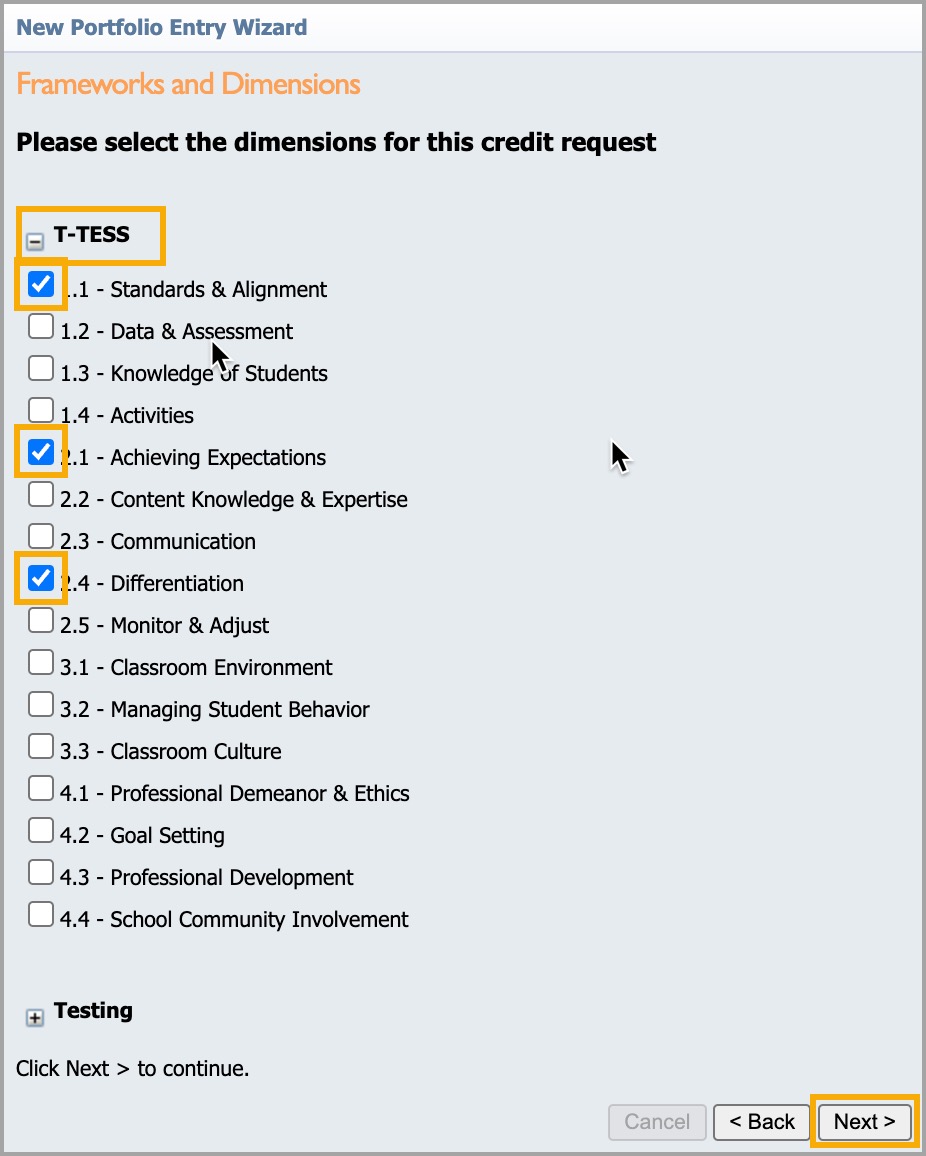
Step 9: If you have any files to upload to verify your attendance, such as a certificate or reflection document, select Choose File. Select the file name for the document you want to upload. You can upload up to three files. Once you have uploaded your documents, select Next.
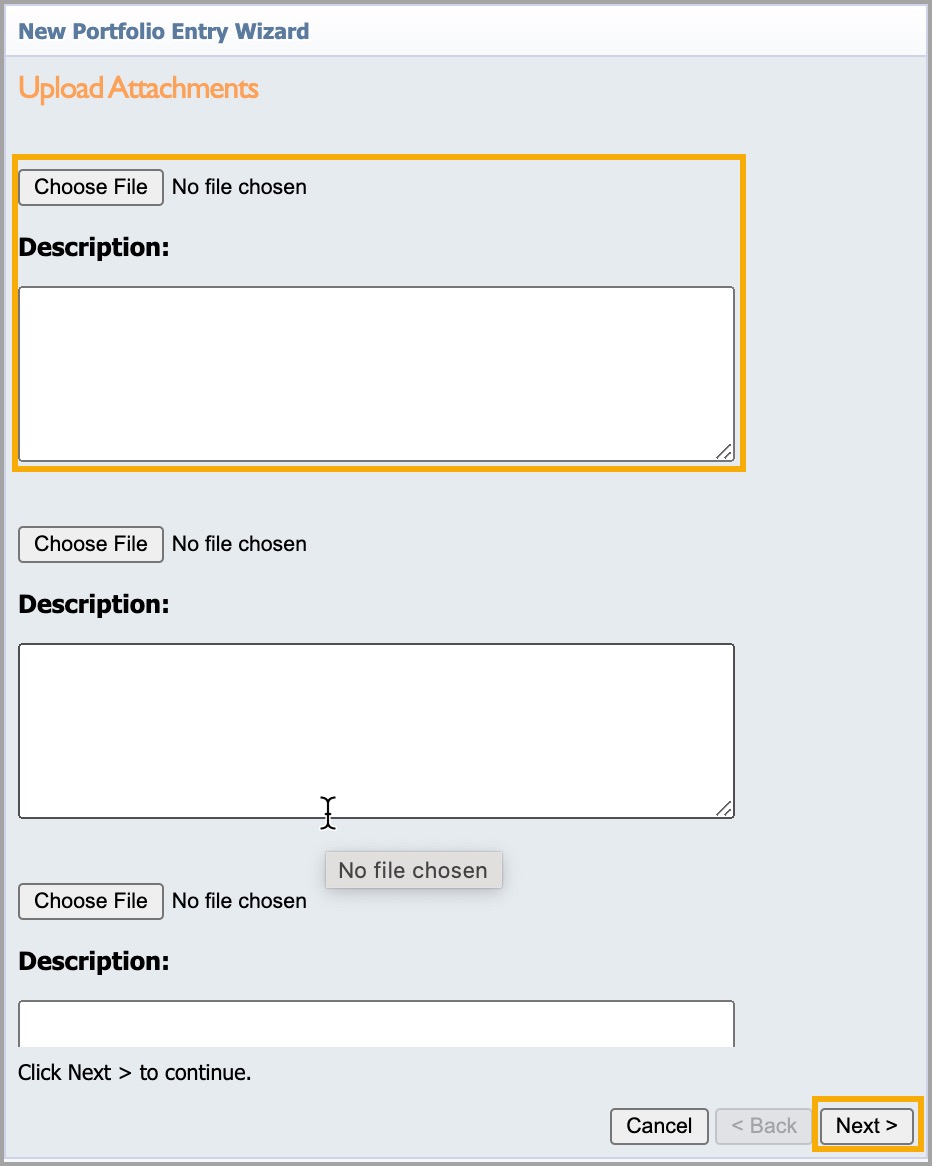
Step 10: Select Finish to close the wizard.

After you finish the wizard, you can return to the request under My Portfolio to add notes, attach additional documents, select credit type, and attach goals (if enabled in your district) before submitting the credit for review.
Your district may have credit requests that require prior approval before being applied to your portfolio. You can change your credit request before selecting "Submit for Approval."