Administrators can create data views for assessments that capture time, support usage, and test medium data. Employing all three filters can help users draw conclusions about student behavior while taking a test, especially online, as well as if they use any supports assigned to them.
Capturing Time Data
Administrators may add Elapsed Time and Active Time filters to administrator data views in the Online Administration folder.
Elapsed Time shows how long students had the test open, and Active Time shows how long students were moving the cursor, clicking, or otherwise actively participating in the test.
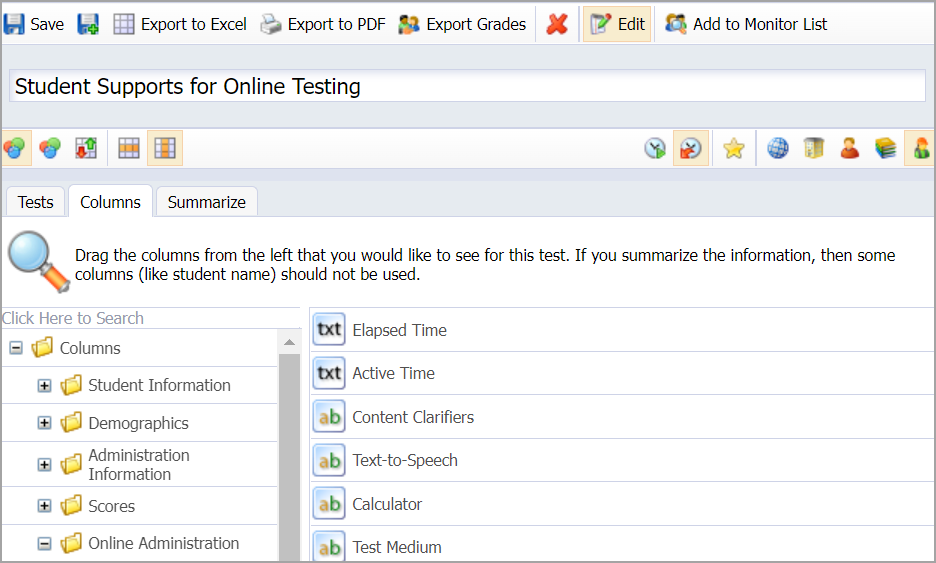
Capturing Support Usage Data
Also in the Online Administration folder are the following Support Usage filters:
Spelling Usage
Text-to-Speech Usage
Content Clarifier Usage
Calculator Usage
Speech-to-Text Usage
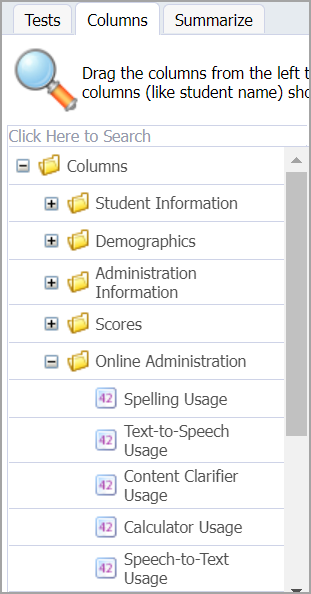
Note: Data views for Spelling, Calculator, Content Clarifier, and Text-to-Speech Usage are available for all tests created after October 13, 2022. Data views for Speech-to-Text Usage are available for all tests created after November 21, 2022.
These Support Usage filters display a number value for the amount of times a student used the support on the assessment. For example, Calculator Usage increases whenever a student opens the calculator, but pressing the keys on a calculator does not increase Calculator Usage.
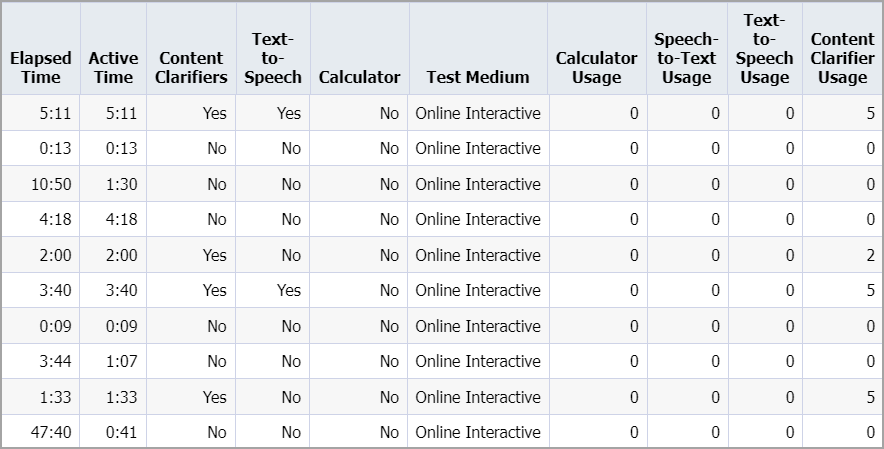
Note: Data views do not show the total number of content clarifiers for a test. Test authors can click on the Online tab to view all content clarifiers for a specific test.
Under Local Online Supports are the following filters:
Spelling Assistance
Text-to-Speech
Content Clarifiers
Spanish
Calculator
Speech-to-Text
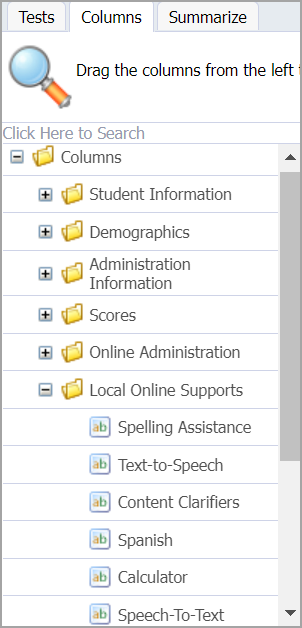
These Support filters allow a user to see if a support was enabled for a student on their test. The field will either read “Yes” or “No” and applies at the test level.
Capturing Test Medium Data
The Test Medium filter shows which version of an assessment a student took: Online, Online Interactive, Paper, Bubble Sheet Only, and Teacher-Entered.
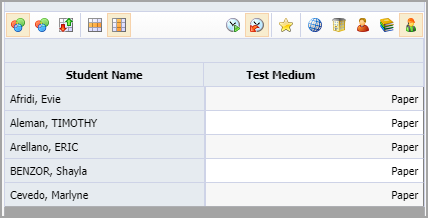
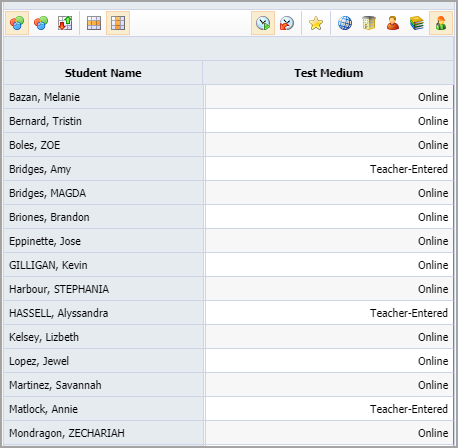
The Test Medium view is found under the Administration Information filter.
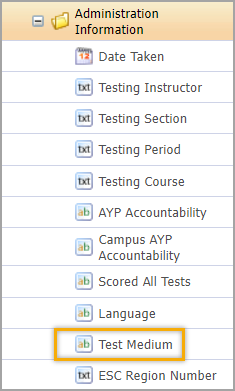
Learn more about managing data views.