An adaptable ruler is available as an online testing support and can be enabled for each item type, including resources. The ruler automatically appears during online testing for questions where it is enabled, so only enable it when needed.
Note: Unlike when using a traditional ruler for paper-based assessments, test authors must configure the size of the online ruler to each question image using their best judgement. This may require answer choices to be adjusted accordingly.
Due to variations in device screen sizes, the online ruler must be adjusted for each item in which it is included. The ruler is supported on screens 11.6 inches and larger. Test authors have ownership over assessment questions and answers, so the online ruler has been made adaptable to anticipate various teacher needs.
Once an online ruler has been configured for a question, it does not need to be resized even if the assessment question is copied or transferred to another teacher. As with all technology-enhanced items, assessment questions containing online rulers will not automatically convert to paper printouts of the test booklet. Test authors will need to make sure any ruler-enabled questions are modified to accommodate a paper-based test.
Enabling and Configuring the Ruler
To access the ruler, open a question in the test editor and find the slider for enabling or disabling.
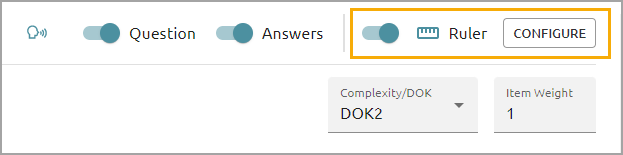
Select Configure to make the ruler appear at its default position at the top of the question editor screen. Select and drag the blue circle to rotate the ruler. The Reset button moves the ruler back the the default position and rotation.
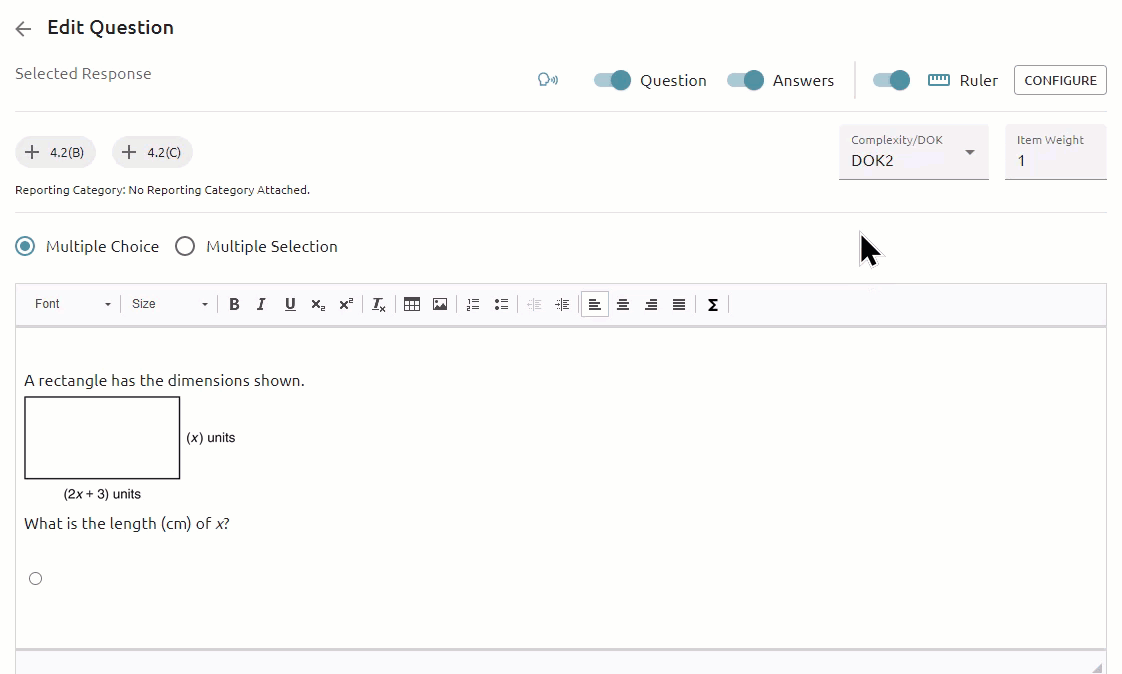
The test editor determines the size of the ruler; the configured fields may not be edited by students. The ruler has a minimum of 1 inches or 2 centimeters, and a maximum of 12 inches or 30 centimeters. Pixel dimensions range from 200 to 960. After the ruler is configured, view the ruler in the question editor box to ensure it is the right size in relation to the image being used for measuring. Note that if an image is resized in the test editor, the ruler will also need to be resized to match.
Student Experience
The ruler will be available to students for questions where it is enabled. The default position of the ruler is on the bottom left of the screen for questions and resources. Hitting reset in the testing interface sets it back to its original position, which is useful when rotating the ruler. If a student resizes the testing window, the ruler and image will remain static. If a student utilizes the zoom functionality in the Aware online testing browser rather than the iPad zooming functionality the ruler will work with fidelity in online testing.
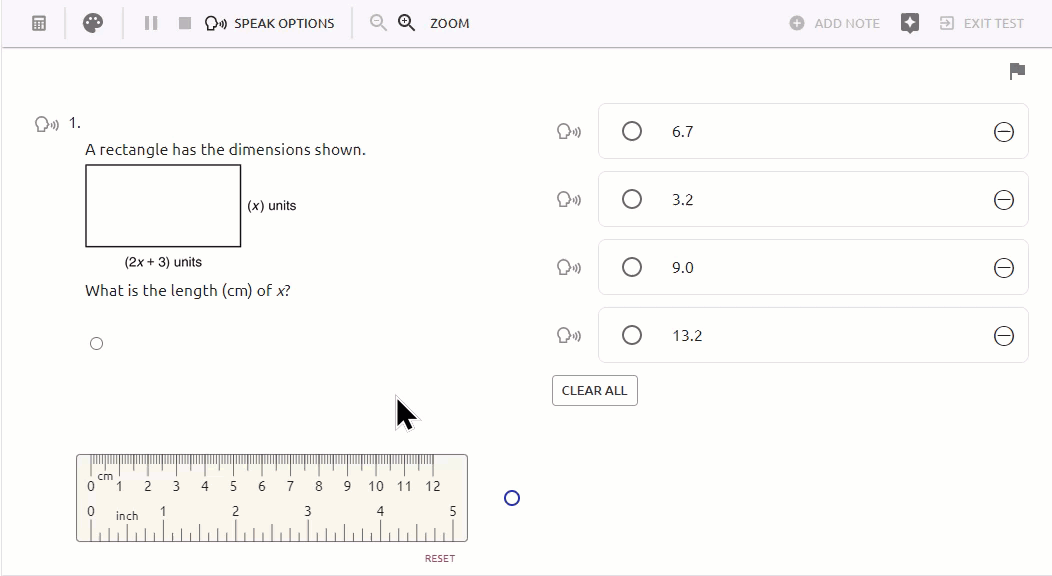
When using an image, test the color theme options as needed to ensure the image is accessible for all students. The white on black and grey on black options will change the image included in the question. The ruler text reflects the text color selected in the color theme.