Customers can delete user accounts and reactivate deleted user accounts, which provides flexibility for managing accounts and helps ensure the privacy and security of your district’s data. If a deleted user returns to the district or if you need to recover the user’s data, you can reactivate the account.
Note: If your district completes user imports with Secure File Transfer Protocol (SFTP), the only way to deactivate/delete or reactivate a user is to include an Action column in the import file and provide the corresponding value on the user record. Visit Supported Importers With SFTP for more information.
Deleting User Accounts
Caution: Before deleting the user account, first remove the user from any workflows, such as in Formspace, Facilities&Events, Aware, etc., where this person is responsible for approving or denying actions in any of the applications. For some applications, a replacement function does not exist for the user's job.
Quick Guide
Log in to Management ().
Select Users ().
Search for the user and select their name.
Click Delete on the user’s profile.
Confirm by clicking OK.
Illustrated Guide
Step 1: Log in to Management ().
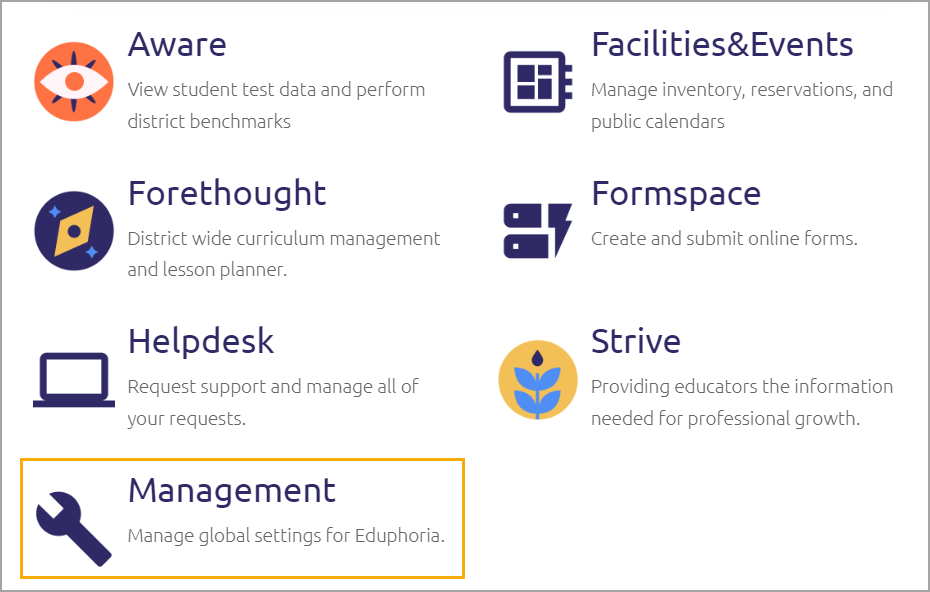
Step 2: Select Users ().
.png)
Step 3: Search for the user and select their name. (At this time, system administrators cannot mass delete users.)
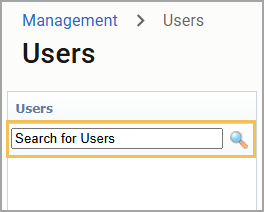
Step 4: Click Delete on the user’s profile.
.png)
Step 5: Confirm by clicking OK.
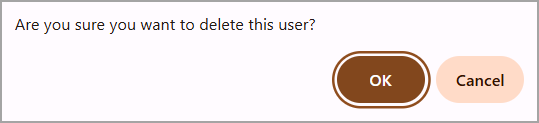
Application Actions After User Account Deletion
Deleting user accounts results in the following application behaviors:
Management
Automatically removes profiles from System Groups and Custom Groups.
Automatically removes all assigned roles and rights, including Helpdesk and Facilities&Events (which are assigned within the application).
Automatically unlinks the teacher’s Aware SIS account.
Aware
Does not remove the user from Teams. Users need to be manually removed from Teams before or after deletion.
Forethought
Removes the user’s planner from shared planners.
Does not remove the user from any team planners, nor does it delete the team planner.
Strive
Removes the user from the evaluator’s list and automatically deselects the former evaluator from the user.
Maintains data in reports.
Requires user reactivation to see and print documents.
Does not archive or save evaluator and staff member comments.
Prevents the ability to view portfolios if the deleted user was a manager.
Maintains course enrollment for the user.
Formspace
Shows the user’s submitted forms to approvers in the workflow.
Prevents the form from being reviewed and approved if the deleted user was the approver.
Caution: Before deleting a user, use the Replace User Utility in General Options in Formspace.
Helpdesk
Keeps any active tickets the user created.
Makes tickets viewable to a manager to reassign to another technician if the originally-assigned technician was deleted.
Facilities&Events
Keeps the user’s reservations as active or in the queue for approval.
Keeps the user tied to assets and rooms and included in workflows.
Caution: Before deleting a user, remove all roles, steps in workflows, and connections as an asset manager.
Reactivating User Accounts
Reactivating a former user account is almost like creating a new user account, with a few exceptions.
Quick Guide
Log in to Management ().
Select Users Settings (), and then select Undelete Users.
Search for and select the user account to restore.
Enter a New Password and confirm by entering the password again in the Confirm Password field.
In the School section, select a school or department to which to assign the user.
Click Restore Account.
Illustrated Guide
Step 1: Log in to Management ().
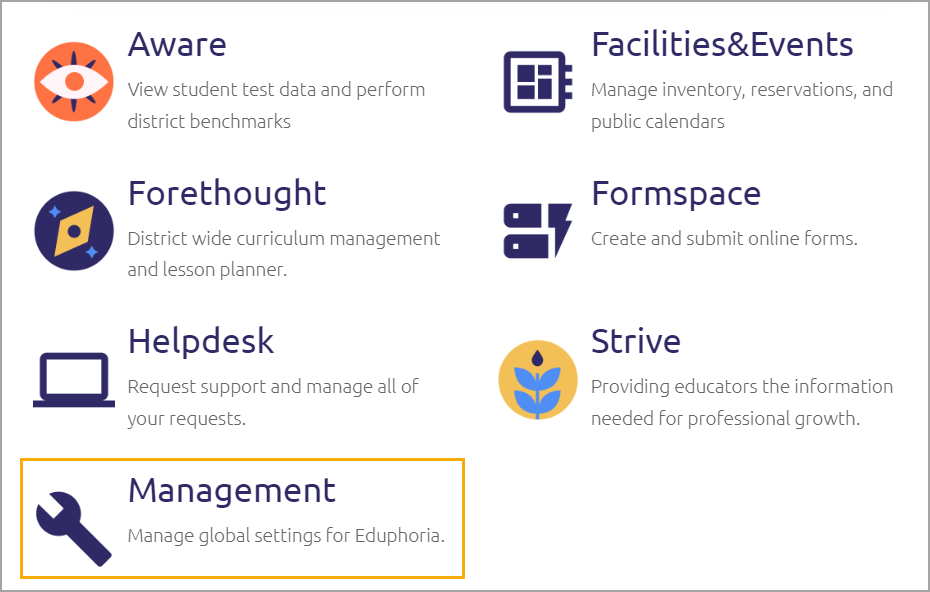
Step 2: Select Users Settings (), and then select Undelete Users.
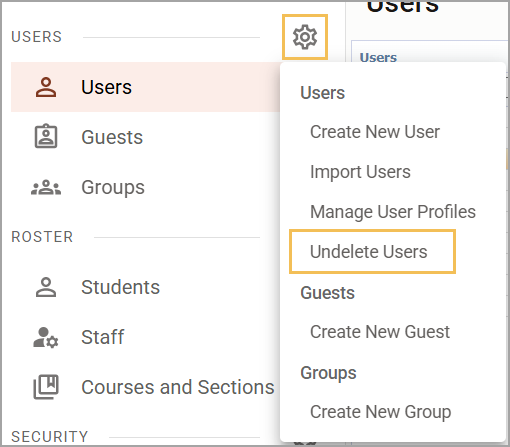
Step 3: Search for and select the user account to restore.
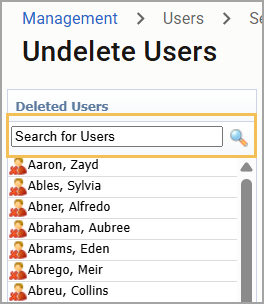
Step 4: Enter a New Password and confirm by entering the password again in the Confirm Password field.
Step 5: In the School section, select a school or department to which to assign the user.
Step 6: Click Restore Account.
.png)
Application Actions After User Account Reactivation
The following are application behaviors to keep in mind when restoring a user account:
Management
System administrators must manually create a password and assign a school/department to a user when un-deleting.
The user needs to reset the System Profile.
Users is automatically added back to Custom Groups.
Administrators must reassign all Roles and Rights to the user as needed.
Aware
Teacher Tests become visible again.
Forethought
The Lesson Planner and previous lesson plans become visible to the teacher again.
Strive
Evaluators need to select users to be appraised.
Portfolios can be seen by the manager and principal again.
Formspace
The user account acts as a new user.
Old submitted/completed forms are still visible.
Helpdesk
Administrators will need to reassign Roles to the user.
Facilities&Events
Approved, Denied, and Pending reservations are still tied to a user.
Asset Manager and Workflow Approver assignments are restored if user connections were not removed before deletion.
In addition to deleting or restoring user accounts, administrators can create user accounts and manage user accounts.