Evaluators can set up automated emails that send them routine status updates about their staff members’ evaluation process. You can customize the information each email sends you at any time as well as update the cadence of emails to be weekly or monthly.
To allow evaluators to send themselves evaluation status emails, a district-level user must permit the setting by going to Strive > Settings () > Evaluation Setup () > General Options. Check the box () for Enable appraisers to setup status email reminders and select Save ().
Quick Guide
Log in to Eduphoria and access Strive.
Select Settings ().
Select the Evaluation Status Emails () card.
Check the box () next to Send a status email to me each, then use the drop-down menu to select Week or Month.
Choose which items you would like to see in your email by checking them in the list.
Click Update to save your settings and receive evaluation status emails.
Illustrated Guide
Step 1: Log in to Eduphoria and access Strive.
Step 2: Select Settings ().
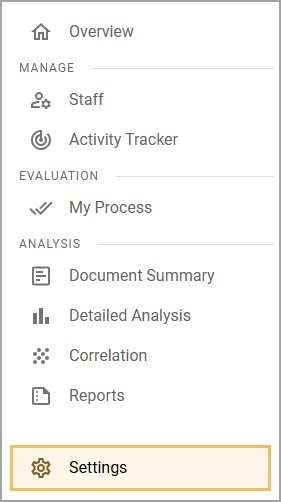
Step 3: Select the Evaluation Status Emails () card.
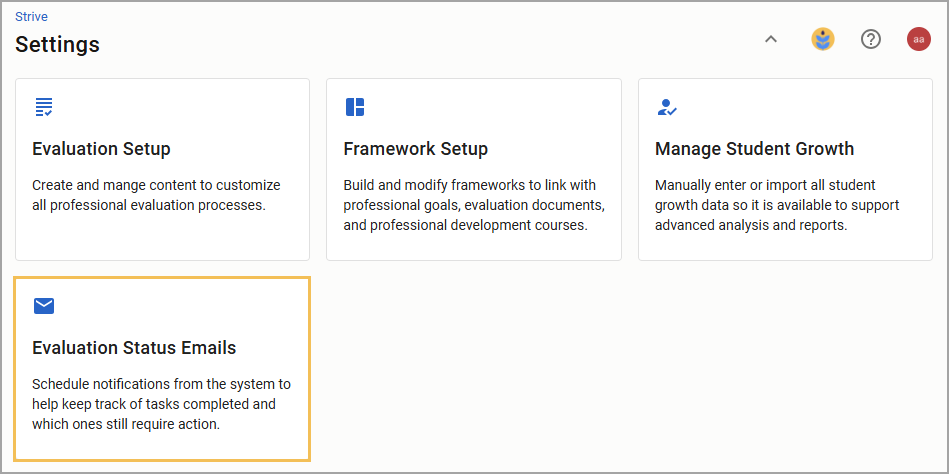
Step 4: Check the box () next to Send a status email to me each, then use the drop-down menu to select Week or Month.
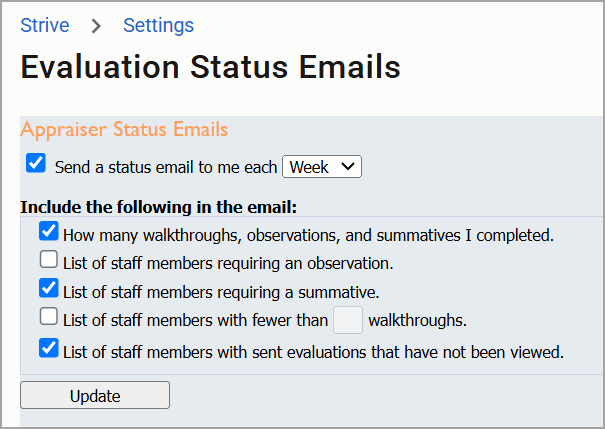
Step 5: Check the boxes for which items you would like to see in your email from the following selections:
How many walkthroughs, observations, and summatives I completed.
List of staff members requiring an observation.
List of staff members requiring a summative.
List of staff members with fewer than x walkthroughs.
List of staff members with sent evaluations that have not been reviewed.
Step 6: Click Update to save your settings and start receiving evaluation status emails.
Note: You can change the settings at any time during the year as your needs vary based on the point in the appraisal process. Remember to click Update to save your new settings.