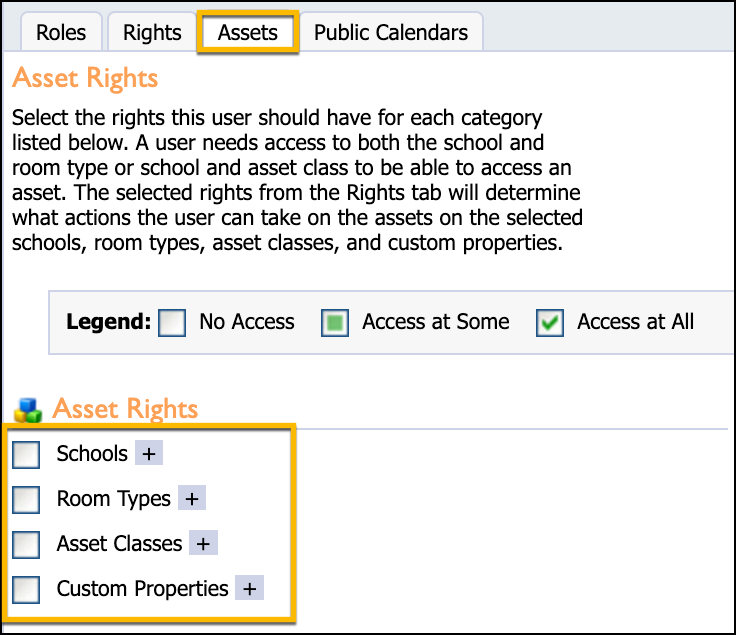For a detailed account of roles and rights in Facilities&Events and other applications, click here to view our online spreadsheet. Use the tabs at the bottom to navigate by application.
All users will have access to make reservations. Roles and rights for Facilitis&Events determine who will manage settings, create inventories, determine reservation workflows, and manage public calendars.
Locating Facilities&Events Roles and Rights
In Facilities&Events, roles and rights are assigned within the application. There are not settings for user roles and rights in Management.
Step 1: In Facilities&Events, click the Manage tab.
Step 2: Click Manage Users under the Users and Guests section.
Step 3: Search for a user name.
Step 4: Select the user name to view Roles and Rights in their respective tabs.
Step 5: Assign roles and rights as needed, and click Save.
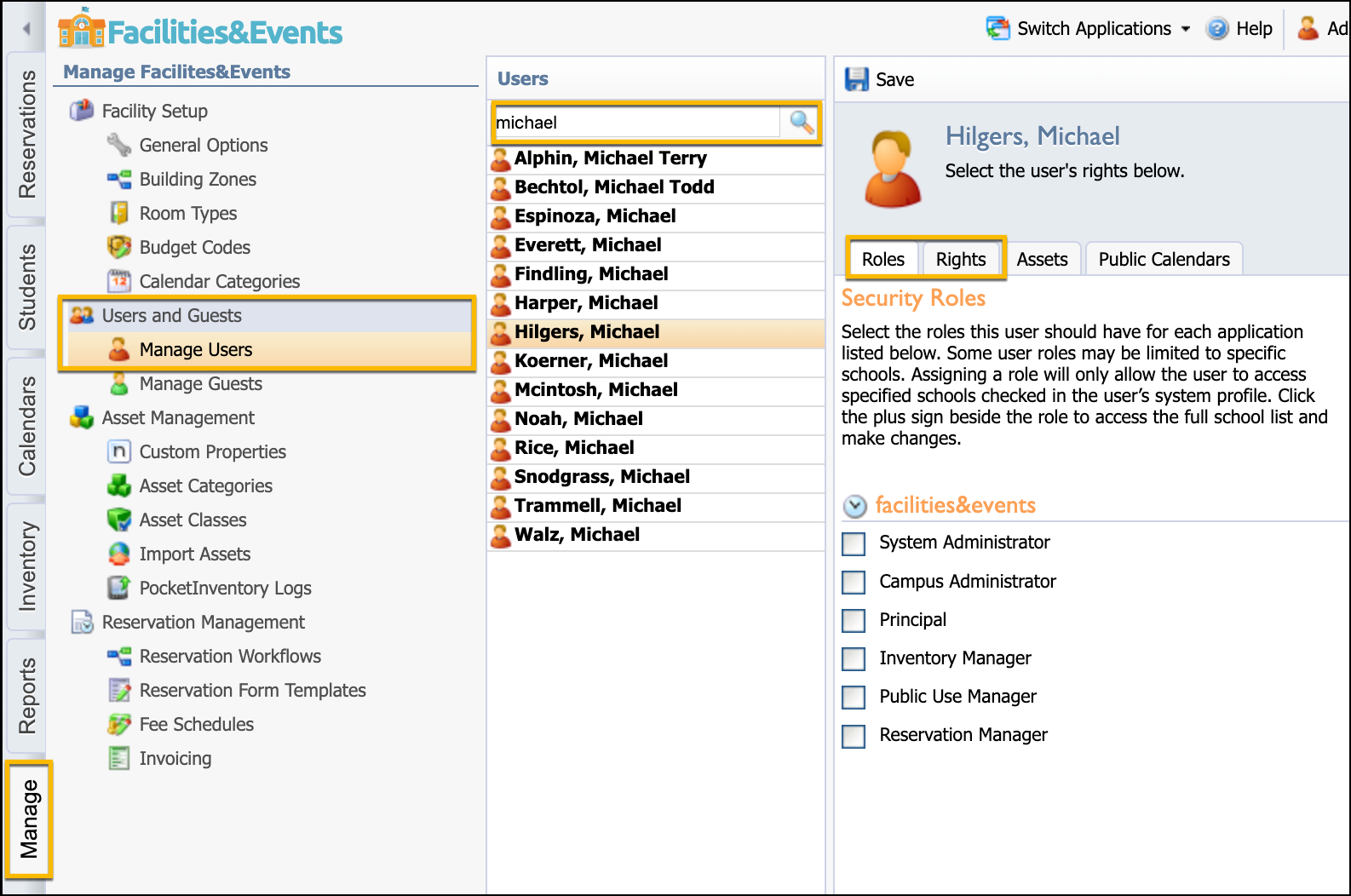
Set Access Limits
You can determine a user’s access limits for the following Asset Rights:
Schools
Room Types
Asset Classes
Custom Properties
Choose for a user to have No Access, Access at Some, or Access at All for each category.
Step 1: Select a user from the Manage Users list.
Step 2: Select the Assets tab.
Step 3: Use the Plus button next to each asset category to select specific options, and then click Save.