Strive can host links to external professional learning. Users with the Manage PD Settings right can create and display links and categories on the External Training Links pop-up window.
Creating External Training Links
Follow these steps to create external training links.
Step 1: Select Settings from the navigation panel.
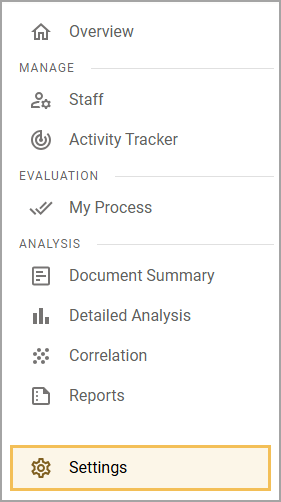
Step 2: Select Professional Learning Setup.
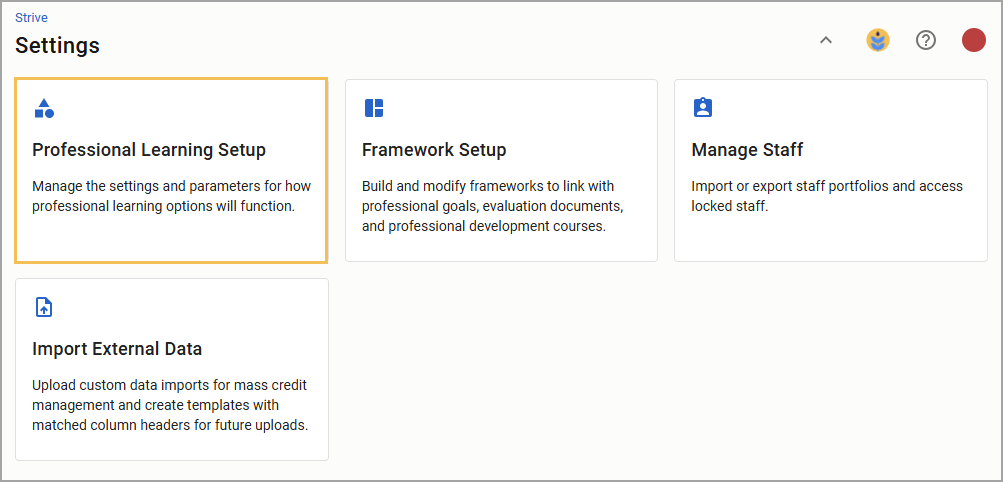
Step 3: Under Workshop Setup, select Course Categories.
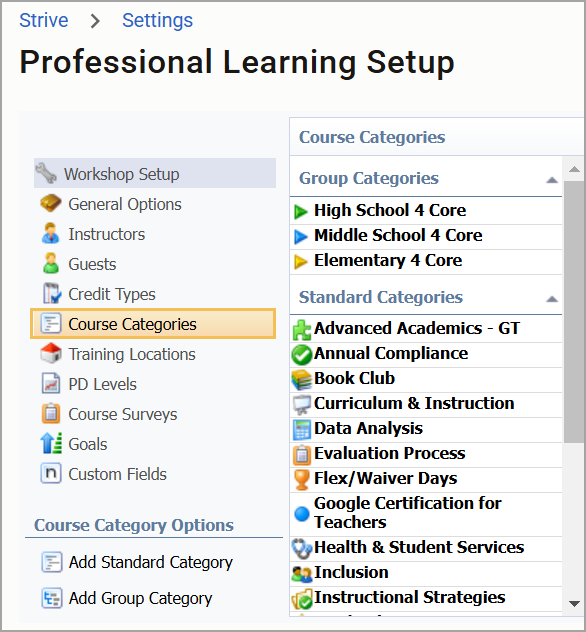
Step 4: Select Add Standard Category or Add Group Category under Course Category Options.
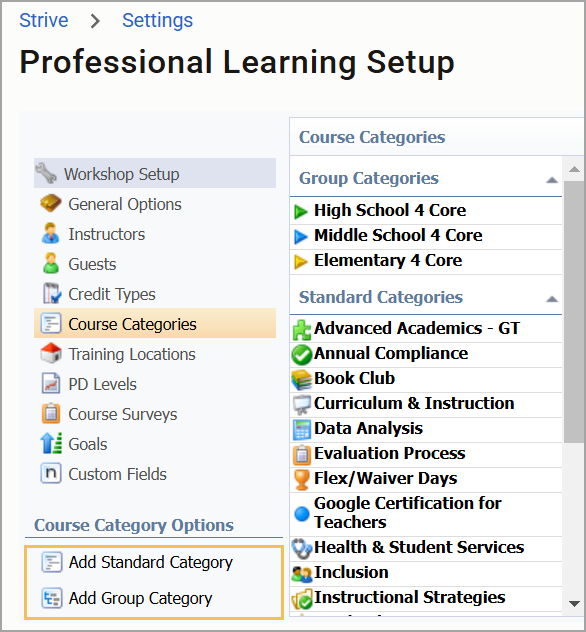
Step 5: Enter or select a Category Name, add a description (optional), enter an Alternate URL (for Add Standard Category only), and select an icon from the available Set Category Image options.
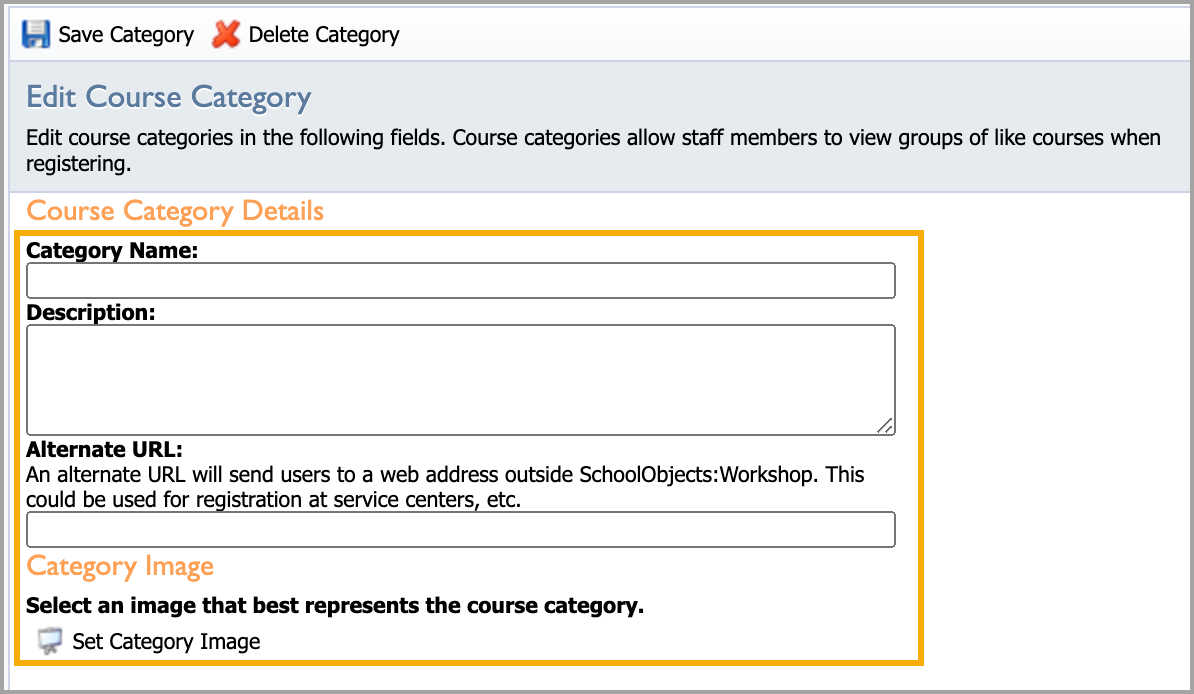
Step 6: Click Save Category.
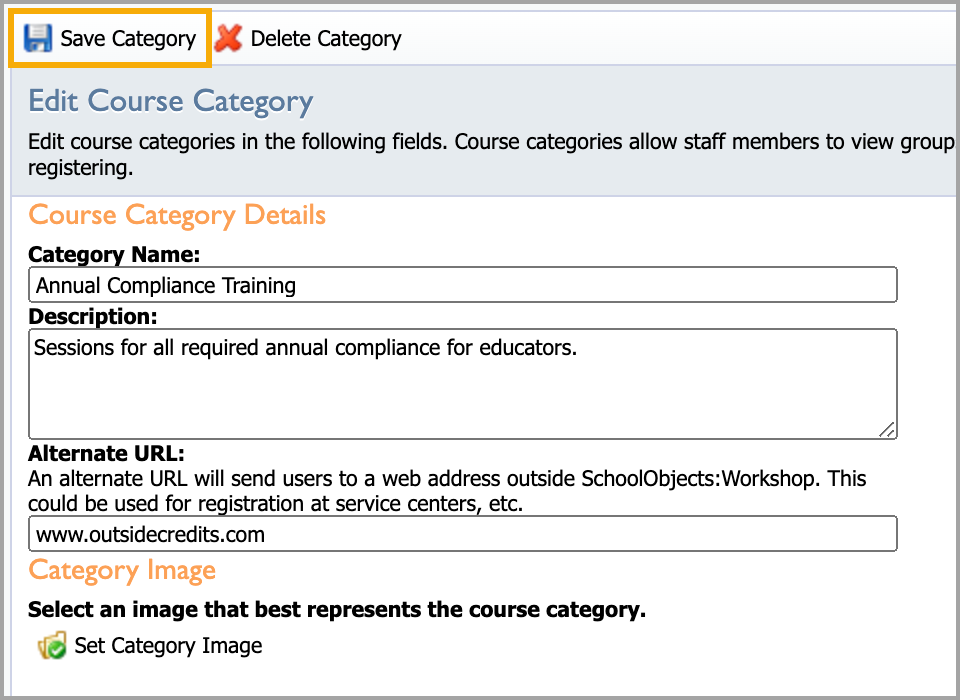
Viewing External Training Links
Follow these steps to view created external training links.
Step 1: Click Courses under Professional Learning in the navigation panel, then click View Links on the Courses screen.
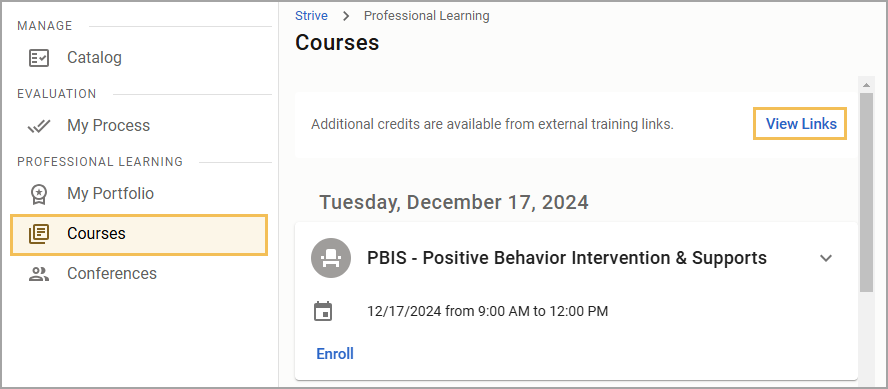
Step 2: Select the desired external link.
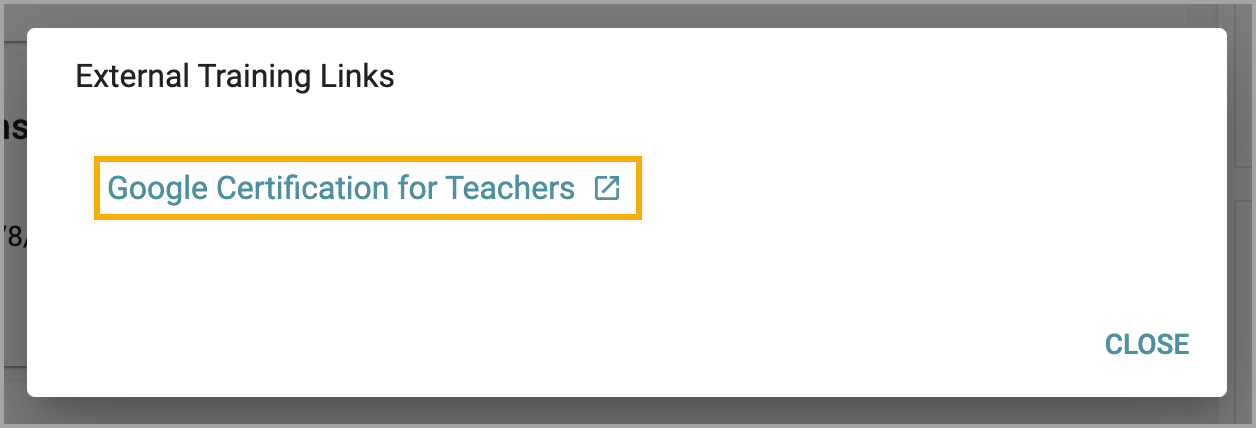
Note: Categories with external links and descriptions (if available) display in one list. Clicking an external training link opens a new tab or window outside of Strive’s system.