After you have created a rubric assessment and students have taken the assessment, you can score it.
Step 1: Navigate to Administer, then the Tests Available tab in Aware.
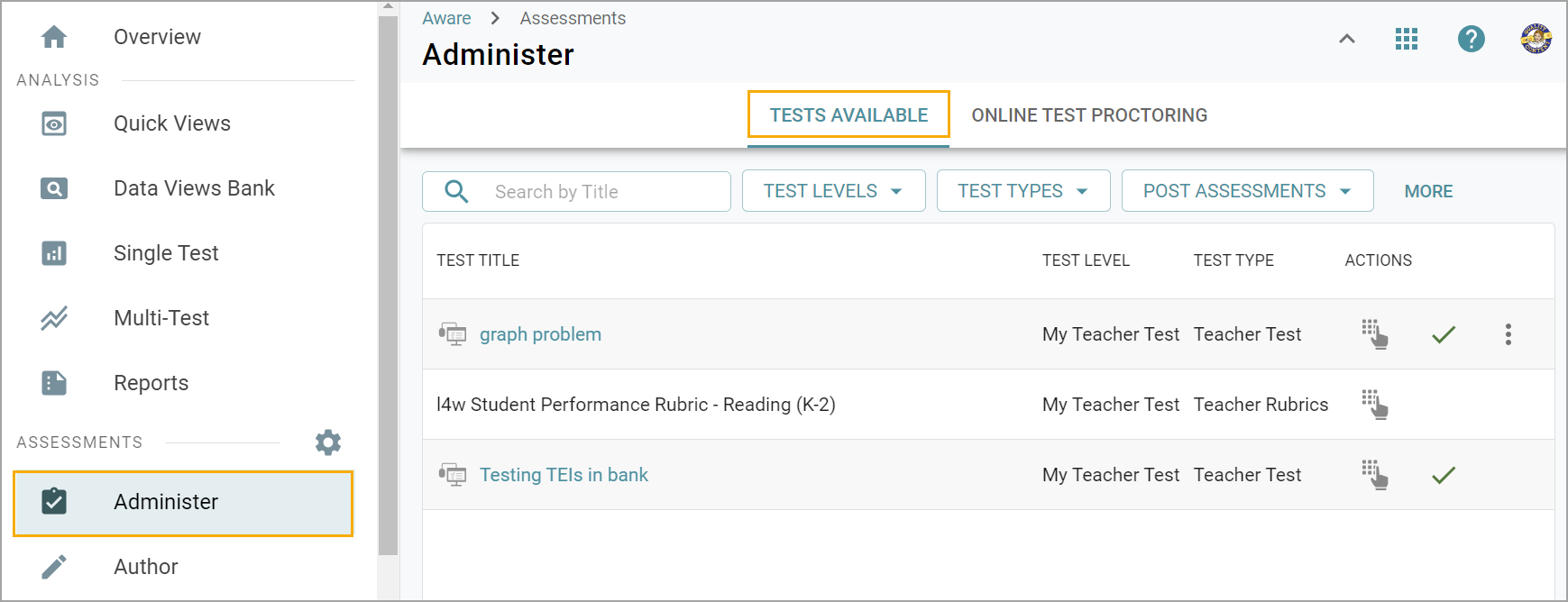
Step 2: Select the Enter Answers icon on the rubric assessment. Select the classes to be scored.
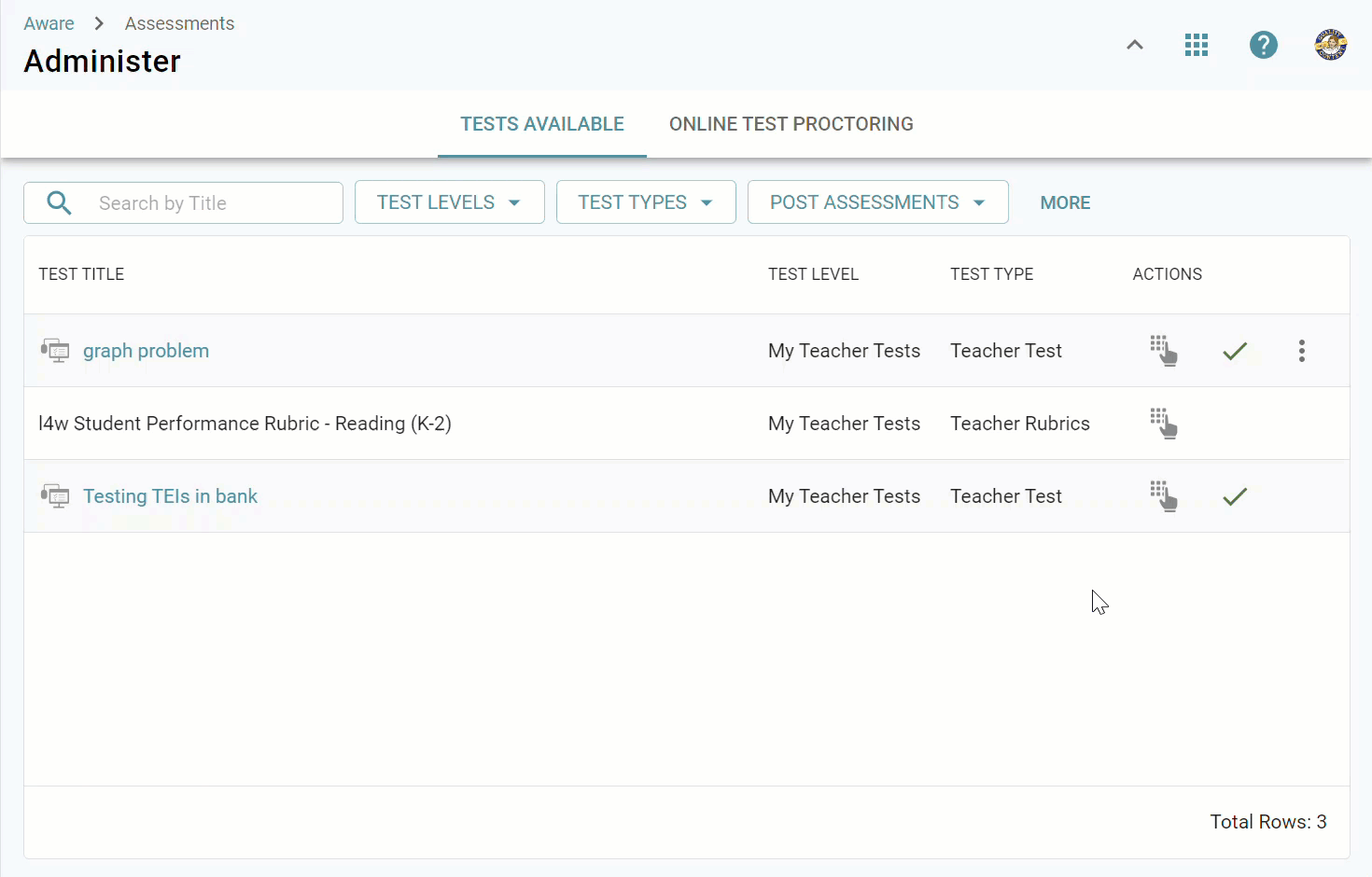
Step 3: Select a student from the list to view the rubric sections. Enter Answers defaults to viewing by students, but you can also view answers by questions.
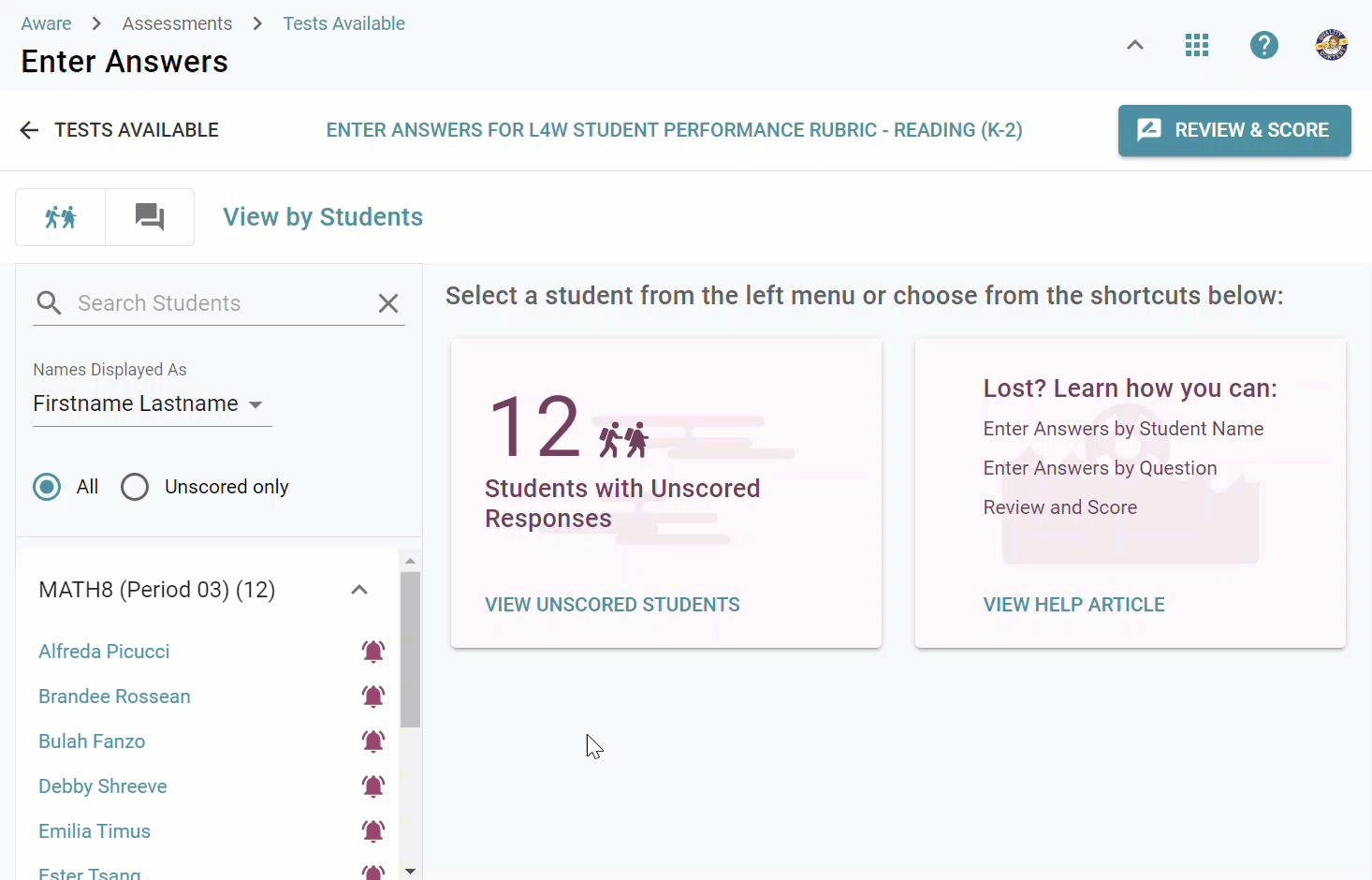
Expand the scoring guide to show more details by selecting the caret. Select it again to collapse the scoring guide.
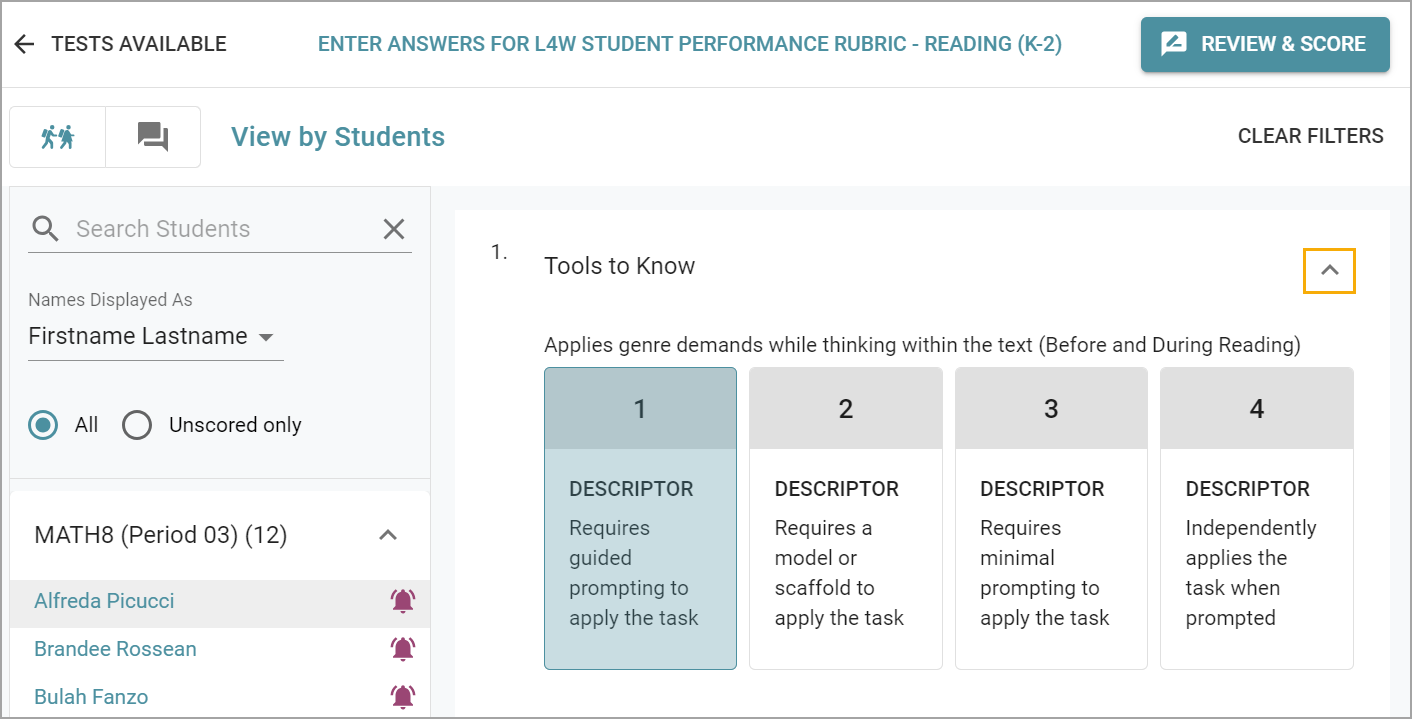
Step 4: Select Review & Score once you have graded each question for each student.

A summary panel will indicate if there are any unanswered questions remaining for you to review and grade.
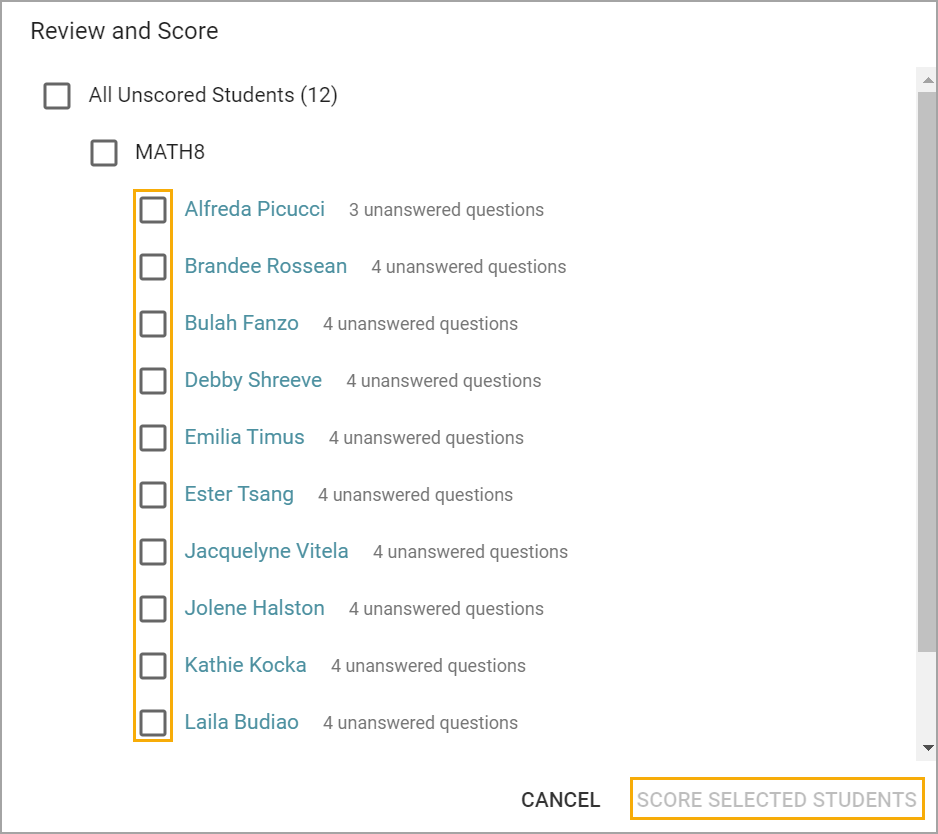
Step 5: Select the check box next to the student name, then click Score Selected Students.
After a student is scored, the student will have a score under Analysis. The Score Selected Students option will score any unanswered questions as incorrect.