Administrative users at the district level most often create courses. Once created, teachers link their plans to a corresponding course.
For example, when creating a fifth-grade social studies course, you link to the standard set that corresponds to fifth-grade social studies to the course. You can then add curriculum components, such as units, lessons, resources, and attachments. When you share the course with others, they can also add content, helping you take a more thorough and comprehensive approach to structuring your curriculum.
You can add a new course by creating one or more from scratch or by importing materials into Beacon. To learn how to import a course, see Importing a Course.
Quick Guide
Select Courses from the main menu.
Select the New button, and then select Create Courses to open a new window.
Title your single course, or select Add Another Course if you want to create multiple courses at once.
Select Add Standard Sets to link standards to the course.
Use the Subject and Grade Level drop-down menus or type in the Search by course title field to filter the list. Then, select the checkbox(es) for the standard set(s) to link to the course.
Select Add to continue.
Continue adding standard sets to all courses.
Confirm the details for your course(s). Select the Trash Can icon to delete any course you don’t want to create, or select Done to create them all.
Illustrated Guide
Step 1: Select Courses from the main menu.
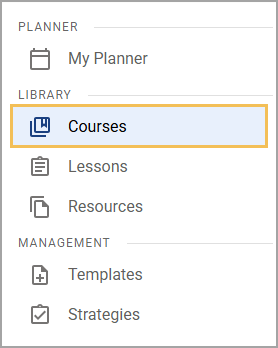
Step 2: On the Courses screen, select the New button. Then, select Create Courses to open a new window.
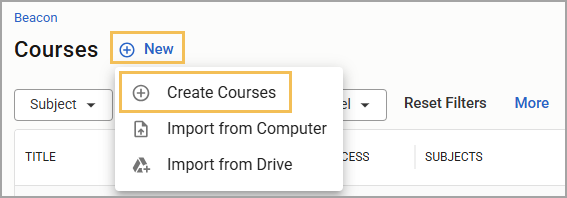
Step 3: Title your single course, or select Add Another Course if you want to create multiple courses at once.
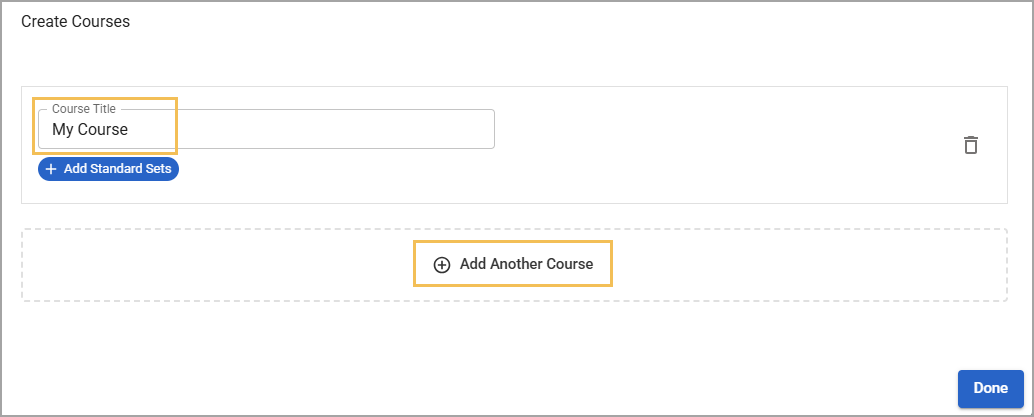
Step 4: Select Add Standard Sets to link standards to the course.
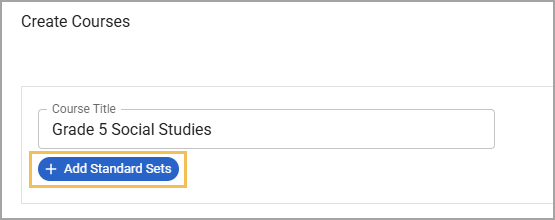
Step 5: Use the Subject and Grade Level drop-down menus or type in the Search by course title field to filter the list. Then, select the checkbox(es) for the standard set(s) to link to the course.
You can select one or more standard sets to link. For example, to create a course for fifth-grade social studies, you might link standard sets for both CCRS - Social Studies Standards, Grade K-12 and Social Studies, Grade 5 (2016).
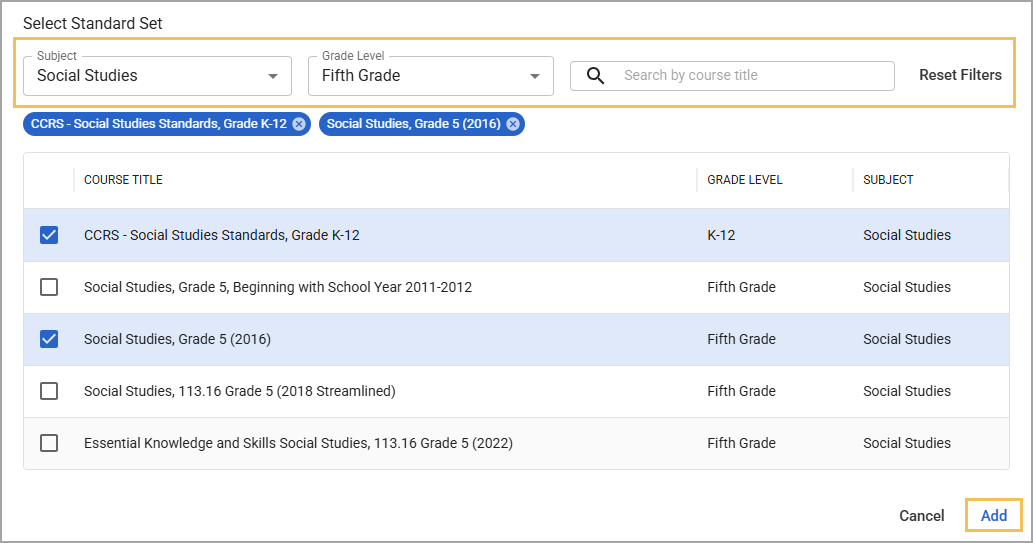
Step 6: Select Add to continue.
Step 7: Continue adding standard sets to all courses. The system saves the last filters you applied, making it easier and quicker to apply standard sets to courses with the same subject but different grade levels.
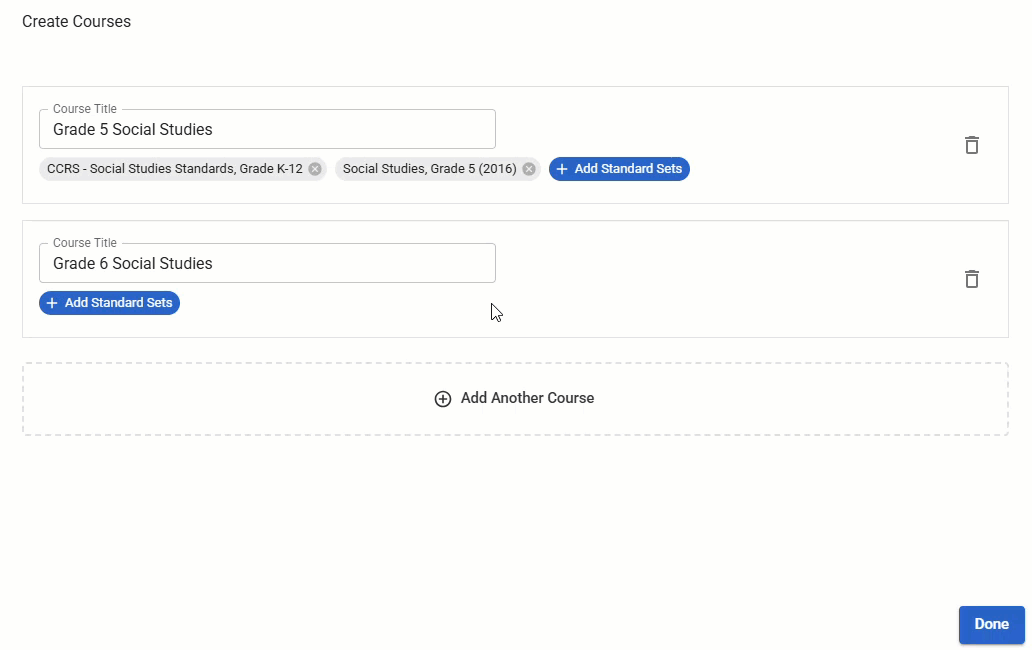
Step 8: Confirm the details for your course(s). Select the Trash Can icon to delete any course you don’t want to create, or select Done to create them all.
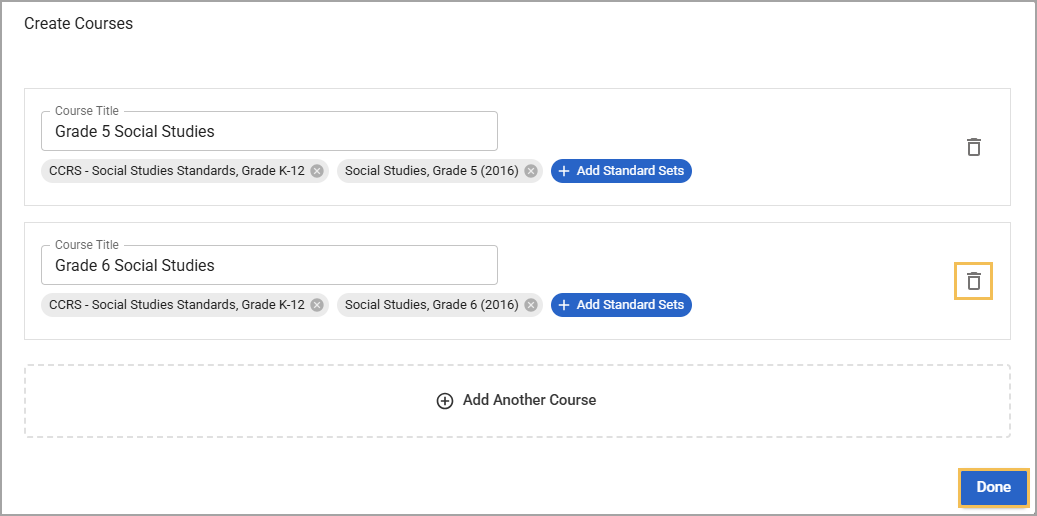
Now that you have created at least one course, continue building it by adding units, lessons, and resources. Within the Editor for the course, you can add a template if one is available. You can also share your course with others on your team so they can help you create course content.