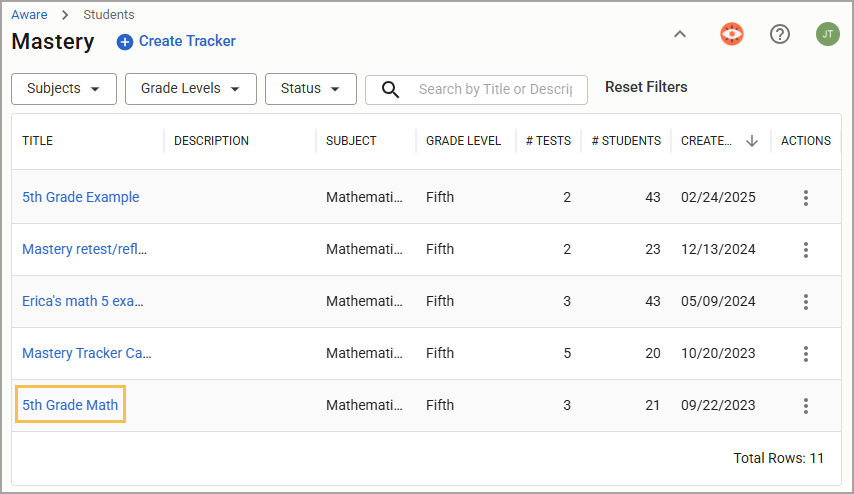Once a user has created at least one mastery tracker, they can access their tracker and potentially view other user’s trackers, depending on their rights.
Note: Mastery is available for users with approved Student Access Lists, rostered courses, or appropriate administrator rights to View Student Tests.
Accessing a Tracker
Quick Guide
Navigate to Students and select Mastery () to access the Mastery table.
Available trackers are visible in the Mastery table. If no trackers exist, create a mastery tracker.
Illustrated Guide
Step 1: Navigate to Students and select Mastery () to access the Mastery table.
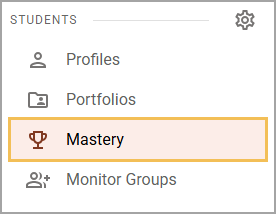
Step 2: Available trackers are visible in the Mastery table. If no trackers exist, create a mastery tracker.
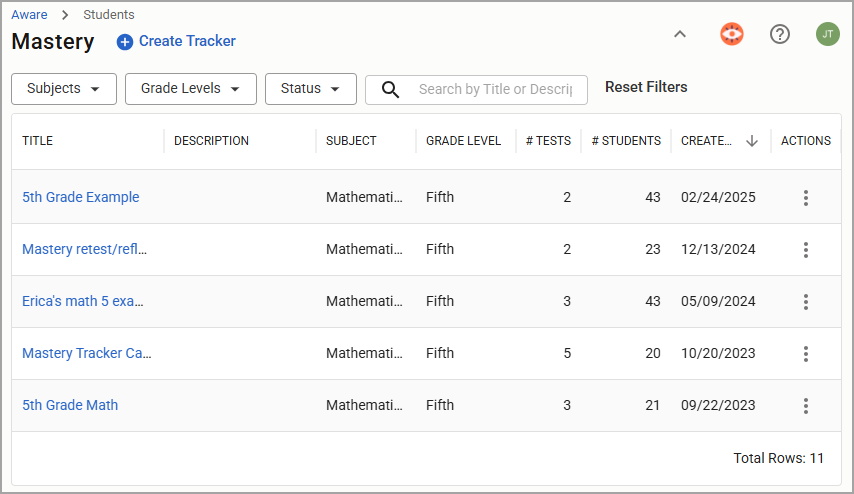
An administrator with a rostered course or approved student access list will see any mastery trackers they have created. Users with the Analyze Tests right can also view mastery trackers of their assigned teachers in the Other Trackers tab.
![]()
Locating a Tracker
The Mastery table displays all mastery trackers by Title, Description (if available), Subject, Grade Level, number of Tests, number of Students, Status, and Creation Date. Administrators have access to an additional filter: Owner.
Quick Guide
Search for trackers using the Subjects, Grade Levels, and Status drop-down menus, or search by Title or Description in the search bar (). Administrators can also filter by Owner.
Click on the column heading to sort trackers by Title, Description, Subject, Grade Level, # Tests, # Students, Status, and Creation Date. The Owner column will sort for administrators.
Click on a Title to open a tracker.
Illustrated Guide
Step 1: Search for trackers using the Subjects, Grade Levels, and Status drop-down menus, or search by Title or Description in the search bar (). Administrators can also filter by Owner.
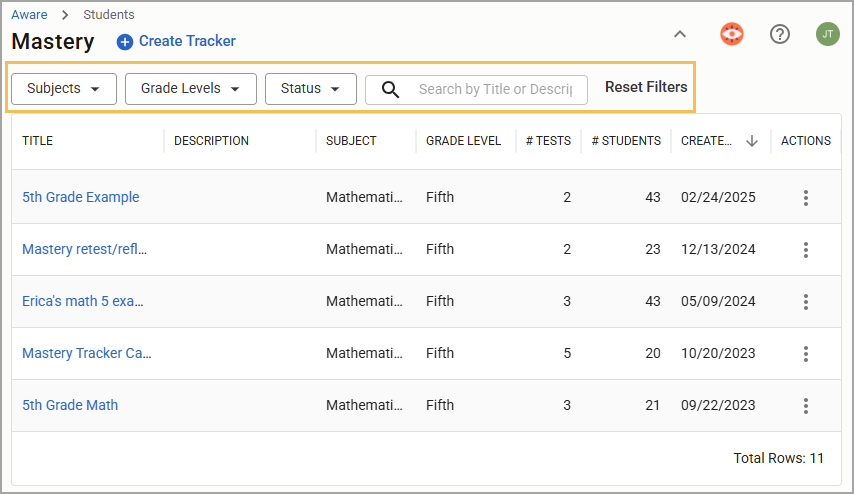
Step 2: Click on the column heading to sort trackers by Title, Description, Subject, Grade Level, # Tests, # Students, Status, and Creation Date. The Owner column will sort for administrators.
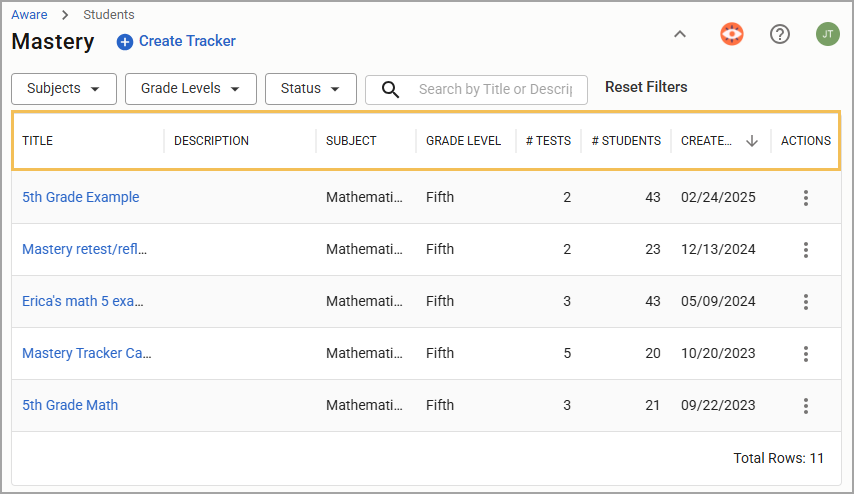
Step 3: Click on a Title to open a tracker.