Teachers can assign students to their portfolios if they are rostered to them in a course/section or are on an approved Student Access List. Assigning students to a portfolio occurs after building a student portfolio. After assigning students, you can begin scoring the portfolio, including setting student growth scores.
Assigning Students to Portfolios
Follow these steps to assign students to a portfolio.
Quick Guide
Select Portfolios () under Students in Aware, then click on the portfolio name.
In the Students column, select the Edit icon () or Add Students to see the list of available students that you can assign to the portfolio.
Either assign students to the portfolio individually by checking the box next to their name, or assign them as a group by checking the box next to the course/section or Student Access List name.
Select Done when you’re ready to proceed.
Illustrated Guide
Step 1: Select Portfolios () under Students in Aware, then click on the portfolio name.
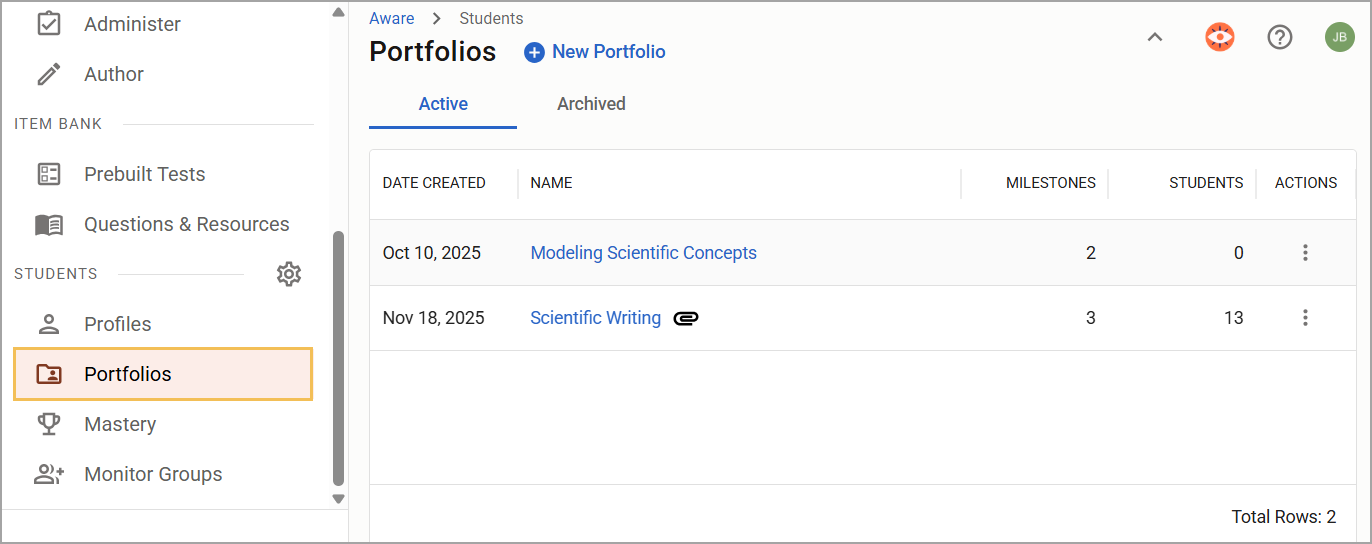
Step 2: In the Students column, select the Edit icon () or Add Students to see the list of available students that you can assign to the portfolio. They will be grouped by course/section or Student Access List.
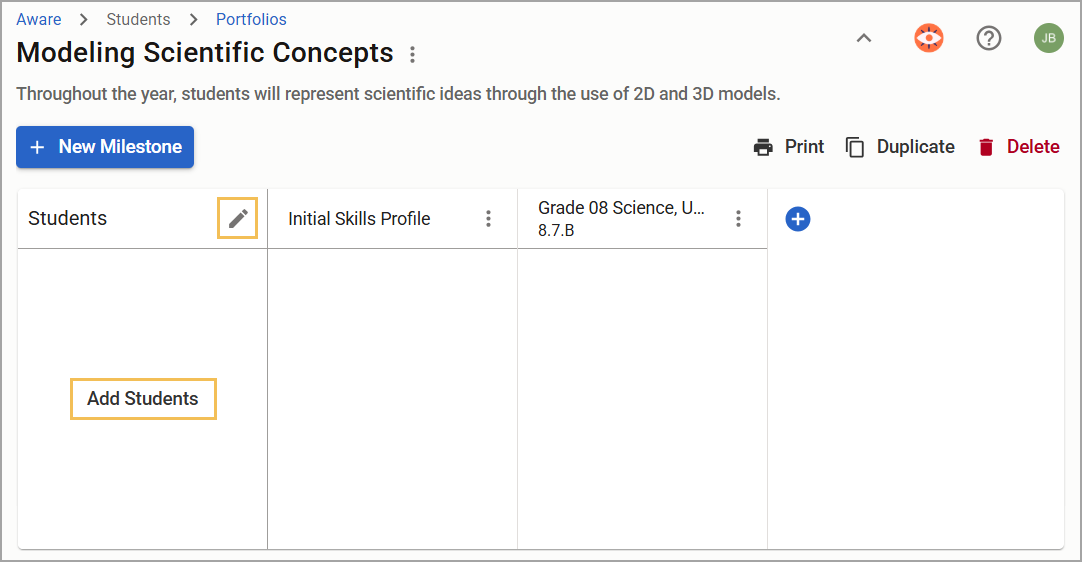
Step 3: Either assign students to the portfolio individually by checking the box next to their name, or assign them as a group by checking the box next to the course/section or Student Access List name. Use the arrow next to the course/section or list name to collapse and expand the list.
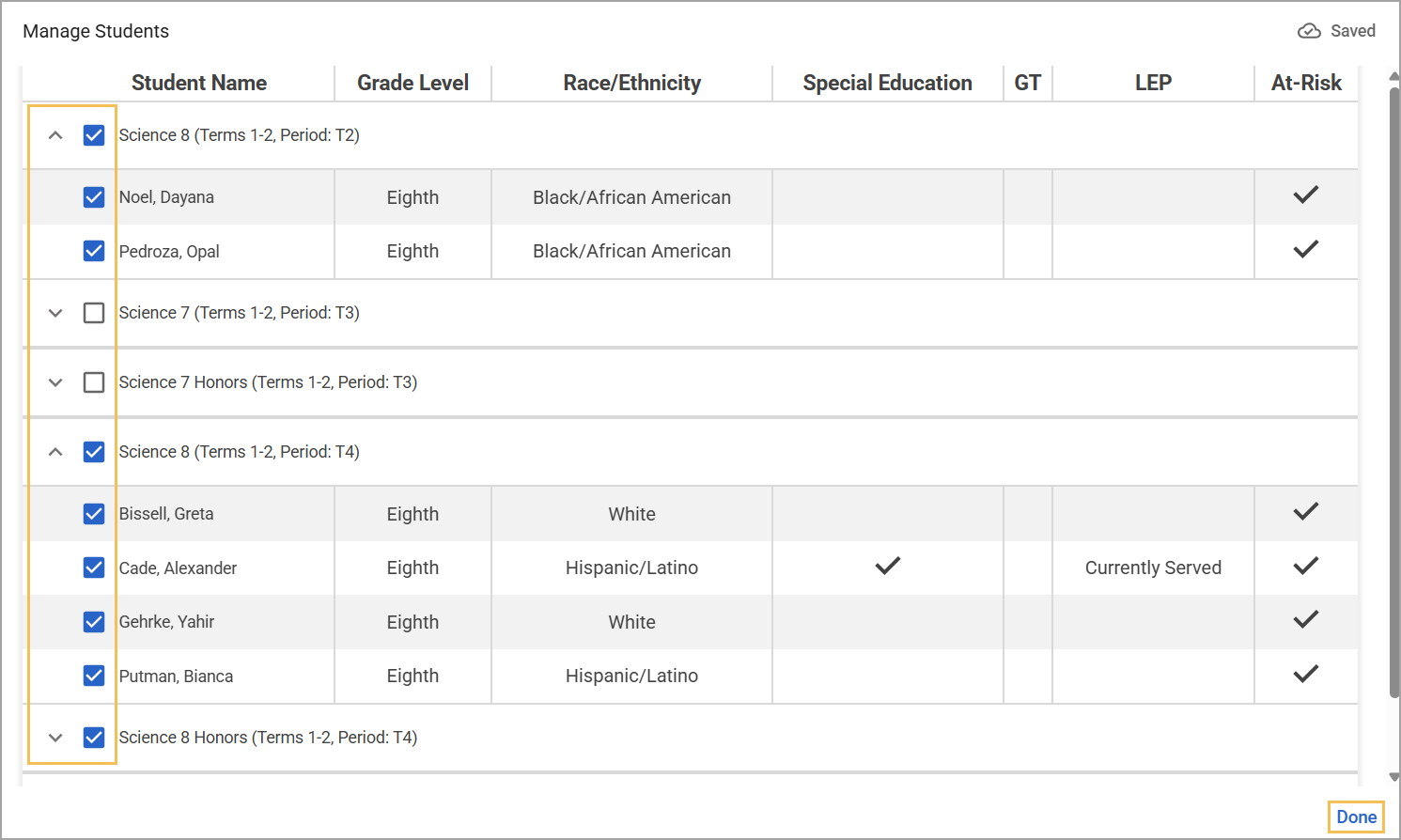
Once you have selected students, a flag () will indicate that students assigned to the portfolio are rostered to that course/section or are members of that Student Access List. A flag next to a student’s name indicates that the student has been assigned to the portfolio.
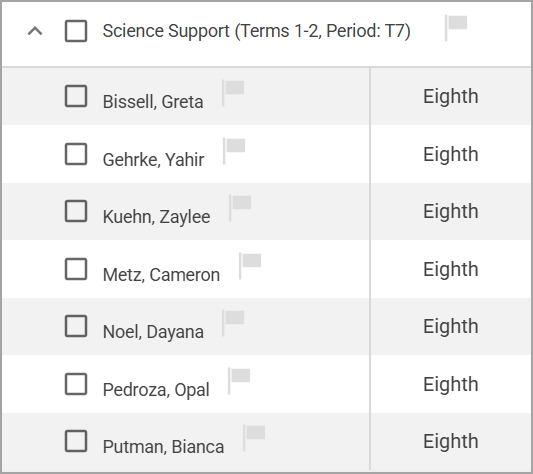
Step 4: Select Done when you’re ready to proceed.
Scoring Milestones
After assigning students to a portfolio, you can either score students from the portfolio table or score each student individually by selecting their name from the list.
Quick Guide
To score a Rubric Milestone on the portfolio table, select Add Score to open the performance levels.
Select the appropriate performance level for the student. Click on the Notes icon () to write or delete a comment assigned to the performance level.
Assign a Student Growth Score by selecting Score Student.
OR
Click on a student’s name to open their grading window.
Review and assign the Rubric Milestones, Assessment Milestones, and Student Growth Score as appropriate. Click on the Notes icon () to write or delete a comment pertaining to the rubric or assessment milestones. You can also leave a comment in the box for the Student Growth Score.
Select another student to score by clicking their name to the left or right of your current student, or select Done if you are finishing scoring. All changes save automatically as you work.
Illustrated Guide
Step 1: To score a Rubric Milestone within the portfolio, select Add Score to open the performance levels.
Step 2: Select the appropriate performance level for the student. Click on the Notes icon () to write or delete a comment assigned to the performance level.
.png)
Step 3: After completing scoring for that Rubric Milestone, teachers can also assign a Student Growth Score by selecting Score Student. All changes are saved automatically.
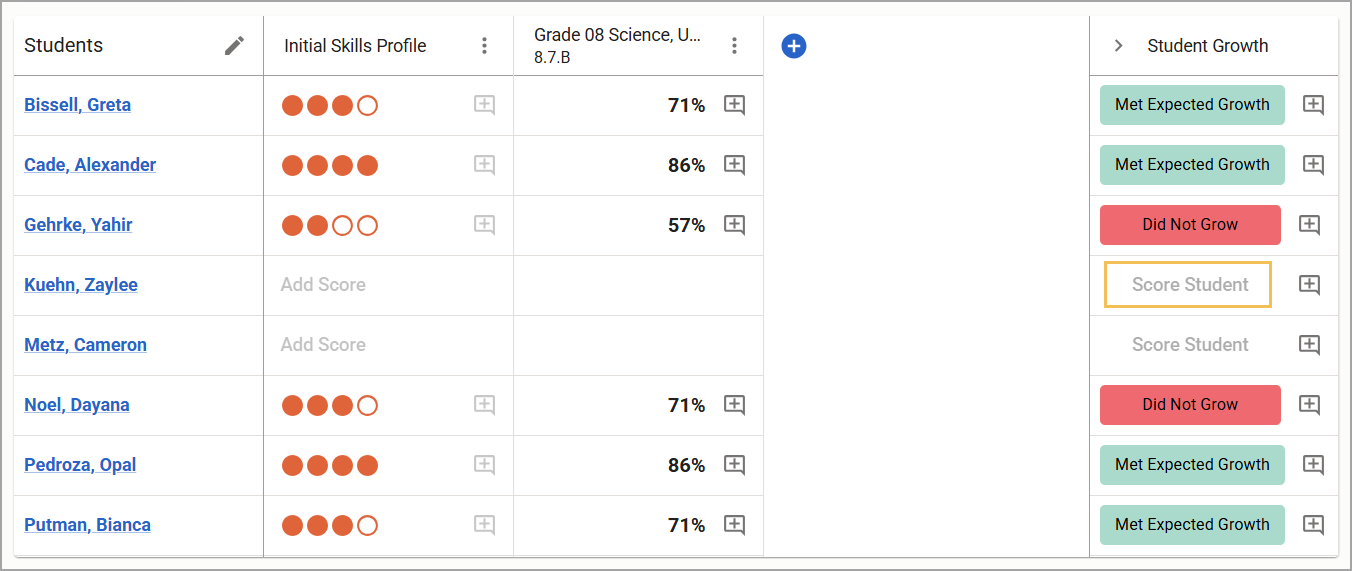
OR
Step 1: Click on a student’s name to open their grading window.
Step 2: Review and assign the Rubric Milestones, Assessment Milestones, and Student Growth Score as appropriate. Click on the Notes icon () to write or delete a comment pertaining to the rubric or assessment milestones. You can also leave a comment in the box for the Student Growth Score.
Step 3: Select another student to score by clicking their name to the left or right of your current student, or select Done if you are finishing scoring. All changes save automatically as you work.
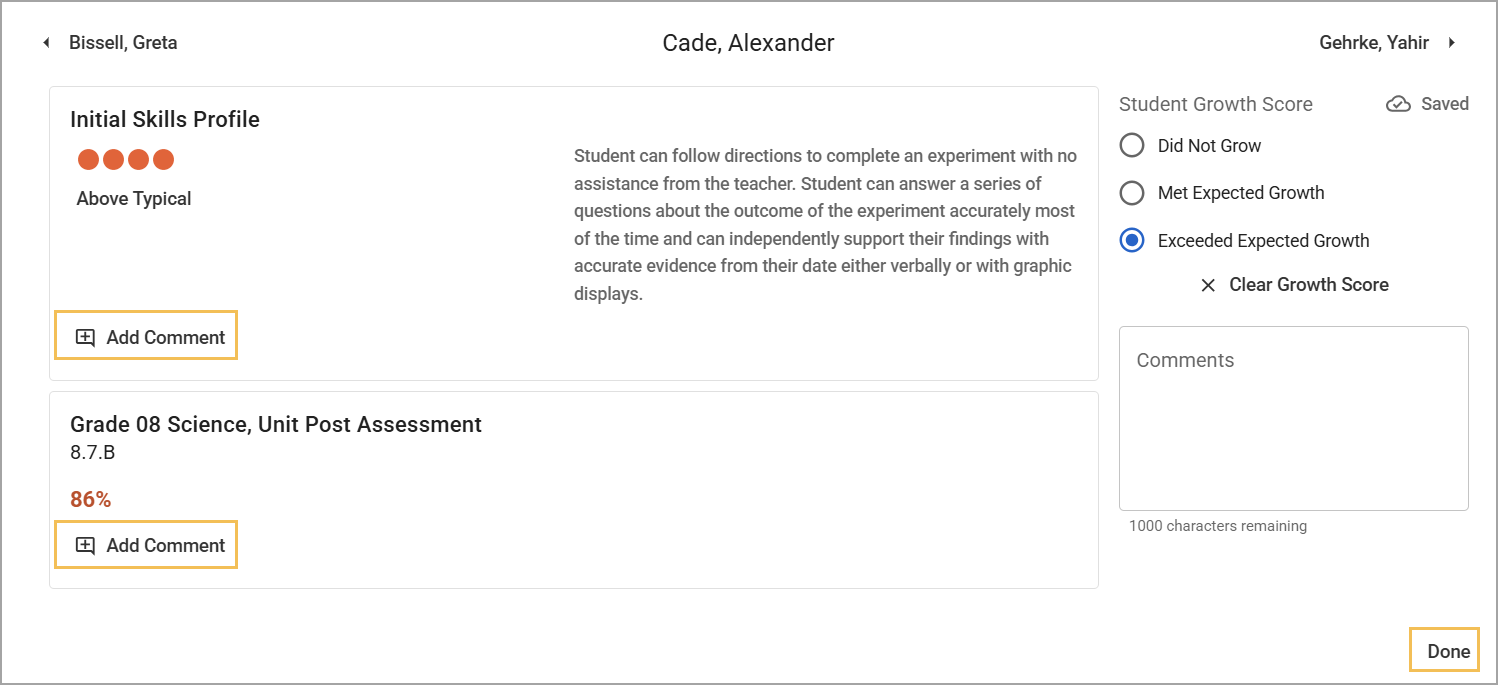
Check out more information about building a student portfolio and managing existing portfolios.