Visibility settings determine who can see a curriculum component. There are two options for visibility settings:
District – A district curriculum component can be viewed by every user in the district but can only be edited by a user with the Create District Curriculum Courses right.
Private – A private curriculum component can only be viewed by its creator and other individuals with whom the creator or owner has shared the curriculum component.
Users with the Create District Curriculum Courses right can determine whether a curriculum component is visible to all users at a district or only to select individuals by changing this setting.
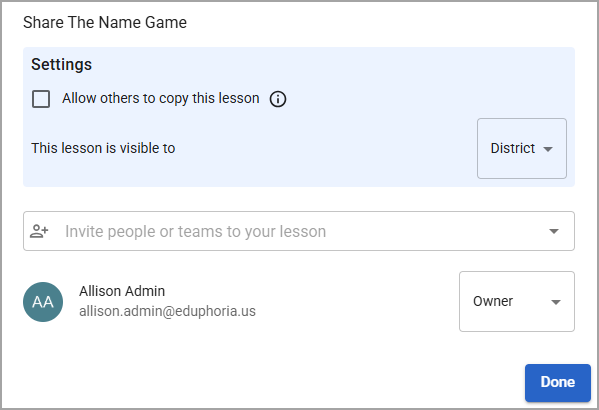
Quick Guide
Open the curriculum component for which you want to adjust visibility settings.
Select the Share button at the top right of the component.
From the This curriculum component is visible to drop-down, select either District or Private. The drop-down label differs depending on whether it is a course, unit, lesson, or resource.
Select Done to save this setting.
Illustrated Guide
Step 1: Open the curriculum component that you want to allow other users to copy.
Step 2: Select the Share button at the top right of the component.
.png)
Step 3: From the This curriculum component is visible to drop-down, select either District or Private. The drop-down label differs depending on whether it is a course, unit, lesson, or resource.
District – A district curriculum component can be viewed by every user in the district but can only be edited by a user with the Create District Curriculum Courses right.
Private – A private curriculum component can only be viewed by its creator and other individuals with whom the creator or owner has shared the curriculum component.
.png)
Step 4: Select Done to confirm your settings.
