After taking a test, your teacher may have you complete a Reflection activity. Reflections help you think about your past learning and set goals for new learning. A Reflection can have multiple choice or constructed response questions.
To complete a reflection, open the Reflections tab.
Illustrated Guide
Step 1: Log in to your Eduphoria student account.
Step 2: Select My Assignments from the navigation menu.
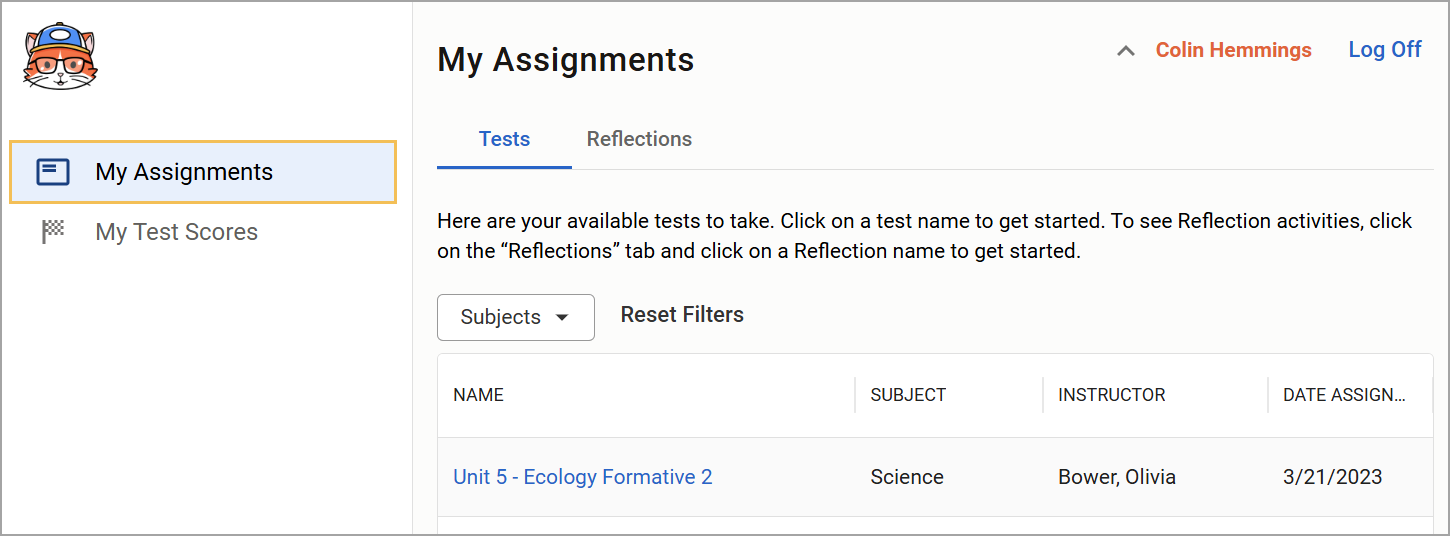
Step 3: Select the Reflections tab to see your available Reflection activities to take.
A reflection can have the following Status labels:
In Progress means you need to complete the Reflection.
Submitted means you already completed the Reflection.
To locate a specific Reflection, use the following search options:
Click the Subject drop-down menu to search for Reflections by class subject.
Click the Statuses drop-down menu to search for Reflections by status.
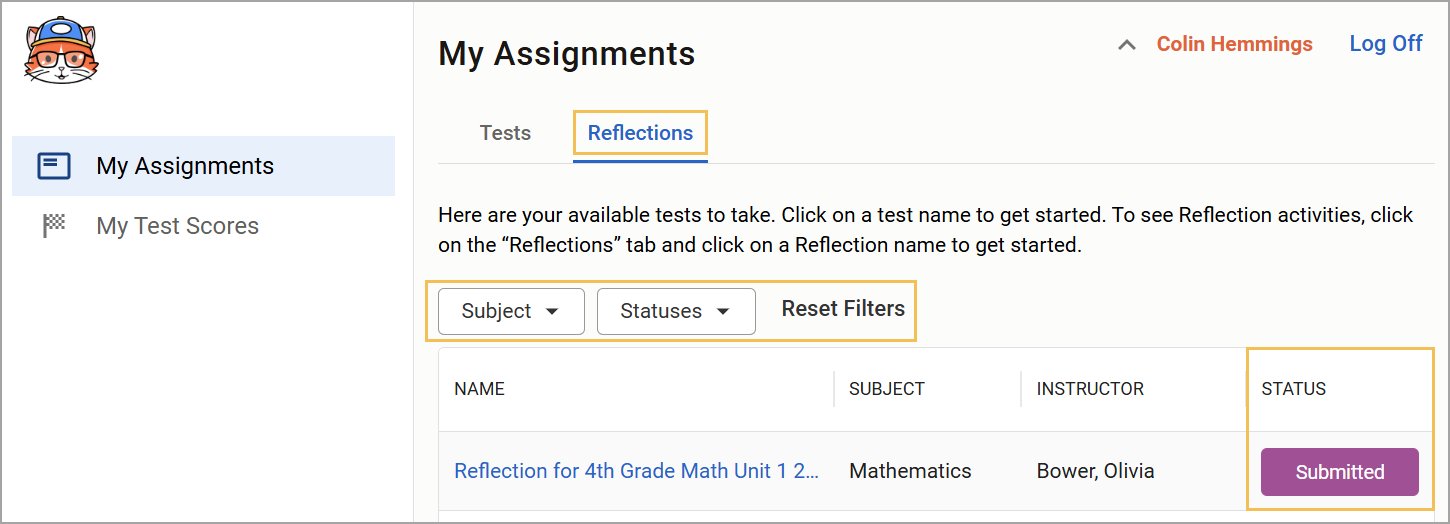
Step 4: Click on a Reflection name to get started.
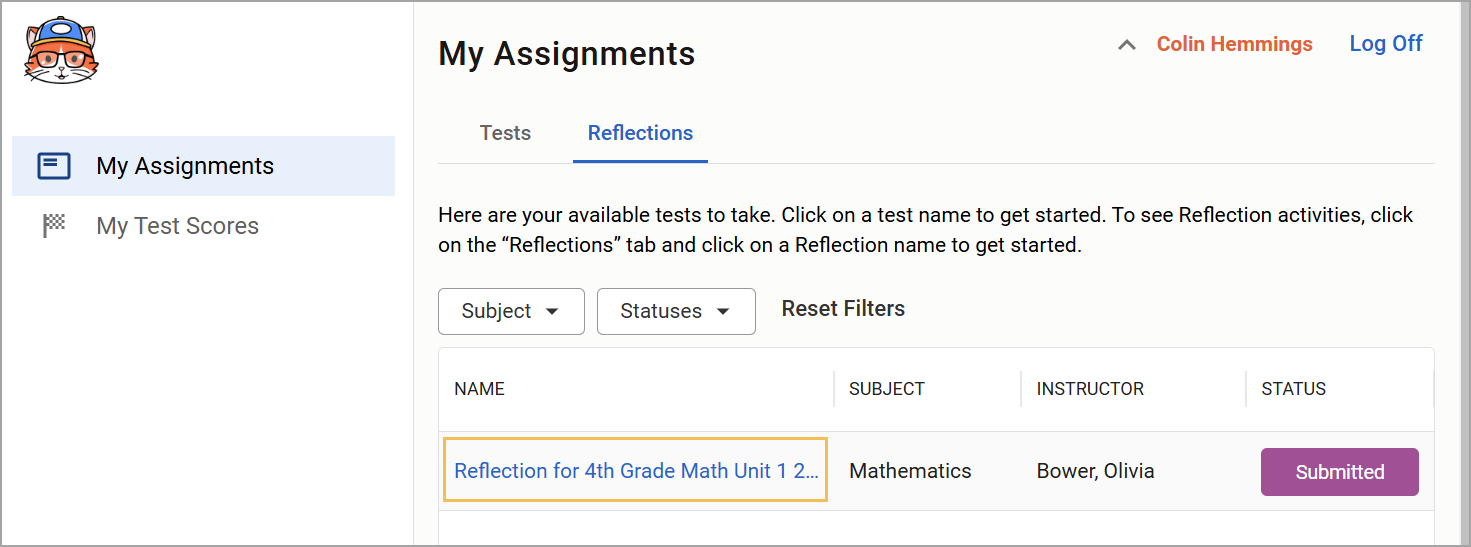
Step 5: Follow your teacher’s instructions to complete the Reflection.
Scroll down to see all parts of the Reflection.
Click the small, medium, or large buttons to change the size of the window.
Click Exit Reflection to leave the Reflection without submitting the assignment.
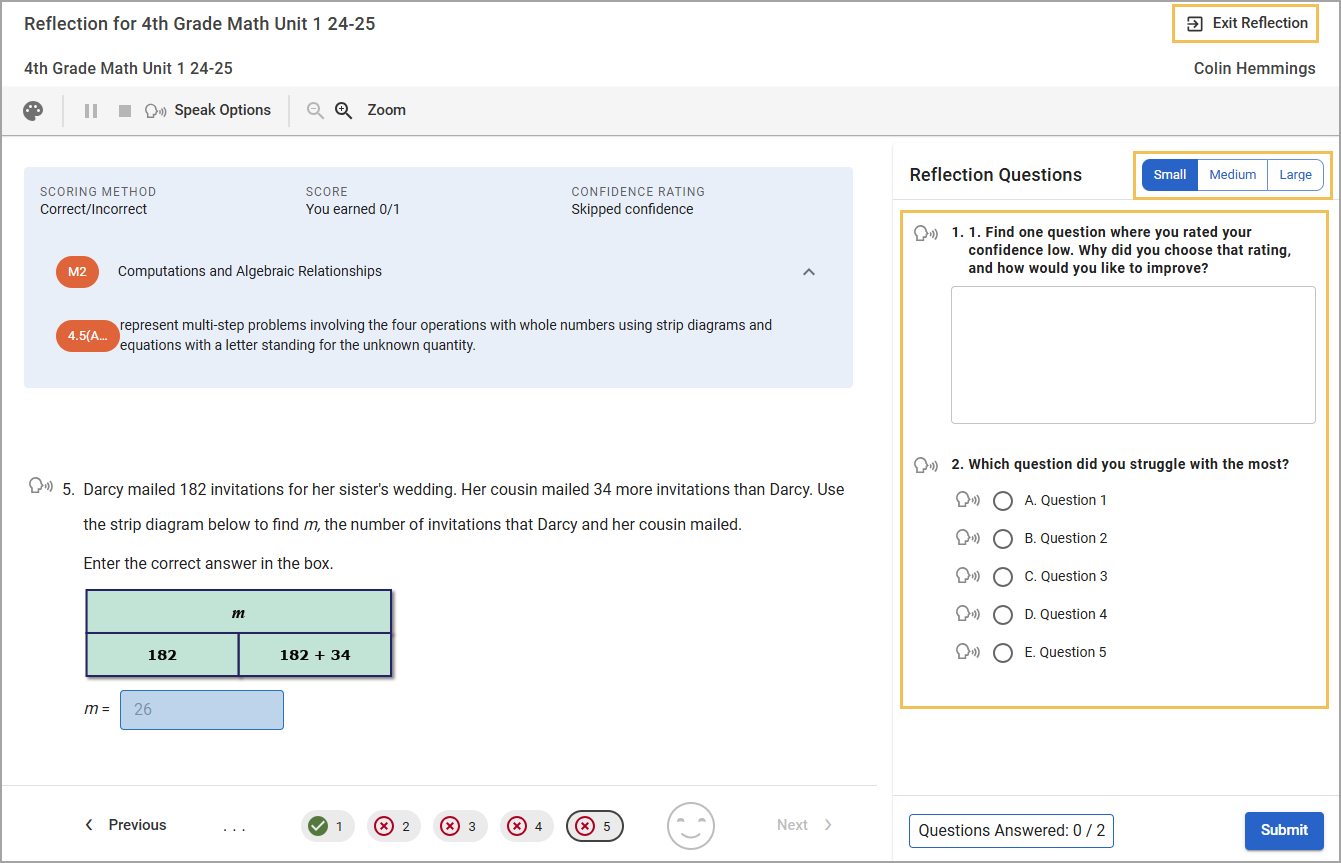
Step 6: Click the Submit button to turn in your Reflection.
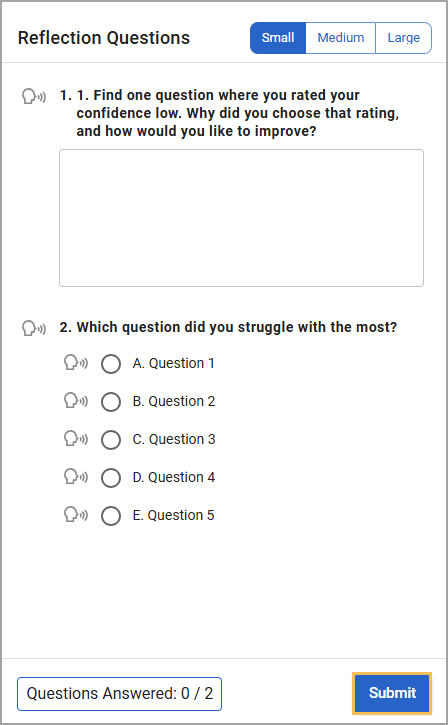
Quick Guide
Step 1: Log in to your Eduphoria student account.
Step 2: Select My Assignments from the navigation menu.
Step 3: Select the Reflections tab to see your available reflection activities to take.
A reflection can have the following Status labels:
In Progress means you need to complete the Reflection.
Submitted means you already completed the Reflection.
To locate a specific Reflection, use the following search options:
Click the Subject drop-down menu to search for Reflections by class subject.
Click the Statuses drop-down menu to search for Reflections by status.
Step 4: Click on a Reflection name to get started.
Step 5: Follow your teacher’s instructions to complete the Reflection.
Scroll down to see all parts of the Reflection.
Click the small, medium, or large buttons to change the size of the window.
Click Exit Reflection to leave the Reflection without submitting the assignment.
Step 6: Click the Submit button to turn in your Reflection.