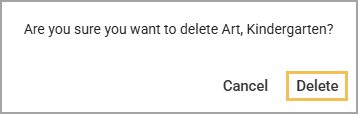If a course was created by mistake or is no longer needed, you can delete it directly from the Courses screen. If the course is already open, you can select Delete from the More Actions menu.
Warning: Deleting a component permanently removes it from your Library and from every course, unit, lesson, or resource to which it is linked. If you do not want to permanently delete the component, you can unlink it from the curriculum components that no longer need it. For example, to unlink a resource from a course, open the course and locate the resource in the Relationships panel. Select the Unlink icon that appears when you hover over the resource. This action removes the resource from the course but preserves it in Beacon, so you can continue to use it in other curriculum components.
Quick Guides
Deleting a Course From the Courses Screen
Select Courses from the main menu.
Locate the course you want to delete.
Select the Delete icon in the course row.
In the confirmation window, select Delete to confirm.
Deleting a Course From Within the Course
Select Courses from the main menu.
Open the course you want to delete.
Select the three vertical dots next to the course title to open the More Actions menu, then select Delete.
In the confirmation window, select Delete to confirm.
Illustrated Guides
Deleting a Course From the Courses Screen
Step 1: Select Courses from the main menu.
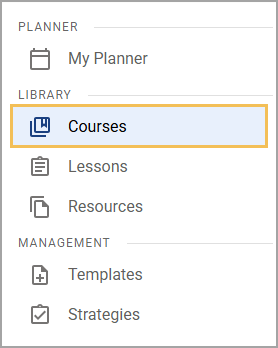
Step 2: On the Courses screen, filter the list to locate the course you want to delete.
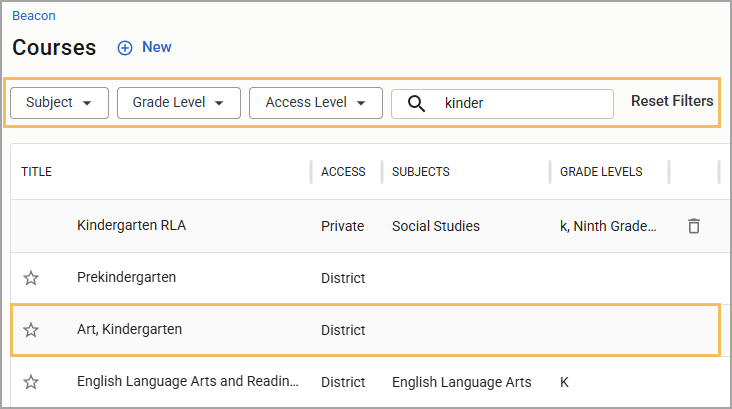
Step 3: Select the Delete icon in the course row.
Step 4: In the resulting confirmation window, select Delete to confirm.
Deleting a Course From Within the Course
Step 1: Select Courses from the main menu.
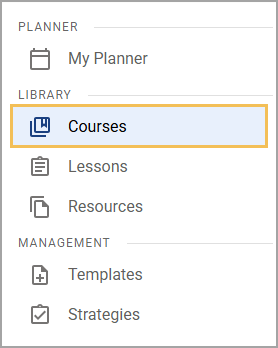
Step 2: On the Courses screen, use the search and filter options to locate and select the course you want to delete.
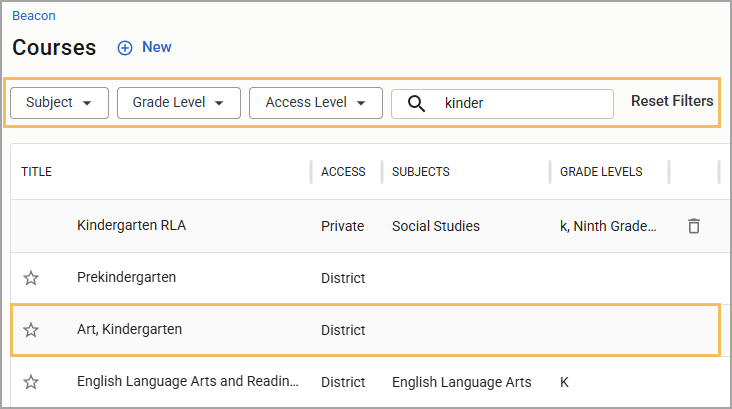
Step 3: Select the three vertical dots next to the course title to open the More Actions menu, and then select Delete from the drop-down menu.
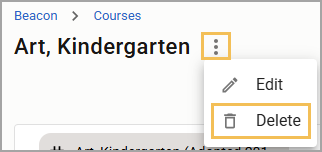
Step 4: In the resulting confirmation window, select Delete to confirm.