If you need to edit an existing course, simply open the course and make changes or additions as needed. Beacon automatically saves your changes.
Quick Guide
Editing Course Content
Select Courses from the main menu.
Locate the course you want to edit, and select the course to open it.
In the Editor, you can edit text and other content as needed. Your changes save automatically.
To change the title, select the three vertical dots next to the course title and choose Edit from the More Actions menu. Make changes as needed and then select Save.
Use the Relationships panel to add, edit, or remove linked units, resources, attachments, or standard sets.
Editing Subject and Grade Level
Scroll to the bottom of the Relationships panel until you see a list of currently linked standard sets.
Select the Delete icon to remove any standard set that is no longer needed.
Select the Add icon to link a new standard set.
In the Add Standard Set(s) window, select the Grade Level and Subject.
Choose one or more standard sets to link to the course. Selected standard sets are highlighted in blue.
When finished, select Add.
Illustrated Guide
Editing Course Content
Step 1: Select Courses from the main menu.
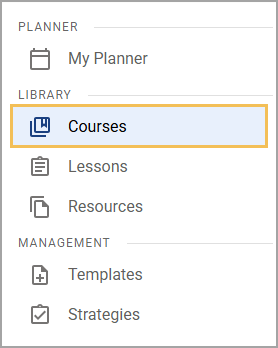
Step 2: On the Courses screen, use the search and filter options to locate and select the course you want to edit.
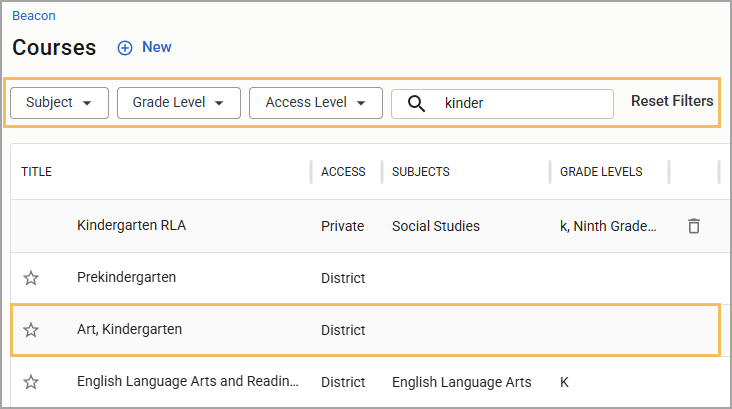
Step 3: In the Editor, you can edit text and other content as needed. Your changes save automatically.
To access the Editor from the Hub View, select the View drop-down menu in the Relationships panel and select Editor.
For more information, see Using the Editor.
Step 4: To change the title, select the three vertical dots next to the course title to open the More Actions menu and then select Edit from the drop-down menu. Make changes as needed and then select Save.
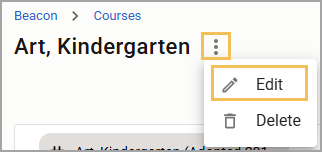
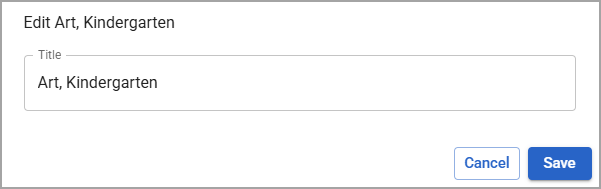
Step 5: Use the Relationships panel to add, edit, or remove linked units, resources, attachments, or standard sets.
.png)
Editing Subject and Grade Level
To change the course’s subject or grade level, you must change the linked standard sets.
Step 1: Scroll to the bottom of the Relationships panel until you see a list of currently linked standard sets.
Step 2: Select the Delete icon to unlink any standard set that is no longer needed.
Step 3: Select the Add icon to link a new standard set.
.png)
Step 4: In the Add Standard Set(s) window, select the Grade Level and Subject.
.png)
Step 5: Choose one or more standard sets to link to the course. Selected standard sets are highlighted in blue.
.png)
Step 6: When finished, select Add. The selected standard set(s) appear in the Standard Sets section on the Relationships panel.
.png)