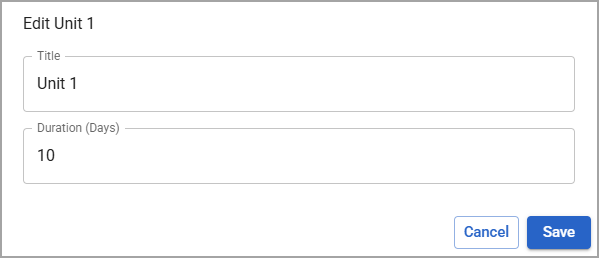If you need to edit an existing unit, simply open the unit and make changes or additions as needed. Beacon automatically saves your changes.
Quick Guide
Open the unit you want to edit.
Make changes or additions as needed using the Editor’s word processor. Your edits save automatically.
In the Relationships panel, you can link or unlink standards, lessons, resources, and attachments.
To change the title, select the three vertical dots next to the course title to open the More Actions menu and then select Edit from the drop-down menu. Make changes as needed and then select Save.
Illustrated Guide
Step 1: Open the unit you want to edit. You can access a unit from the course in which it resides.
Step 2: Make changes or additions as needed using the Editor’s word processor. Your edits save automatically. For more information, see Using the Editor.
Step 3: In the Relationships panel, you can link or unlink standards, lessons, resources, and attachments.
.png)
Step 4: To change the title and duration, select the three vertical dots next to the course title to open the More Actions menu and then select Edit from the drop-down menu. Make changes as needed and then select Save.