Resources are supplemental or reference materials, such as videos, images, documents, or web links, that you can link to courses, units, or lessons. You can import content for courses, units, lessons, and resources by selecting the Import option on the Relationships tab of the parent component. For information about importing from Google Drive, see Importing a Resource from Drive.
Note: The instructions below walk you through adding a curriculum component from Courses. You can also add a resource by selecting the New button in Resources. When added from Resources, the resource is not automatically linked to other curriculum components.
Quick Guide
Open the component to which you want to add the resource.
In the Relationships panel, select the Add icon next to Resources.
From the drop-down menu, select Import from Computer.
Use the file manager to locate and select one or more files to import.
Confirm the name of each file and then do the following:
If importing a single file, select Import.
orIf importing multiple files, select the Import files as one resource checkbox to add all files to a single resource or leave it empty to create a new resource from each file. If selected, a Resource Title field appears where you can enter a custom name for the resource. Select Import.
A checkmark appears next to each file name to confirm a successful import. Select Go to Resource to continue building the resource or Close to return to the previous screen.
Illustrated Guide
Step 1: Open the course, unit, or lesson to which you want to attach the resource.
Step 2: In the Relationships panel, select the Add icon next to Resources.
.png)
Step 3: From the resulting drop-down menu, select Import from Computer.
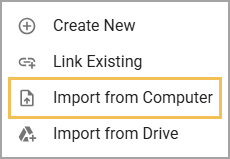
Step 4: Using the file manager window that appears, locate and select one or more files to import.
Caution: Beacon displays file names as they appear at the time of upload. Make sure the file name in your file manager matches how you want it to appear in Beacon so that you do not need to rename it later.
Tip: When importing from the Relationships panel, you can drag file(s) from the file manager window to the panel to start the import.
Step 5: Upon selecting your file(s), an Import Content window appears. Confirm the name of each file and then do the following:
If importing a single file, select Import.
or
If importing multiple files, select the Import files as one resource checkbox to add all files to a single resource or leave it empty to create a new resource from each file. If selected, a Resource Title field appears where you can enter a custom name for the resource. Select Import.
.png)
Step 6: A checkmark appears next to each file name to confirm a successful import. Select Go to Resource to continue building the resource or Close to return to the previous screen.
.png)