Resources are supplemental or reference materials, such as videos, images, documents, or web links, that you can link to courses, units, or lessons.
You can add a new resource by creating one from scratch, by importing materials into Beacon, or by linking an existing resource. For information about importing from Google Drive, see Importing a Resource from Drive.
Note: These instructions below walk you through adding a curriculum component from Resources. When added from Resources, the resources is not automatically linked to other curriculum components.
Quick Guide
Select Resources.
On the Resources screen, select Import.
Use the file manager to locate and select one or multiple files to import.
Confirm the name of each file you want to import and decide whether to import multiple files as one resource or separately. Then, select Import.
A checkmark appears next to each file name to confirm a successful import. Select Close to return to the previous screen. If desired, you can now select the resource from the list to edit or add content.
Illustrated Guide
Step 1: Select Resources from the main menu.
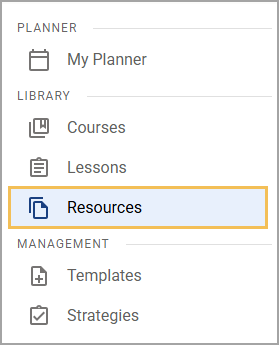
Step 2: On the Resources screen, select Import.
.png)
Step 3: Using the file manager window that appears, locate and select a file to import.
Caution: Beacon displays file names as they appear at the time of upload. Make sure the file name in your file manager matches how you want it to appear in Beacon so that you do not need to rename it later.
Step 4: Upon selecting one or more files, an Import Content window appears. Confirm the name of each file you want to import, and decide whether to import multiple files as one resource or separately. Then, select Import.
.png)
Step 5: A checkmark appears next to each file name to confirm a successful import. Select Close to return to the previous screen.
.png)
If desired, you can now select the resource from the list to edit or add content.