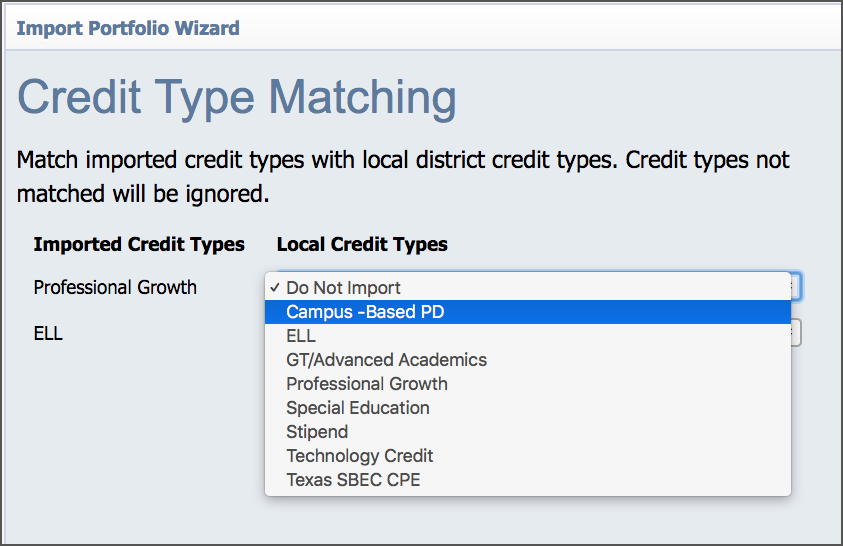From the Manage Staff screen in Settings, you can export a staff portfolio for someone leaving the district or import a portfolio for someone entering the district.
Select Settings from the main menu.
Select Manage Staff.
Click on View Portfolios
Enter the name of the staff member to filter to their name in the list.
Click on their name.
Select the Portfolio Transfer drop-down menu to Create Export File or open the Import Portfolio Wizard.
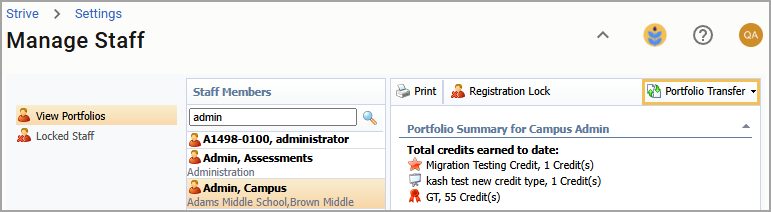
Create Export File
This creates a proprietary WXE file that collects the entire portfolio for the staff member. This file can then be imported by another Eduphoria district. Send this file to the staff member to pass along to their new Eduphorian for import in their new district or email it directly to the Eduphorian in the new district.
Import Portfolio
The wizard walks you through importing a WXE file and tagging the staff member's professional development credits from their previous district to your district's local credit types. SBEC credits transfer automatically.