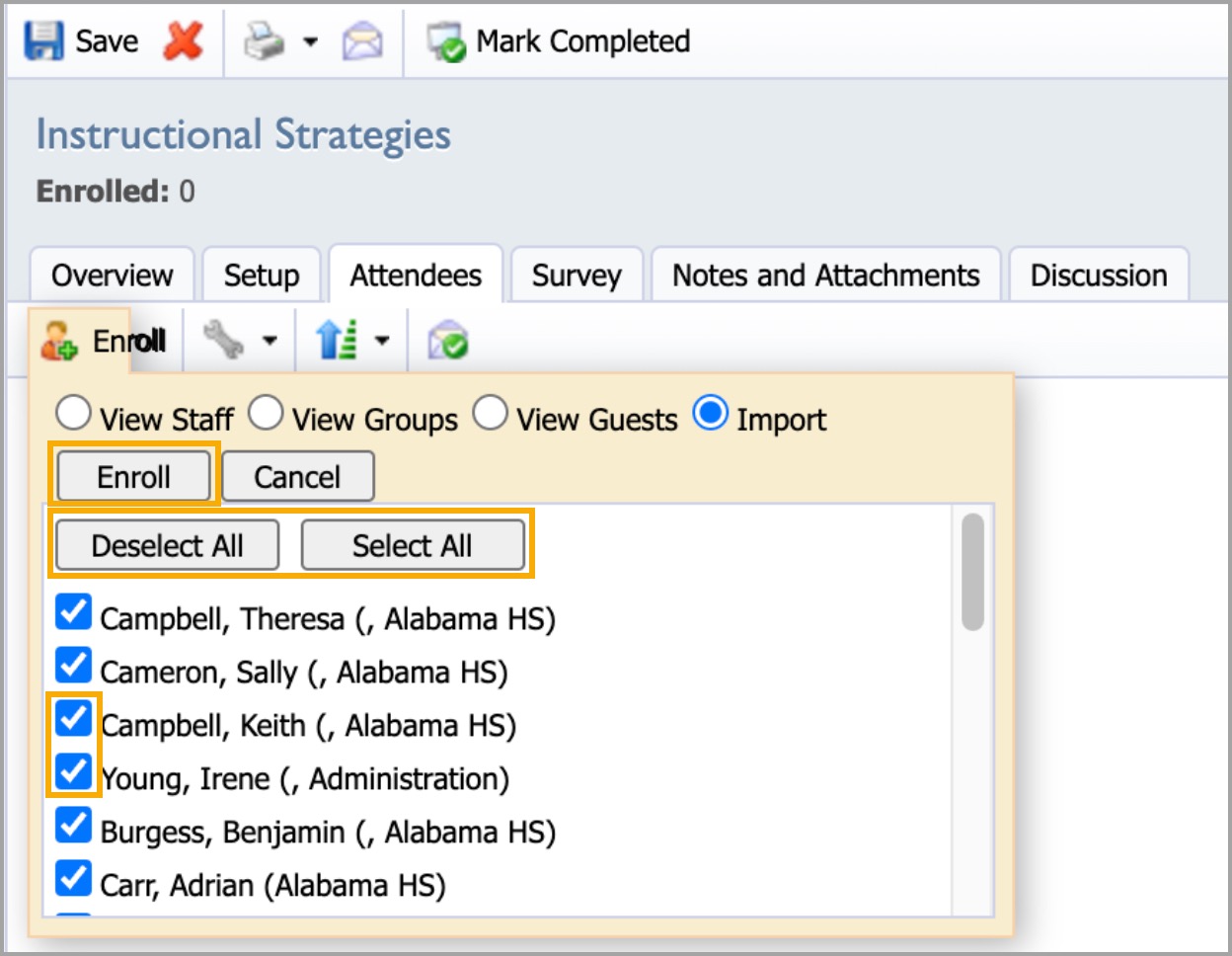Professional development administrators can mass enroll attendees for all workshop courses, including standard, school, and eCourses.
Step 1: Select Catalog from the navigation panel.
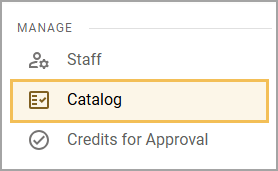
Step 2: Select Manage Courses.
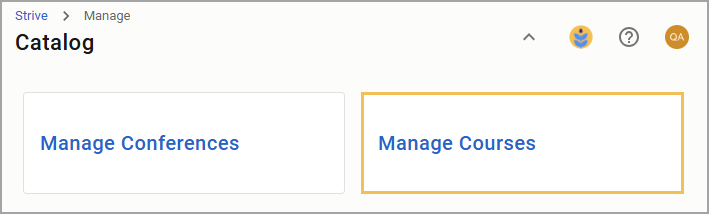
Step 3: Under Course Management, select Courses or another specific type of course.
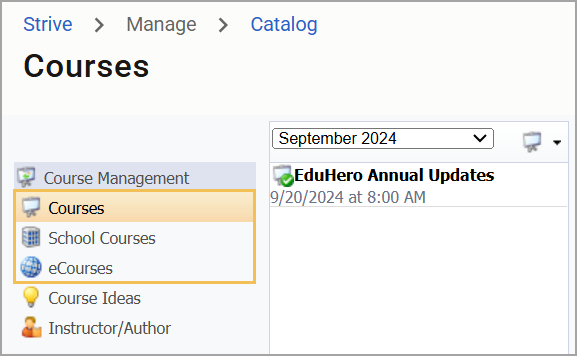
Step 4: Select the desired title from the course list, then click on the Attendees tab.

Step 5: Select the Enroll button, then select Import.
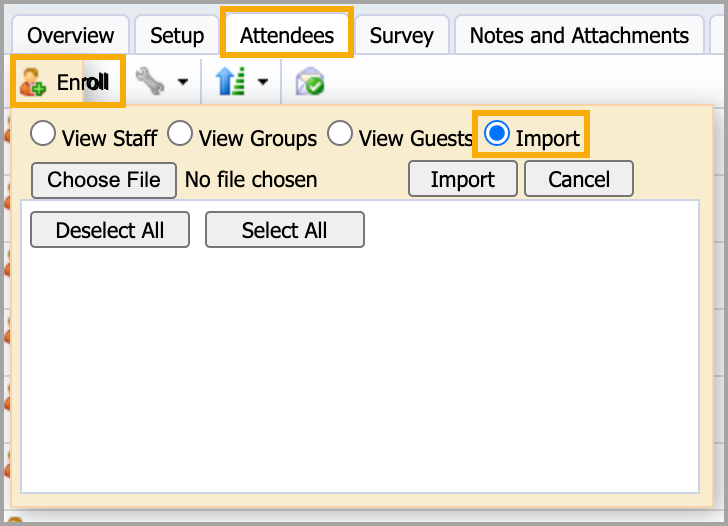
Step 6: Select Choose File to locate your CSV file. Once you locate the file, select the Import button to import the names.
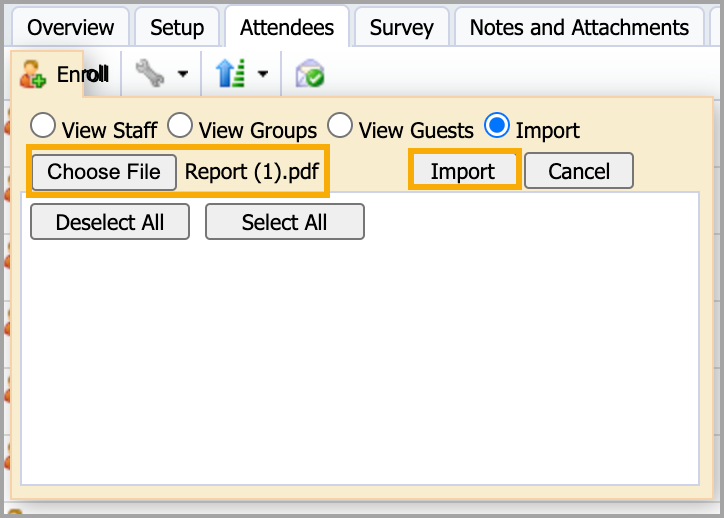
Warning: The CSV file must include at least one column with the list of attendees' email addresses for enrollment. The report should include at least three rows of data to qualify the import. The title header of the column should be either ‘username’ or ‘email’.
Step 7: Use the checkboxes or the Deselect All and Select All buttons to select or deselect individuals from the upload. When ready, select the Enroll button to enroll the checked individuals.