
Mastery trackers have several data views that can be used to determine or audit student mastery for individual standards. Data views can be selected using the drop-down menu or internal navigation links.
.png)
Loading and Refreshing Data
Mastery Trackers require a refresh to capture new data. When new tests are added or when students complete testing, click the Load New Data button to request the new data.
.png)
Note: When loading a Mastery Tracker for the very first time, the refresh occurs automatically. You will be prompted to reload the screen when the process is complete.
After selecting the Load New Data button, a message appears to let you know your request was submitted. It may take a few minutes to process your request. While Mastery retrieves the new data, you can leave the screen to complete other tasks while the process runs in the background.
.png)
After a refresh is requested, the button is disabled for one minute. Please allow time for the data to load before requesting a new refresh.
.png)
You can hover over the Load New Data button to see when the last refresh was requested.
.png)
Note: The Load New Data button only requests new data that is not already associated with the tracker if new data is available. You do not need to refresh every time you access a tracker.
Available Data Views
Users will have access to the following mastery tracker data views:
You can filter all data views besides Standard View by State Reporting or Focus Standards. State Reporting includes subfilters for Readiness Skill, Supporting Skill, Process Skill, or Unclassified.
.png)
The Focus Standard filter includes the option to select Show Only Focus Standards. Learn how to use this filter effectively by reviewing Setting Focus Standards.
.png)
In the Student View, Standard View, and Mastery Overview, the user can filter standards by Depth of Knowledge (DOK) level. All DOK levels will display by default.

Selecting each DOK level will toggle whether data at that level is displayed. You can combine all DOK levels into one data point by toggling on () Combine DOKs.
Depending on the data view, the table may show Latest Raw, Total Raw, Test Raw, Mastery, or a combination thereof. These terms are defined as the following.
Latest Raw – Raw score from the most recent assessment this standard was tested on.
Total Raw – Combined raw score across all assessments that tested this standard.
Test Raw – Raw score on this assessment for the selected standard.
Mastery – Determines the level of mastery a student achieved. Setting mastery will carry over to all views.
Raw score data in the mastery tracker can be converted to a percentage or back to a raw score.

Student Summary View
The Student Summary View is the default view accessed when opening a mastery tracker. The table displays all of the students in a mastery tracker and all of the assessed standards. The Student Summary View shows the mastery levels for all students related to standards at a glance. Use this view to quickly audit or set mastery for all students.
.png)
Students can be sorted in the mastery tracker by Last, First or by First Last using the three vertical dots ().
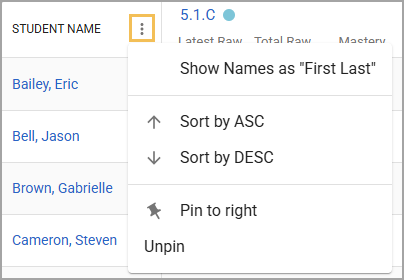
As more tests are added to a Mastery Tracker over time, many standards are likely to populate in the tracker. Scroll left and right to see all available standard data for each student, and scroll down to populate more students.
When hovering over the standard number, a tooltip will appear showing the full text of the standard.
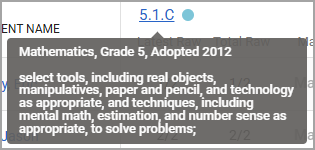
Clicking on a student’s name navigates the user to the individual Student View.
Clicking on a standard navigates the user to the individual Standard View.
For further information on setting, calculating, or recording notes for mastery levels, see Setting Mastery.
Student View
From the Student Summary View, a user can access a Student View by clicking on a student's name, which loads a new table that shows all of the mastery tracker data for that individual student.
The Student View shows an individual student’s scores on each assessment and the standards that were tested, separated by DOK. Use this view to get a more detailed understanding of a student’s standards performance. Because mastery determinations might be impacted when standards have been assessed at higher or lower DOK levels, this is a good view for teachers to use to manually override calculated mastery.
.png)
In the Student View, the Total Raw Score column for each standard shows the total raw score earned over the total possible raw score across all assessments and DOKs for the standard.
The user can filter standards by type (Readiness Skill, Supporting Skill, Processing Skill, or Unclassified) or by DOK Level.
.png)
Mastery levels and notes can be entered or changed in this view. Changes you make to mastery in this view are also seen in all views for this student.
Clicking on a standard from the individual Student View opens the individual Standard View for that standard for all students.
Clicking on a test name from this view opens the Assessment View for that specific test.
Mastery and the Student Profile
The Student View is attached to the student profile under the Mastery tab. Navigation in this view does not work from the student profile.
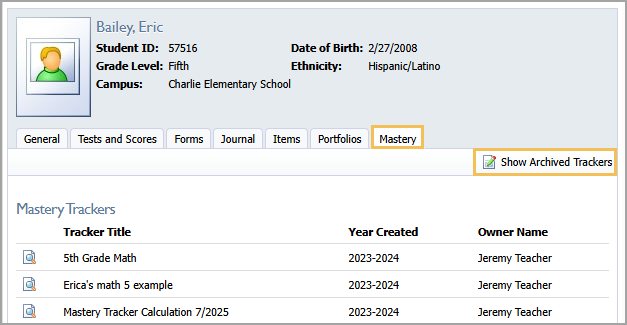
The Mastery tab shows any active and archived trackers that have been built and associated with the student. A mastery tracker must have at least one mastery level or note applied to the student before the student profile will display it.
Mastery trackers are displayed in order by year. Each tracker is listed by title, year, and teacher name.
The Student View is the only portion of the mastery tracker that is visible from the student profile.
Standard View
Access the Standard View by clicking on a standard in the Student Summary View or Student View.
The Standard View shows all data in the mastery tracker for one specific standard across all tests that show that standard. As a result, you can see an individual standard’s report based on students and the assessments given. Use this view to get an understanding of what assessments test this standard and the results.
Note that this view may have pockets of empty cells, as not all students or tests will contain data for that specific standard.
.png)
In the Standard View, the Total Raw Score column for each standard shows the total raw score earned over the total possible raw score across all assessments and DOKs for the standard.
In this view, the user can filter standards by DOK level.
Users can enter or change mastery levels and notes in this view. Changes made to mastery in this view apply in all views for this student.
Clicking on a test name from this view opens the Assessment View for that specific test.
Assessment View
Access the Assessment View by clicking on the name of a test from either the Student View or the Standard View.
The Assessment View allows the user to see the standard results for an individual assessment. Users can see the performance by student of each standard assessed on the test selected. Use this view to set mastery based on one assessment’s performance.
Caution: Teachers should be cautious when setting mastery levels in this view. If the test is not the most recent test for the standards displayed, the performance may not reflect the most recent data for students.
.png)
The user can filter standards by type (Readiness Skill, Supporting Skill, Processing Skill, or Unclassified).
Clicking on a student’s name or a standard opens the individual Student View or individual Standard View, respectively.
Mastery Overview
The Mastery Overview shows all tested standards, each test in the mastery tracker, and various mastery insights. The mastery insights show the average total raw score for each standard across all assessments and the percentage of each mastery level that was set by the teacher for that standard across all assessments.
With the Mastery Overview, you can review the overall performance across all standards from all assessments tied to a tracker broken down by DOK averages. This view also shows the mastery distribution across each standard.
.png)
The Total Raw column behaves a little differently in this view compared to others. Here, the total raw is an average of the points earned for that standard over the maximum possible raw score for that standard across all assessments that test that standard.
Similarly, the raw score information by DOK in this view is the average raw score earned across students for that standard and that test.
.png)
The Mastery Distribution shows the frequency of the different mastery levels entered by the teacher for each standard. Each is color coded accordingly to indicate Exceeded, Mastered, Limited, and Not Set. District administrators can change the labels of the first three mastery levels.
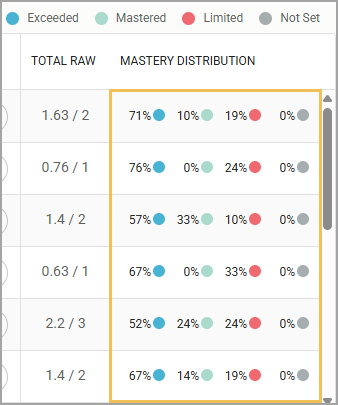
The user can filter standards by type (Readiness Skill, Supporting Skill, Processing Skill, or Unclassified) or by DOK Level.
When a mastery tracker is archived, the Mastery Overview is saved to be viewed year after year. Navigation from an archived tracker does not function.