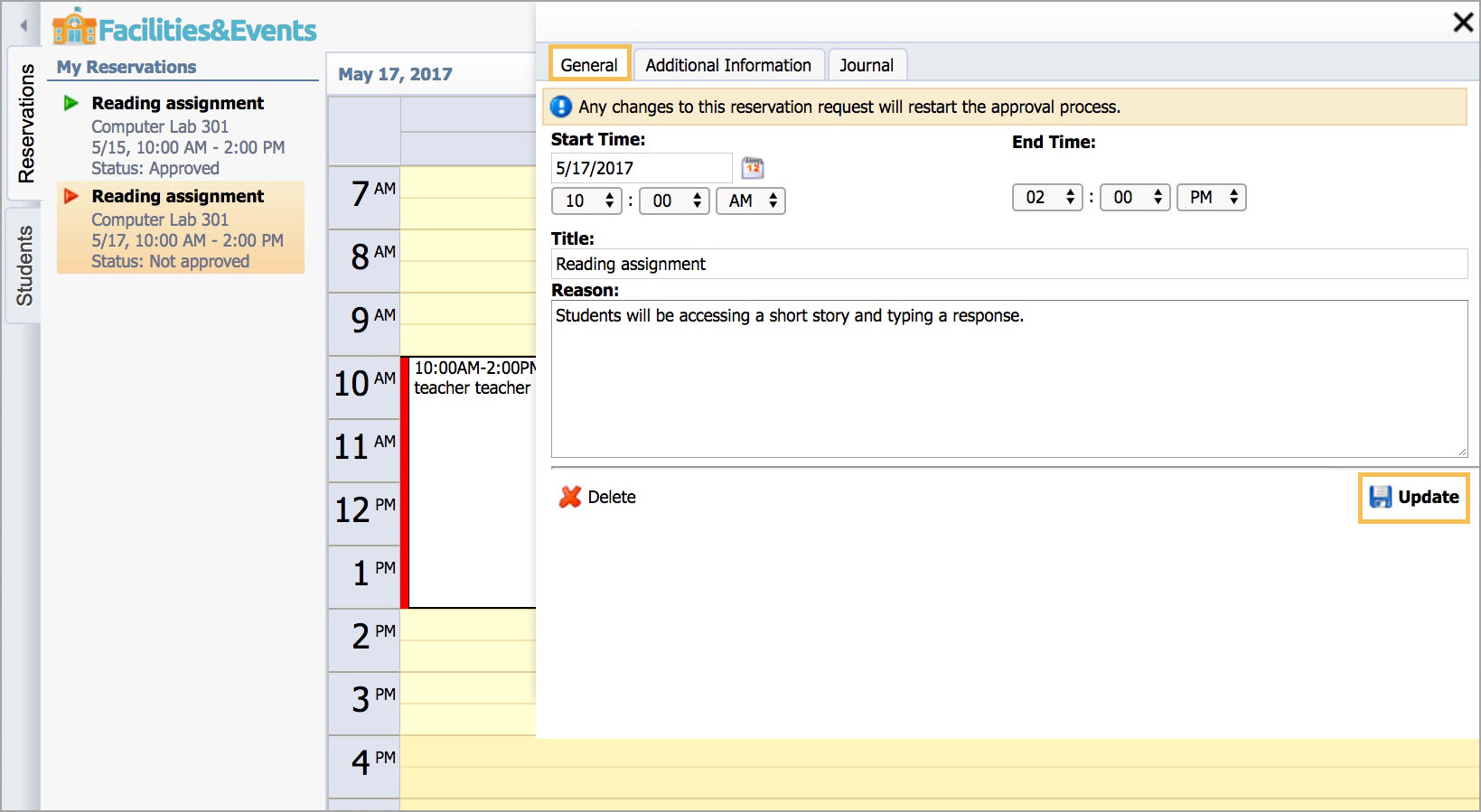Facilities&Events offers two options when you first access it: Open a Reservation and Make a Reservation. This article focuses on opening a reservation you have submitted.
Open a Reservation
The Reservations tab allows you to view the status of any requests you have made and keeps a history of your requests.
Requests appear with statuses and display a color-coded arrow for the matching status.
Green – Approved
Red – Not Approved
Yellow – Pending Approval
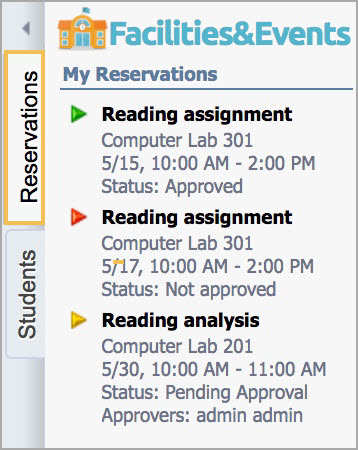
Click on a request to view reservation details. The Journal tab shows a history of the request through the approval process.
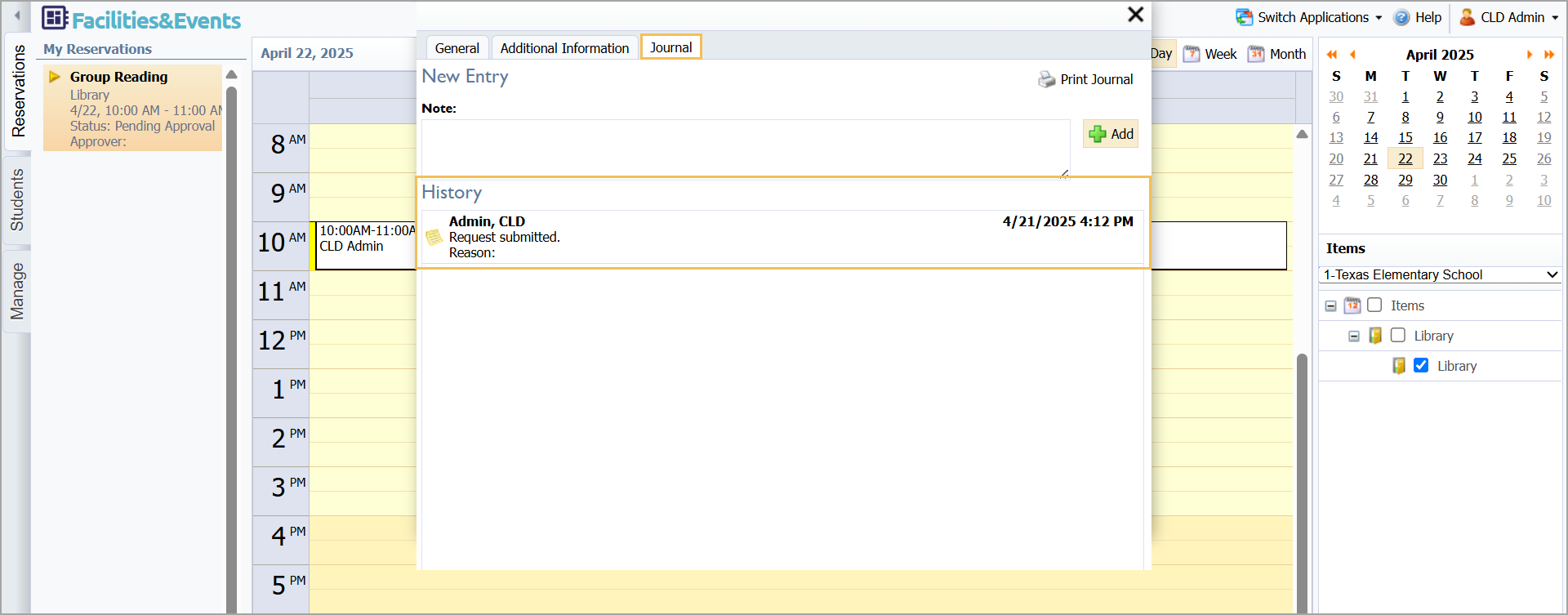
Reservations show as upcoming events. Once an event passes, the reservation will disappear from My Reservations.
Updating a Denied Request
To update a denied request so it can meet approval requirements, follow these instructions.
Step 1: Select a denied request.
Step 2: Click the General tab.
Step 3: Make changes to the request item.
Step 4: Click Update.