Facilities&Events offers two options when you first access it: Open a Reservation and Make a Reservation. This article focuses on making a reservation.
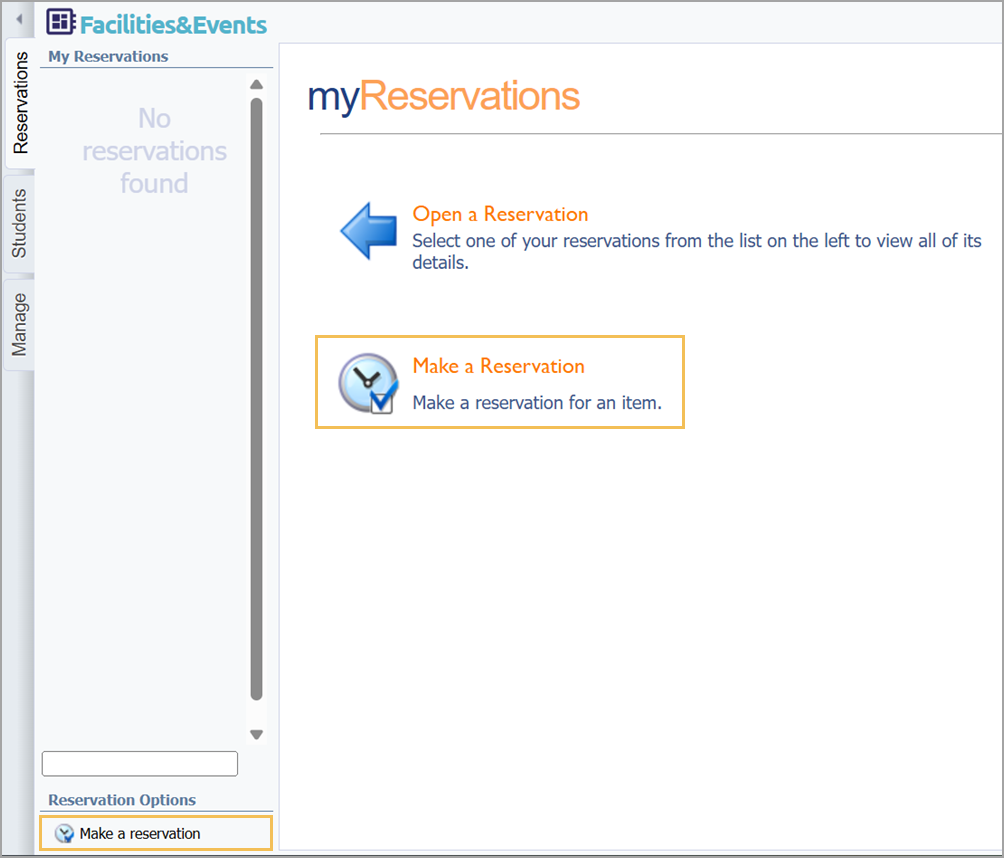
Making a Reservation
To submit a new reservation request for approval, select Make a Reservation and follow the next instructions.
Quick Guide
Select a school from the list.
Select the rooms you want to reserve. Enter the quantity if you need more than one, or select the Funnel icon for filter options. Then, click Next.
Select your Reservation Dates and Times, and then click Next.
In the list of available reservation items for the dates and times you specified, select the line item for your reservation, and click Next.
Enter the Title and an optional Reason (optional), and fill out the form if the reservation has a form included. Then, click Next.
On the confirmation window, select Finish.
View the status of the submitted request in your Reservation tab.
Illustrated Guide
Step 1: Select a school from the list.
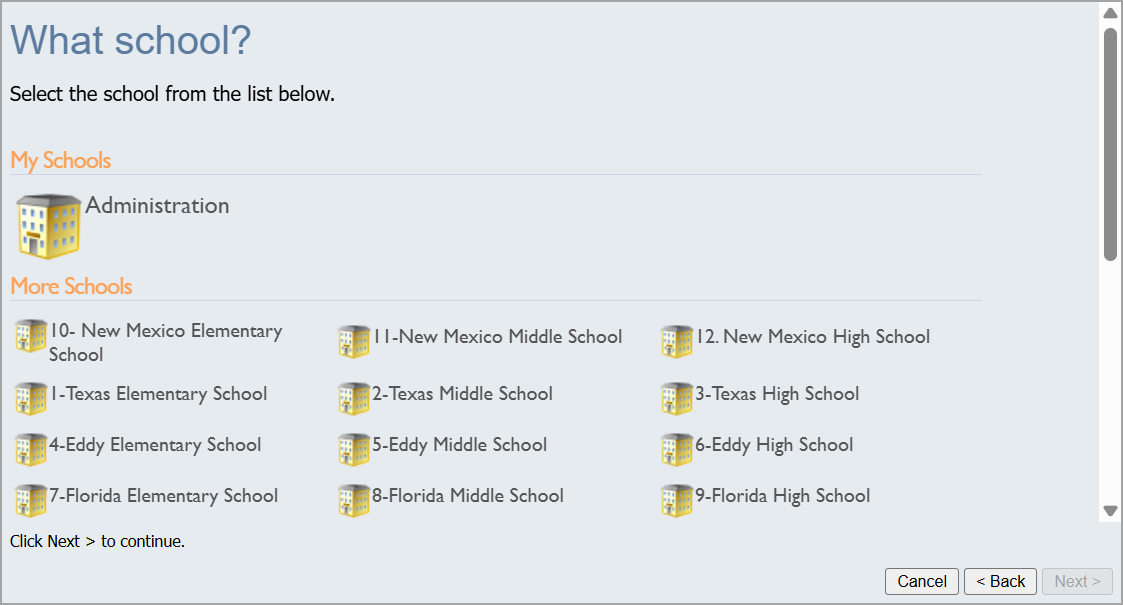
Step 2: Select the rooms you want to reserve. Enter the quantity if you need more than one, or select the Funnel icon for filter options. Then, click Next.
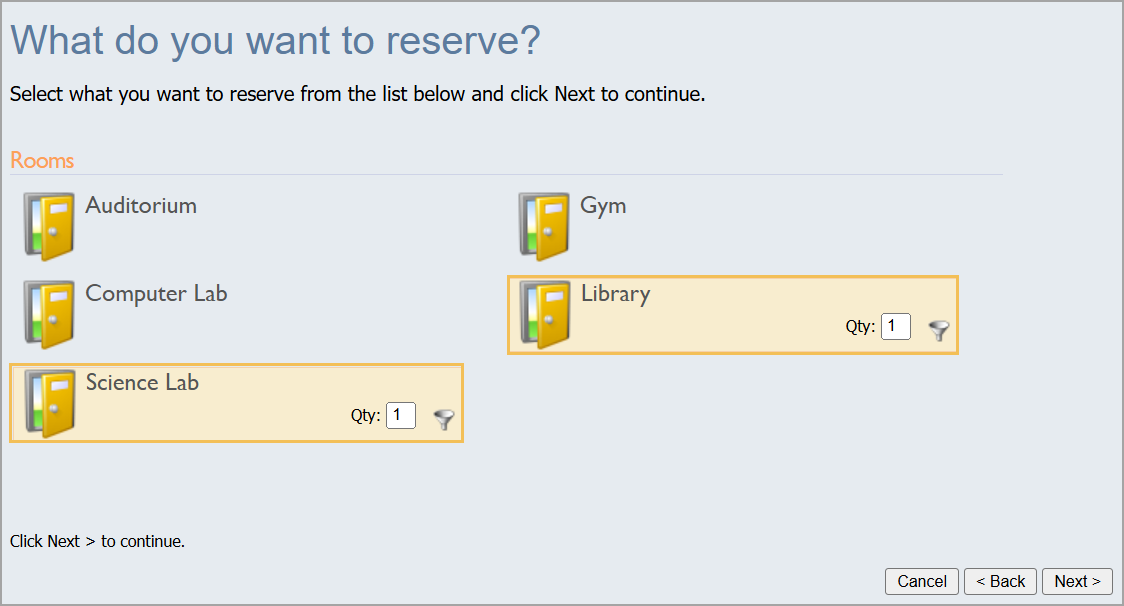
Step 3: Select your Reservation Dates and Times, and then click Next. There are multiple ways to select dates and times:
Browse for your item – Gives a calendar view
Click here – Gives options for multiple days or multiple times during a day
Selected Date – Provides a calendar pop-up to select a date
Start and End Time – Allows selections for exact start and end times
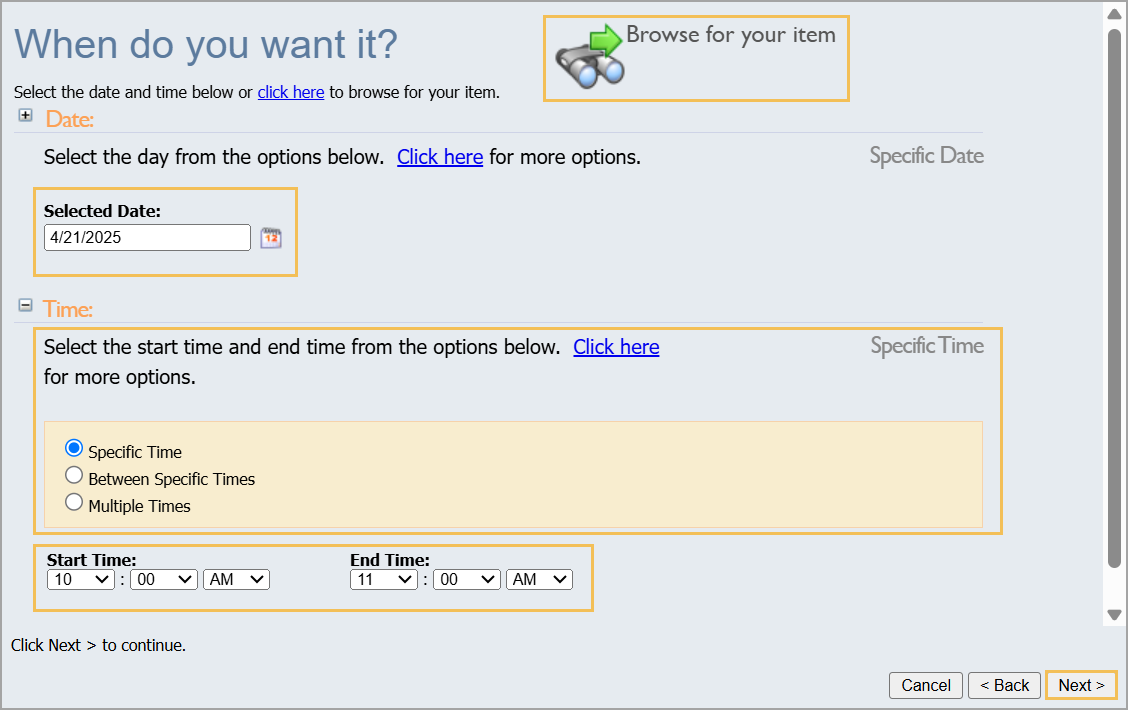
Step 4: In the list of available reservation items for the dates and times you specified, select the line item for your reservation, and click Next.
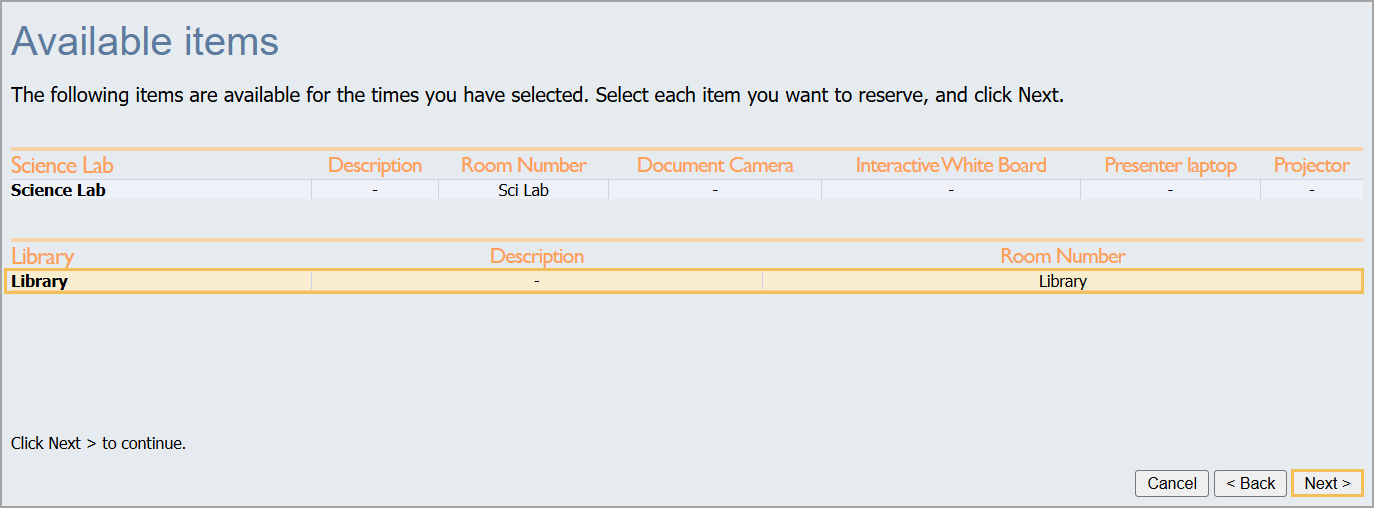
Step 5: Enter the Title and an optional Reason (optional), and fill out the form if the reservation has a form included. Then, click Next.
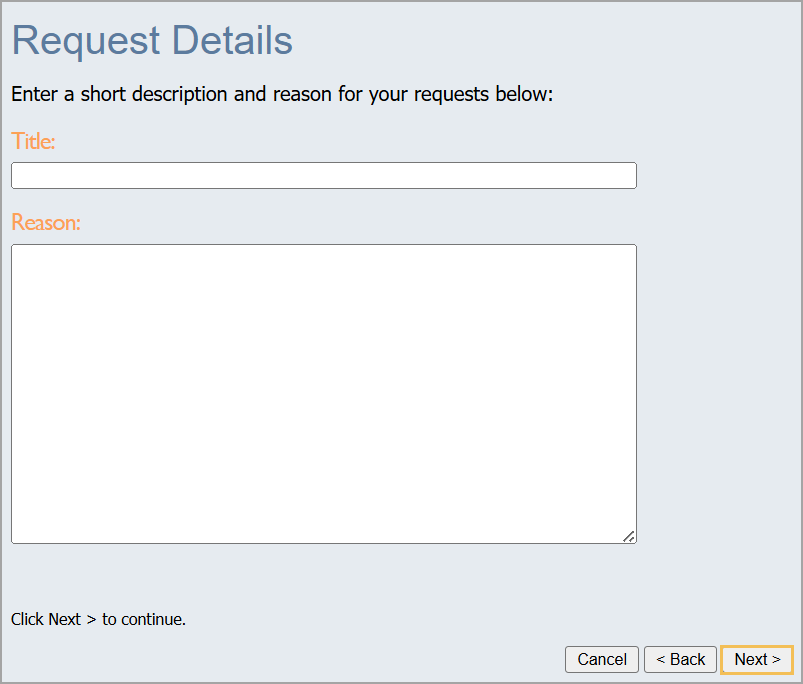
Step 6: On the confirmation window, select Finish.
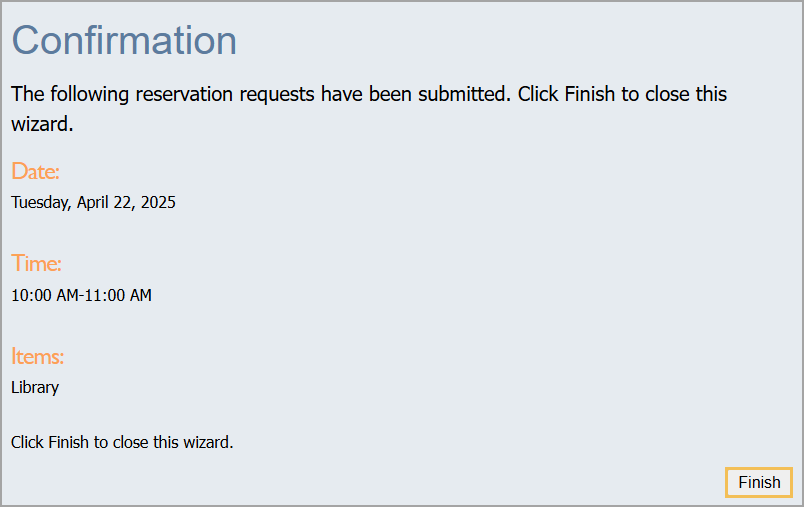
Once you have submitted a reservation, the system automatically sends an email to the approver for the reservation request. The requester can view the status of the submitted request in their Reservation tab.
.png)