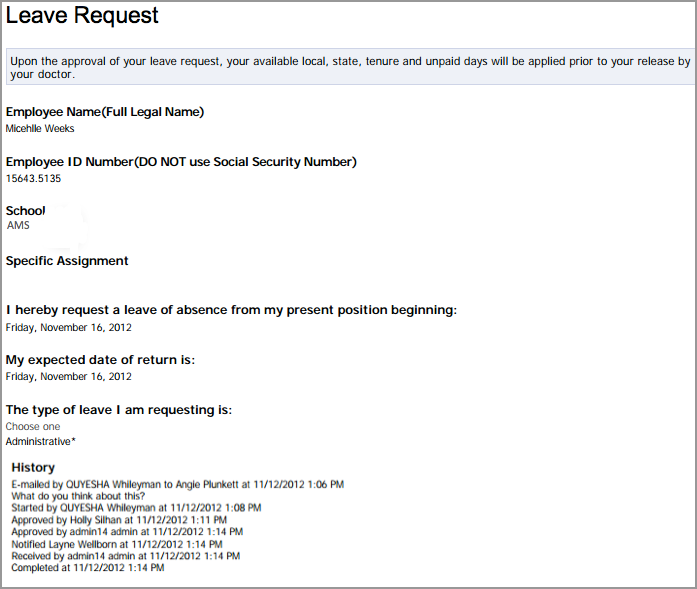Form data can be viewed and analyzed on the Reports tab.
Select Form Analysis on the Reports tab.
From here, you can analyze District, School, and Web forms. What you have access to analyze depends on your individual role(s) in Formspace.
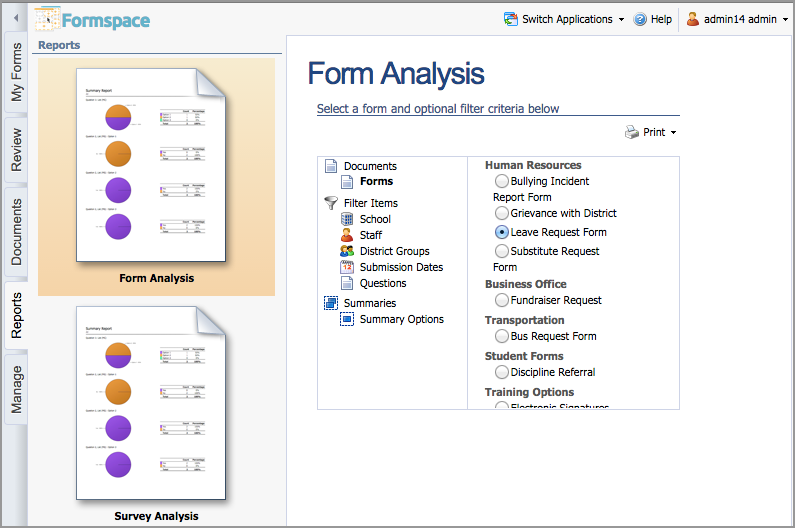
Filtering Items
Additional filtering options are available that provide richer form analysis. Filter Items differ depending on the type of form.
School – Select a campus to view results for that campus only (available for district and school forms).
Staff – Filter by the staff member profiles, including grade level(s) and subject(s) taught.
District Groups – Filter by custom groups that have been created by a System Administrator in System Management.
Submission Dates – Narrow the results by viewing forms submitted in a set time frame.
Questions – Select a specific response to narrow the results to only include the forms with that specific response.
Summary Options – This option summarizes the results by each criterion selected.
Printing Form Results
Form results can be exported to PDF or Excel format. To print form results, click the Print icon and select the report.
Print Summary Report – This report displays a summary of all objective results for a form by giving a count and percentage for each question. The information is also shown in a pie chart.
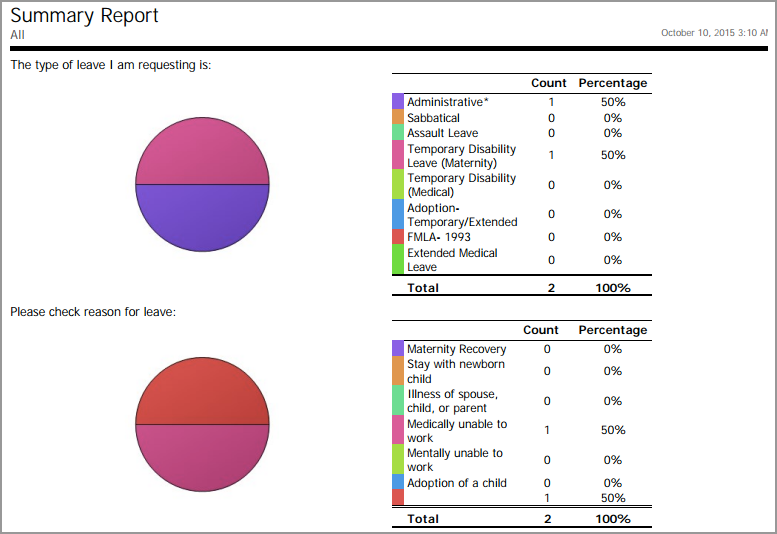
Export Summary to Excel – This report exports a summary of all objective results to Excel for each question as well as the number of responses for each question.

Export to Excel – This report exports each submitted survey to Excel and includes objective and subjective responses.

Print Combined Forms – This report generates a PDF of each individual form. The form workflow History also appears at the bottom of each form.