The Goal Summary Spreadsheet Export provides the status of professional or student growth goals by school or Appraisee based on the goal’s creation date, not the start date.
Note: This report does not gather information from reflection documents used as goals. Only professional or student growth goals will be included.
Step 1: Log in to Strive and select Reports under Analysis.
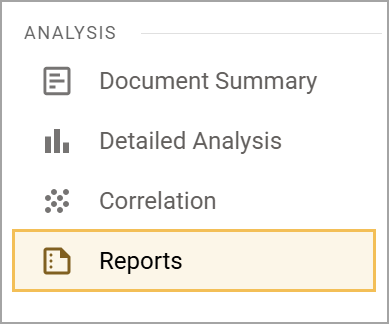
Step 2: Select Goal Summary Spreadsheet Export.
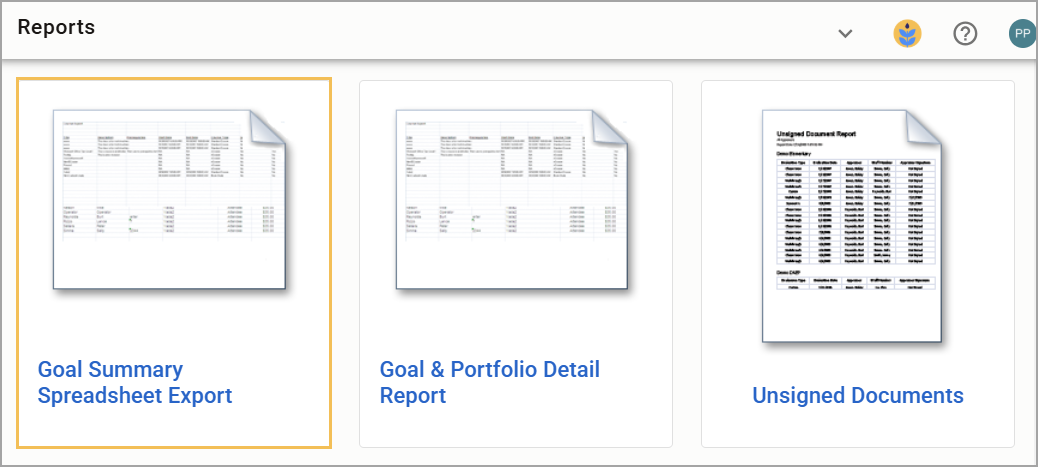
Step 3: Select the type of goal you want to analyze. You can choose Professional Goals or Student Growth Goals.
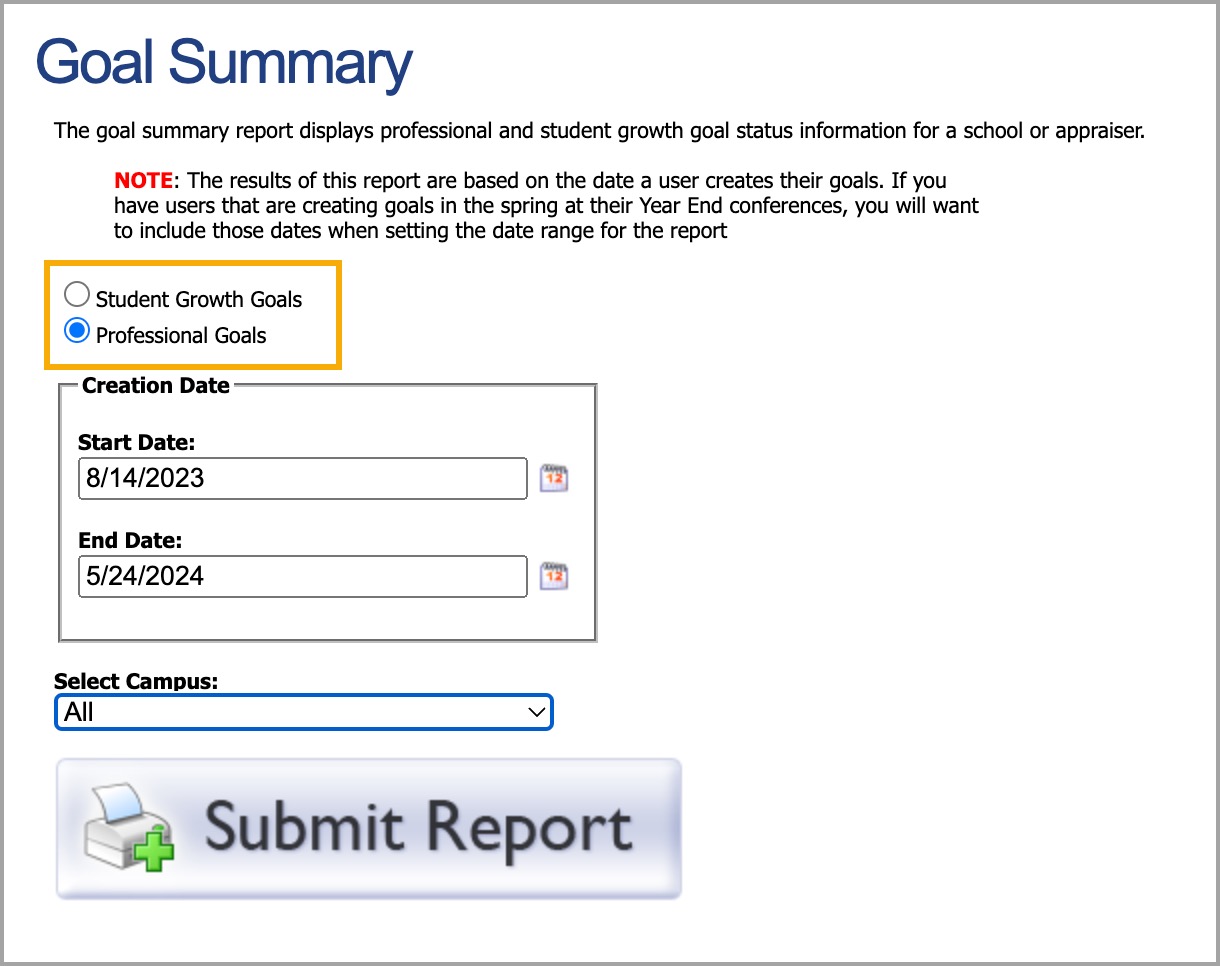
Step 4: Click on the Calendar icons to select the date range for the goals’ creation date. For teacher goals, you may want to set the creation date to include the prior year’s summative conference times, e.g., late spring.
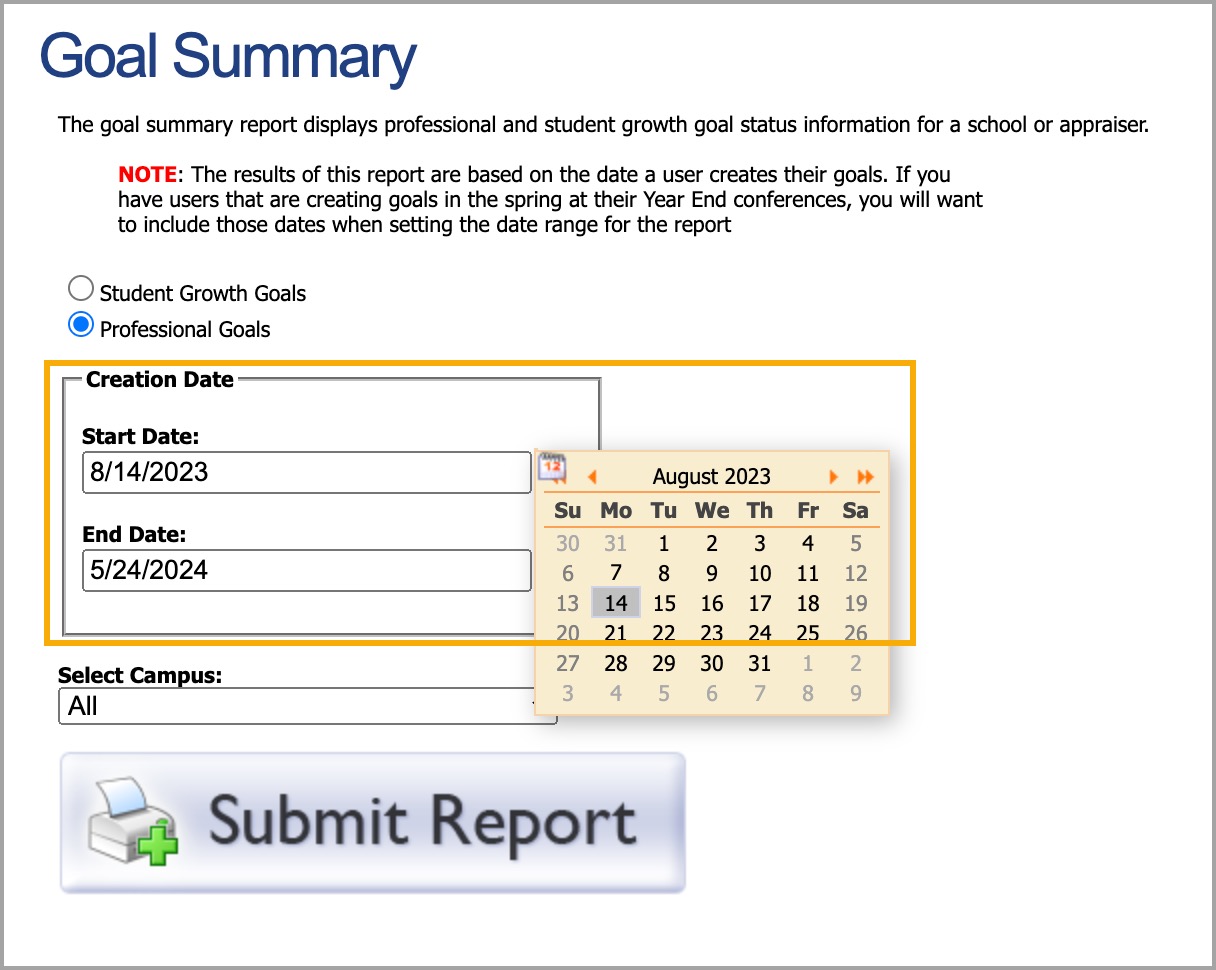
Step 5: Select a school from the available list. Principals see their school. District Administrators can choose one or all schools.
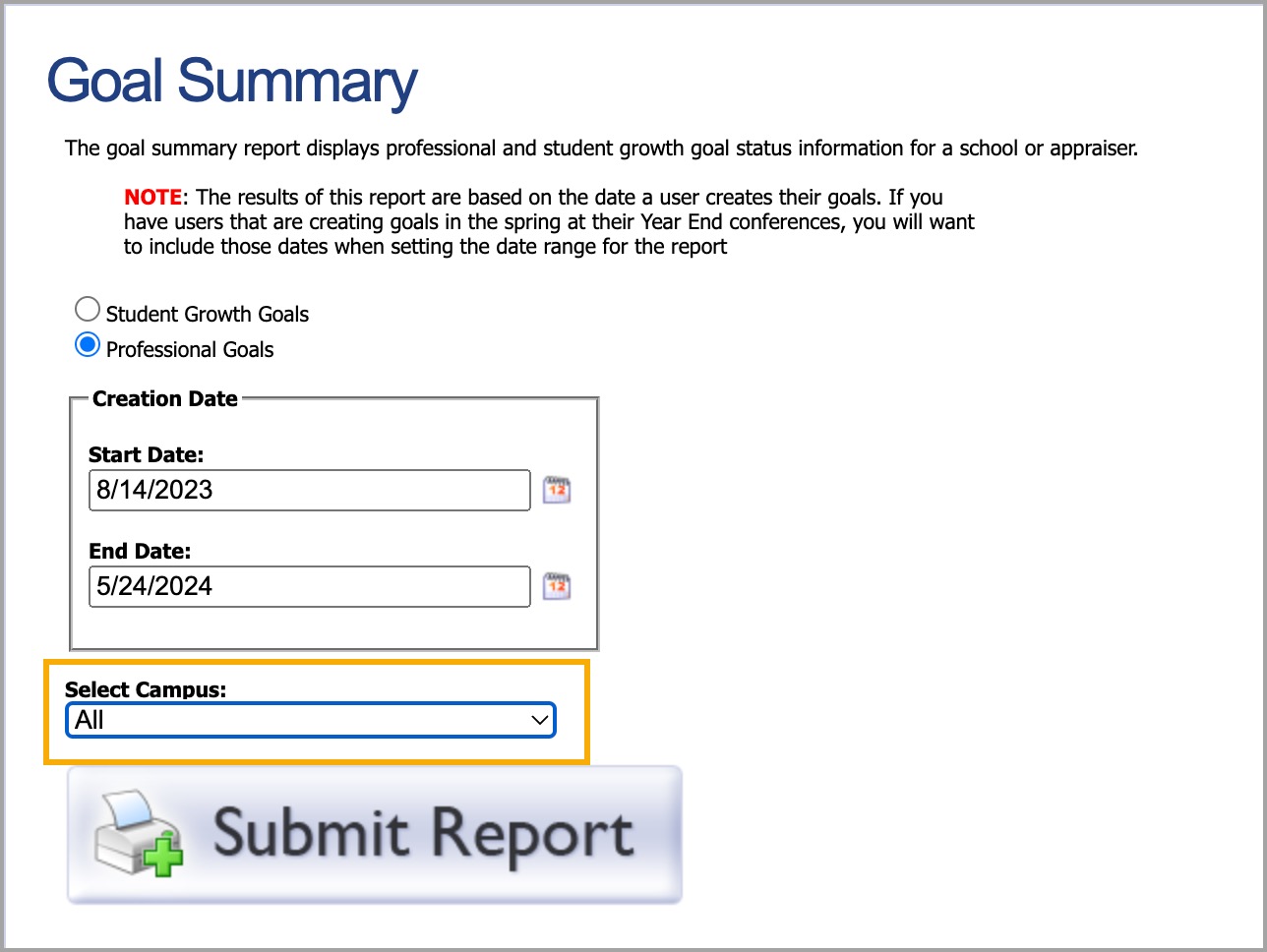
Step 6: Click Submit Report to generate and download the XLS file.
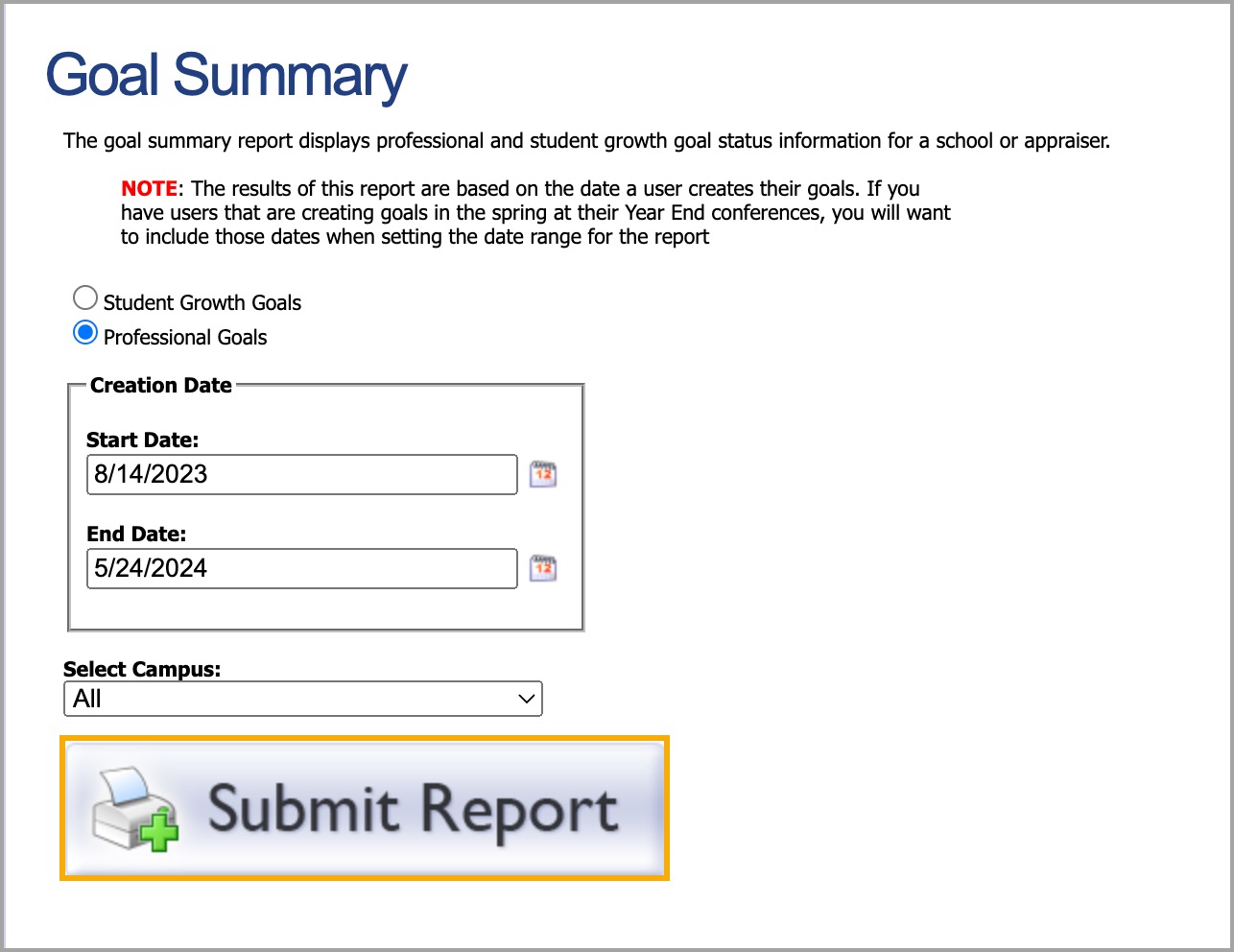
When to Run Reports
Run this report shortly after the goals are due to check if goals have been submitted and the appraisers have approved them.
Run this report before teachers leave at the end of the year to ensure all goals are marked complete so they can be archived.
Learn more about the reports available in Strive.