The Scope and Sequence tab allows curriculum creators to view a course's entire scope and sequence and create and edit standard clarifications. Standard clarifications are documents linked to a learning standard designed to clarify the scope and sequence.
Viewing the Scope and Sequence of a Course
Click on the Scope and Sequence tab, then select a course from the district course tree by expanding the folders. When you select a course, the learning standards list appears for that course.
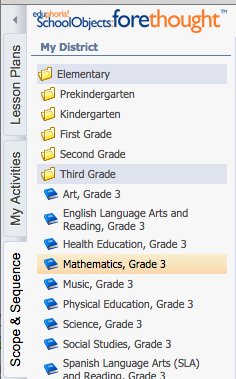
You can print out all of the learning standards for a course by using the Print button at the top of the learning standards list.
.png)
Creating and Editing Standard Clarifications
Just like in the Planner view for teachers, selecting a learning standard will show all related resources for it. You can create a Standard Clarification or Activity for a learning standard by right-clicking on that standard in the list.
.png)
Once you add a new standard clarification or activity, the editing pane opens, and you can begin editing the new clarification. The toolbar in this pane has all of the word-processing features of the activity editor. You can also attach files using the attachment button (blue paper clip) at the bottom right. For activities, you can add additional standards from the scope and sequence.
.png)
After all text and files have been added, remember to save the clarification before moving on.
Activities and standard clarifications can be added to placeholders you created in Manage Learning Standards, as well as to the standards themselves.
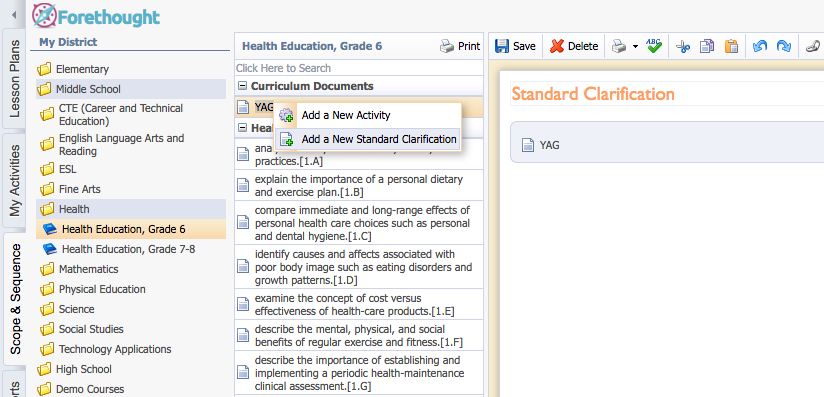
Right-click on the placeholder you created for the Year-at-a-Glance (YAG) or other curriculum document, and create a standard clarification. On the edit screen that appears, you can add text and images, and you can attach additional documentation.
Again, remember to save your clarification or activity when you are done.