Sharing Lesson Planners
Teachers can share lesson plans with other staff members in their school and district. This is a great resource for planning and lesson management. Sharing a lesson planner allows other teachers to view and copy your lesson plans. This can be useful for inclusion, content mastery or mentoring new teachers.
Note: You do not need to share your planner with your campus principals as they already have access to view lesson planners.
What Shared Lesson Planners Provide
You can view and print from shared planners.
You can copy lesson entries from a shared planner into your own planner.
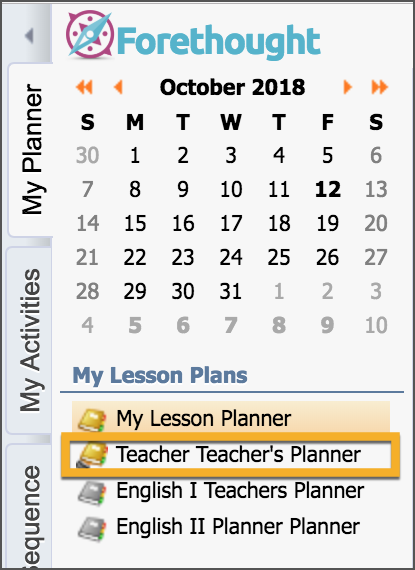
Considerations Before Sharing A Lesson Planner
You can edit your own lesson planner but you cannot edit a planner someone else has shared with you.
You can only share with other teachers who have set up a lesson planner. For example, if a fellow teacher has not set up their schedule in the lesson planner, you cannot share your planner with them.
Selecting staff members to view your planner does not automatically give you access to view their lesson planner. Both staff members have to share with each other.
You do not have to teach the same courses to share your lesson planner with another teacher. For example, a middle school math teacher who teaches pre-algebra may choose to share her lesson planner with a high school math teacher who teaches algebra. However, to copy from a shared lesson planner to your individual planner, you must teach the same courses.
When a teacher leaves the district, their shared lesson planner does not automatically unshare itself. The leaving teacher must log into Eduphoria and unshare his lesson planner before leaving, or an administrator with the impersonation right must log into Eduphoria as that teacher and unshare his lesson planner.
Share Your Planner
Under Planner Options in the lower left corner, choose Change My Settings.
Click Share My Planner.
Add or Remove a teacher.
.png)
Unsharing a Lesson Planner
Eduphoria recommends unsharing the planner at the end of the year and then resharing it with the correct teammates at the start of the next school year. This practice keeps the planner tidy and ensures each team member has the correct planners.
Follow the steps above to share your planner.
Click to highlight/select the user you want to remove.
Click Remove Teacher.
Repeat until all users are removed at the end of the year.