The person with the System Administrator role for Facilities&Events can create the initial settings for the mobile lab.
Step 1: Select the Manage tab.
Step 2: Under Facility Setup, select Room Types.
Step 3: Under Room Type Options at the bottom of the screen, select Create Room Type.
Step 4: On the General tab, give the room type the name for your mobile cart (e.g., Chromebook Cart, iPad Cart, MakerLab, etc.).
Note: You might have multiple carts, but you want to restrict the labels in Room Type to specific types of carts. Don’t feel you need to list every cart; instead, list the specific types of carts used. The Inventory tab is where you create multiple carts to manage.
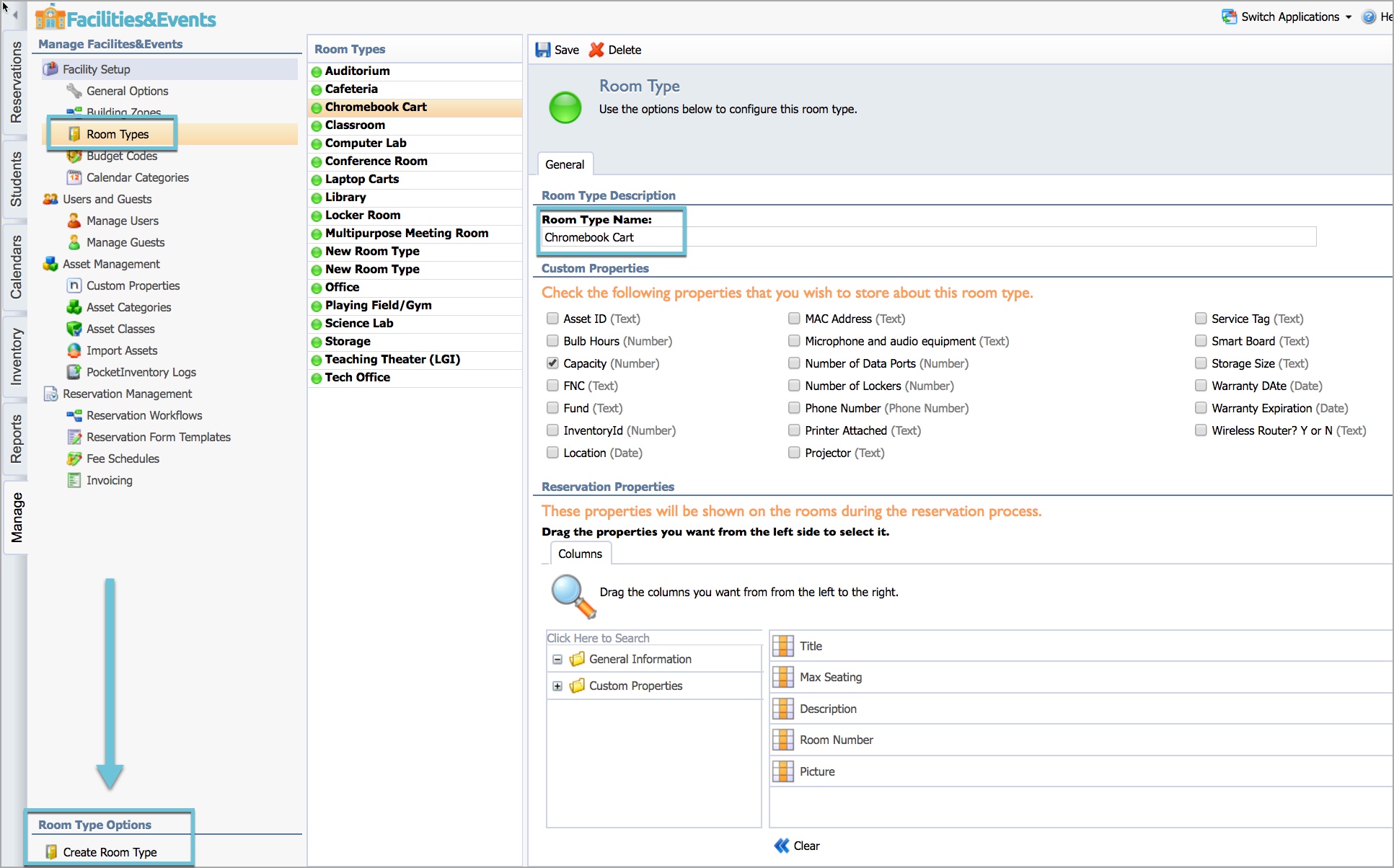
Step 5: Select the Custom Properties you would like to store about the room type if you choose.
Step 6: Drag the columns you need for the Reservation Properties. These are the Asset Class properties to help users select the item when they go through the reservation process. These can be selected by item from the Manage tab > Asset Management > Asset Classes.
Step 7: Click Save.