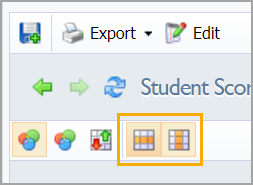You can summarize data by subject area from multiple tests using filters and the Summarize Selected Tests With Subjects Results feature.
Step 1: Navigate to Quick Views or Data Views Bank.
Step 2: Set the filters, select Assessments, and click Apply.
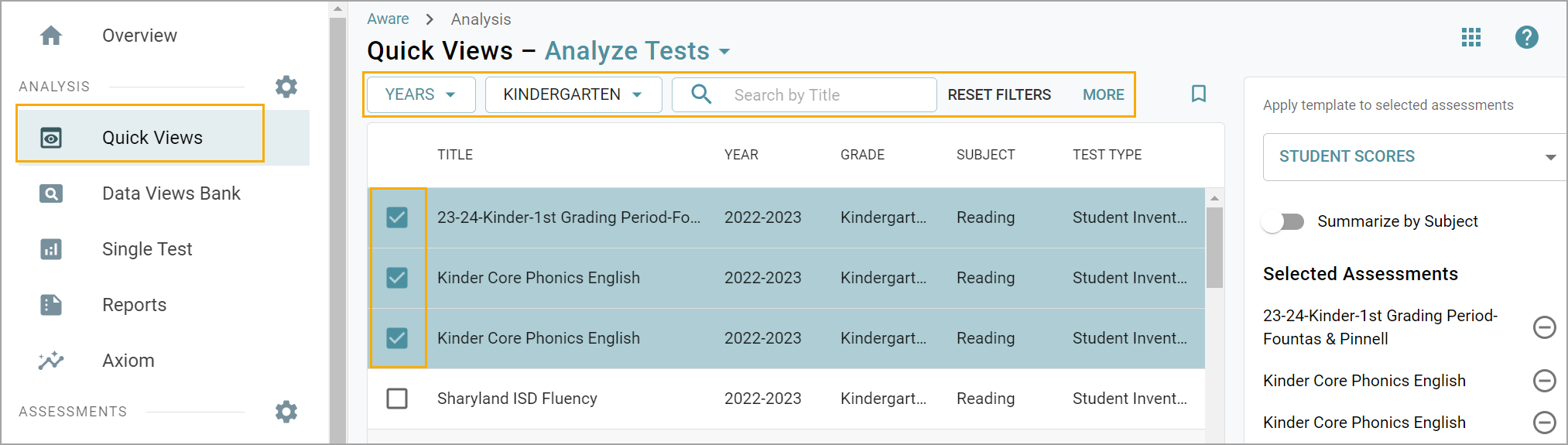
Step 3: Click on the Edit button.
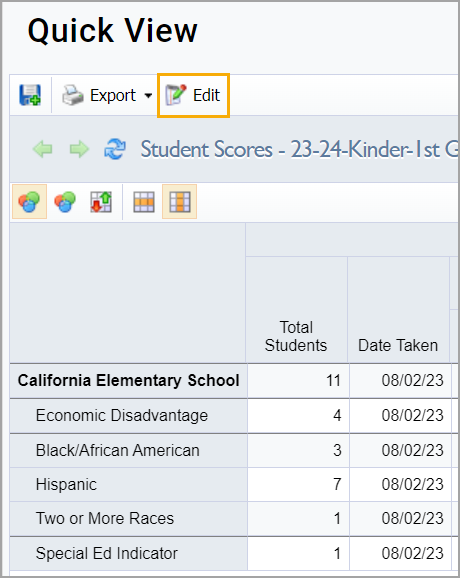
Step 4: Ensure the assessments you want appear. Drag-and-drop any assessment on or off the list.
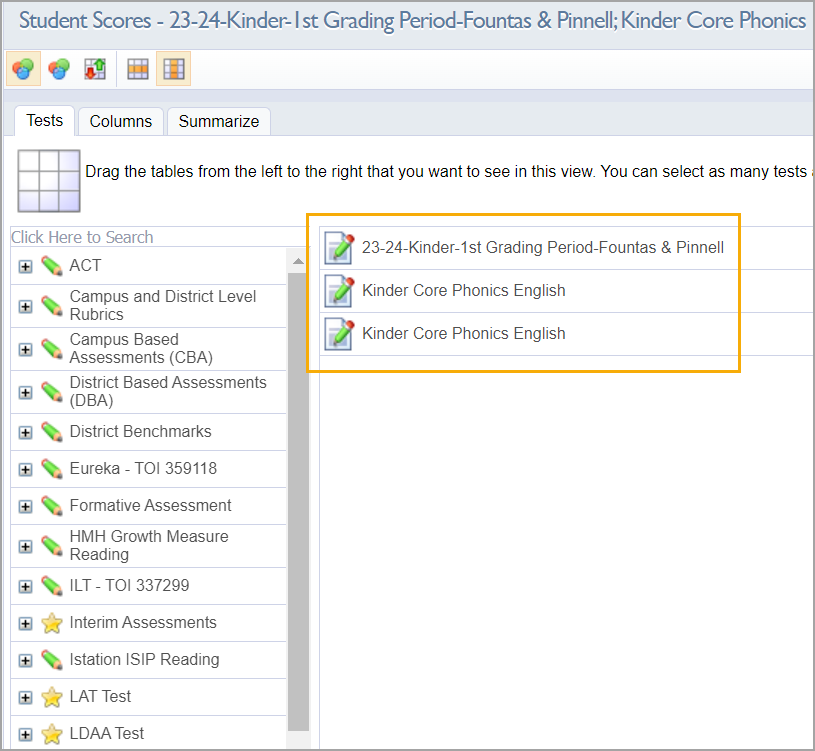
Step 5: Click Summarize Selected Tests. Open the drop-down menu and select With Subject Results. Click Update.
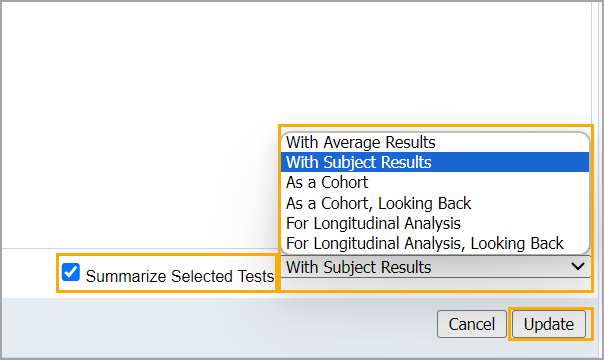
You can compare data using different views by toggling between the Compare Across Tests row icon and the Compare Across Groups column icon.