The Detailed Analysis feature helps district and school leaders configure evaluation data to identify skew and areas of need for evaluators and educators. One of the most important factors in a successful evaluation process is ensuring evaluators understand their rubric. With appraisal analysis, a district or school leader can view evaluation data at different levels to identify skew and areas to address.
You can learn more about connecting evaluation documents to frameworks to create Detailed Analysis results. For the appraisal analysis to run correctly, questions must be connected to the dimensions of a framework, such as T-TESS, and be in matrix format. You can also learn more about using the Document Summary feature.
Accessing Detailed Analysis
Step 1: In the Analysis section of the navigation panel, select Detailed Analysis.
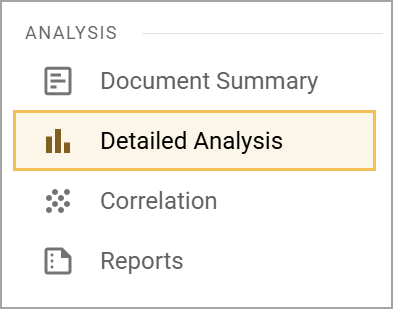
Step 2: Use the drop-down menus to select the Data, Columns, Rows, and View that you want to appear on the analysis. You can also include an optional group by field. Select how the data will be displayed under View. You can view the data by Table | Score, Table | Percent, or Graph | Percent.
Finally, toggle on the Show Inactive Forms option to include data from inactive template forms.
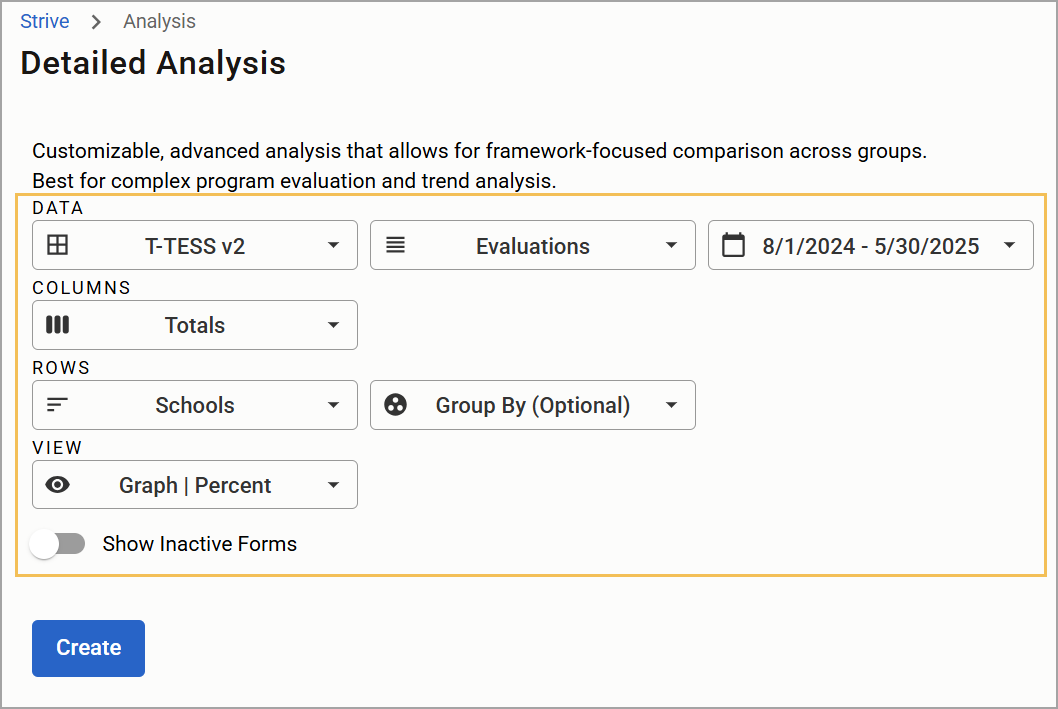
Step 3: Select Create.
Step 4: Use the filter option on the next page to further refine the data by Schools, Appraisers, Appraisee Types, Subjects, Grade Levels, Domains, Dimensions, and Documents.

Caution: Subjects and Grade Levels are captured directly in evaluation documents. If the evaluator does not add those fields to the evaluations, the data appears as Not Set.
Filtering Suggestions by Role
You can combine filters to provide valuable information depending on your needs.
To create basic, high-level views, district leaders can filter:
Appraisers by School
Subject by School
School leaders can filter:
Appraisees by Appraiser
Appraisees by Subject or Grade
Subjects or Grade Levels by Appraisers
For example, the Dimensions filter might be used by a district leader who wants to check rubric calibration across the district or by a school leader across departments.

You can learn more about finding and analyzing data in Strive by watching the recorded webinar below.