
The Student Confidence Rating tool in Aware Premium allows test authors to display face icons during an assessment that lets students rate how confident they feel about their answer choices. Student Confidence Ratings provide insights to educators about a student’s decision-making and metacognitive skills. This insight tool also helps students provide actionable feedback regarding how confident they feel about their assessment responses.
Quick Guide
Navigate to the Author tab and select a test.
Click the Online tab. Under Test Settings, select the Enable Confidence Rating slider. For new assessments, the Confidence Rating will be toggled on by default.
Click Preview Online Testing to open the test preview window to see the confidence rating face icon if desired.
Illustrated Guide
Step 1: Navigate to the Author tab. Select a test or create a new assessment.
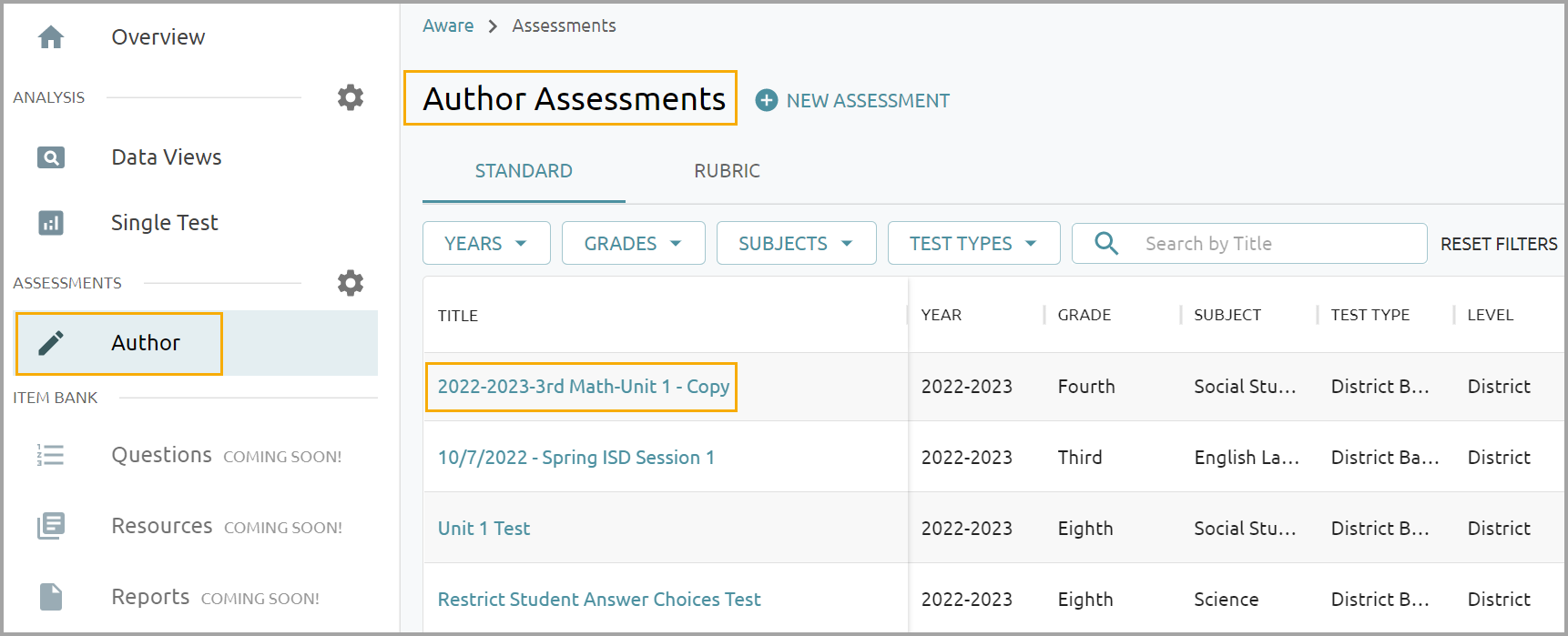
Step 2: Click the Online tab.
Under Test Settings, select the Enable Confidence Rating slider. The confidence rating is toggled on by default for all new assessments made with an Aware Premium license. Assessments made prior to activating an Aware Premium license will not allow confidence rating.
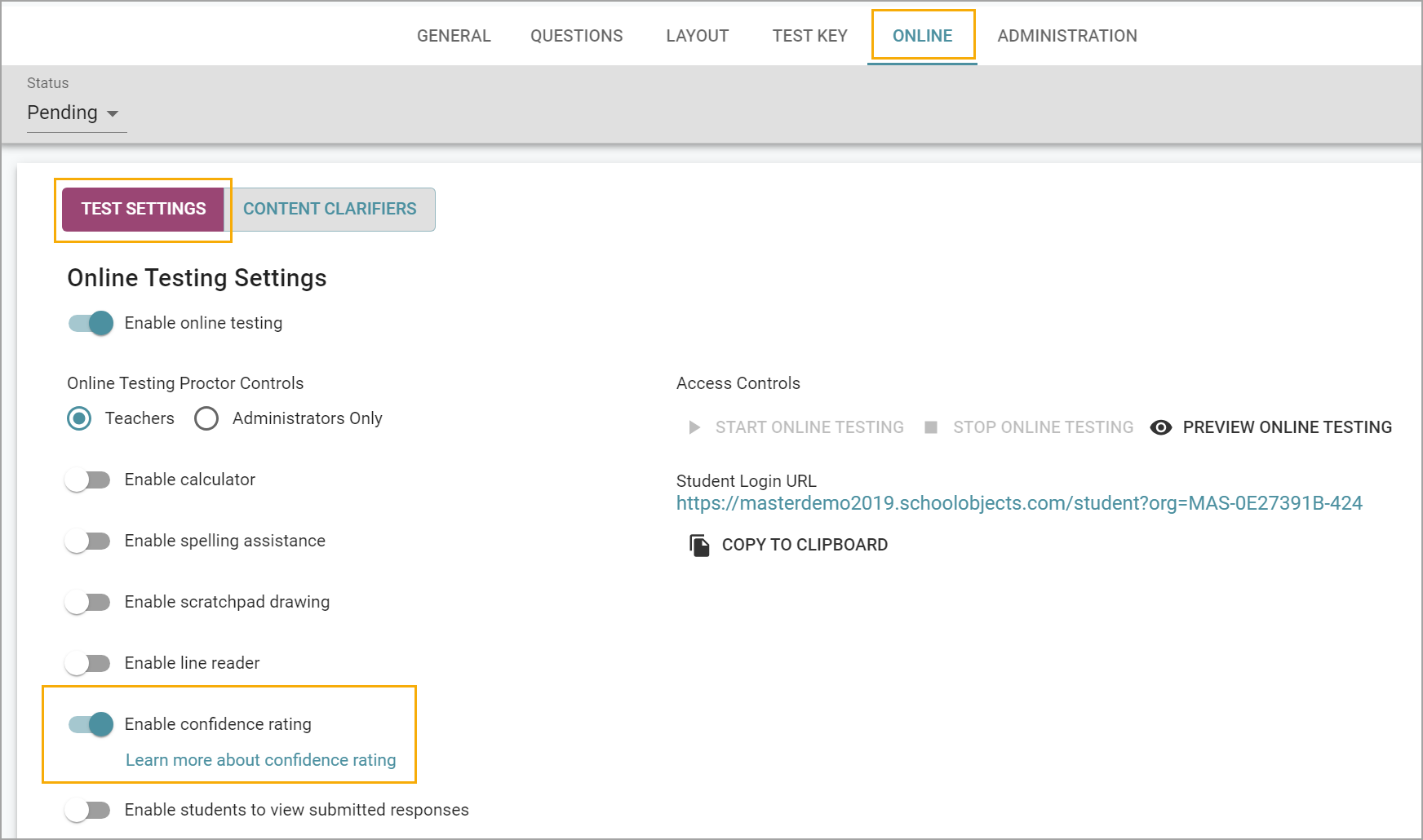
If a test is active or pending and there are no test entries, you can toggle on confidence ratings. To use the confidence rating on a test that already has test entries, you must delete all test entries first.
Step 3: Click Preview Online Testing to open the test preview window to see the confidence raying face icon if desired.
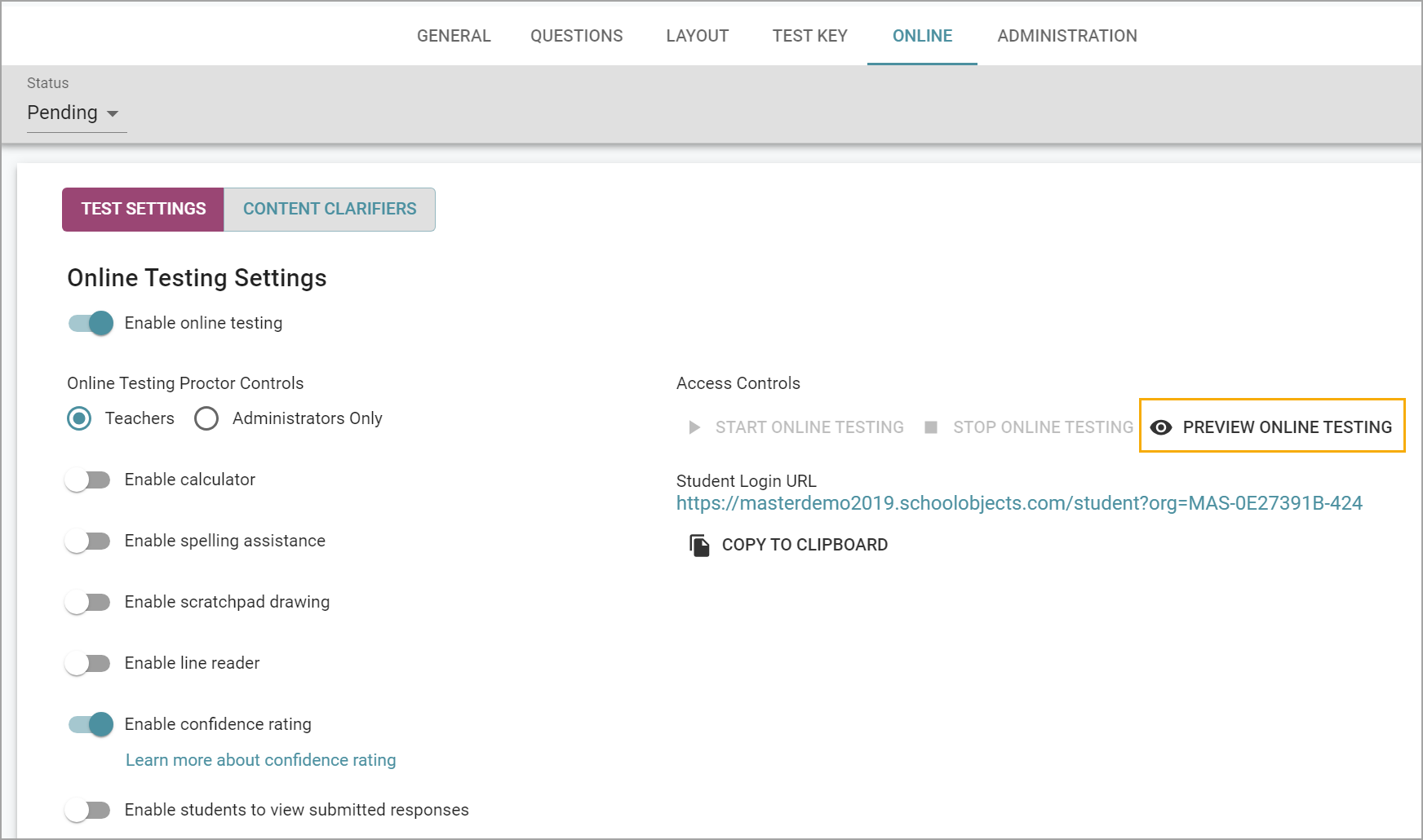
Student Experience
Aware Premium’s Student Confidence Rating tool encourages students to use metacognitive skills to reflect on their answers during an assessment. The icons and phrasing are student-friendly to appeal to a learner’s perspective. Learners with metacognitive awareness articulate their own strengths and make decisions about their own learning to fuel their progress.
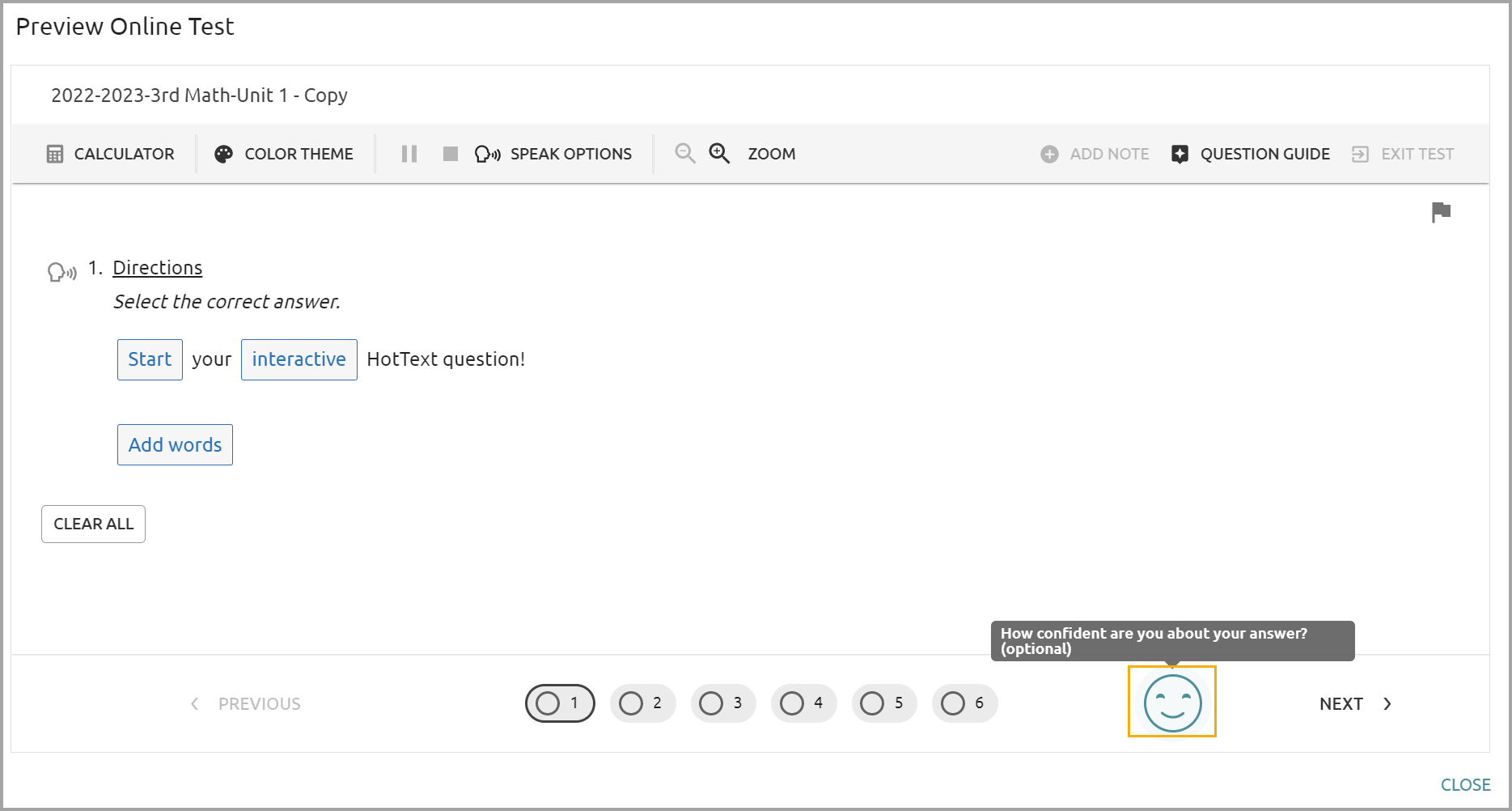
In Aware Premium, students can rate their confidence for each question while taking an online assessment.
Students answer questions as usual. After selecting an answer, students can click on a face icon to choose whether they felt highly confident, neutrally confident, or not confident about their selected answer choice. Students may skip the option to rate their confidence without repercussions.
The phrases “I got it,” “I’m almost there,” and “I’m still learning” appear with three different face icons. These phrases have also been translated into Spanish.
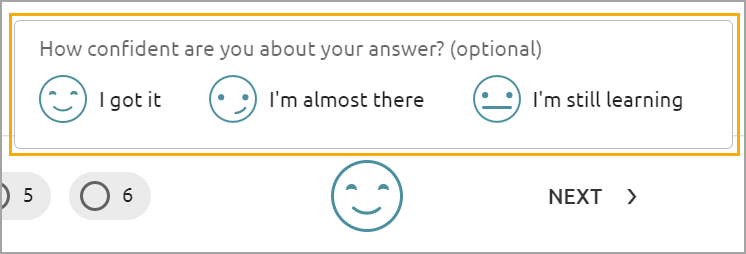
Once students have rated their confidence, the face icon reverses color to show it has been selected. Students continue to the next assessment question.
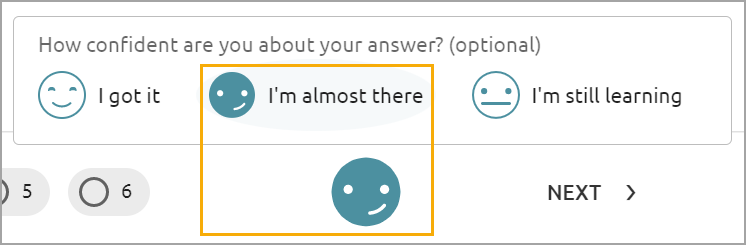
Data collected on confidence is accessible within Data Views and Single Test Analysis.
Data Analysis
When students use the Confidence Rating tool, educators gain insight into a student’s decision-making, and the results provide an additional lens for interpreting student data. With Confidence Rating, students may reflect on their answer choices during an assessment.
In Data Views, confidence level responses are displayed in the Student Individual Responses view.
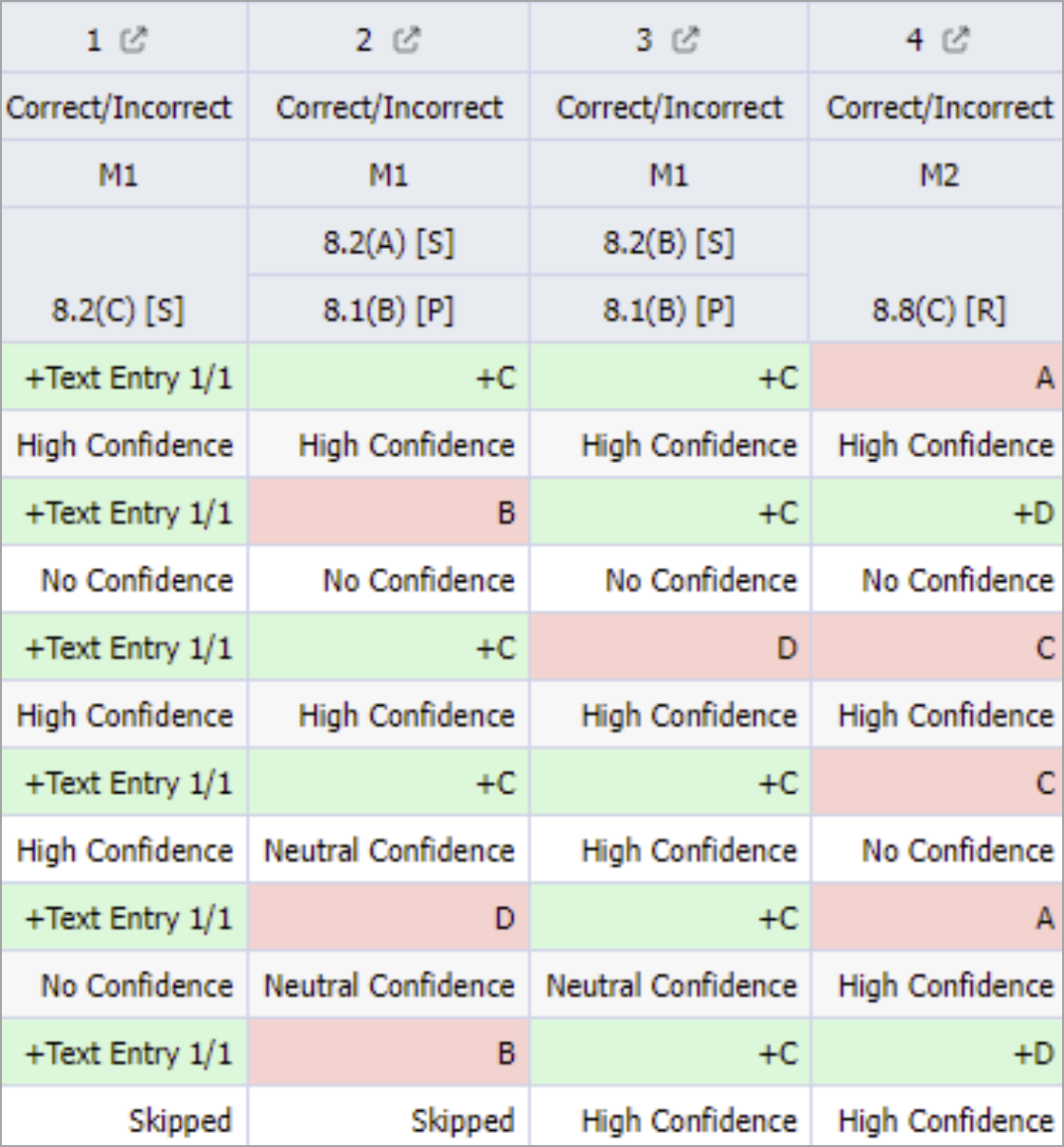
Meanwhile, the Summary view displays the overall percentage of confidence level responses.
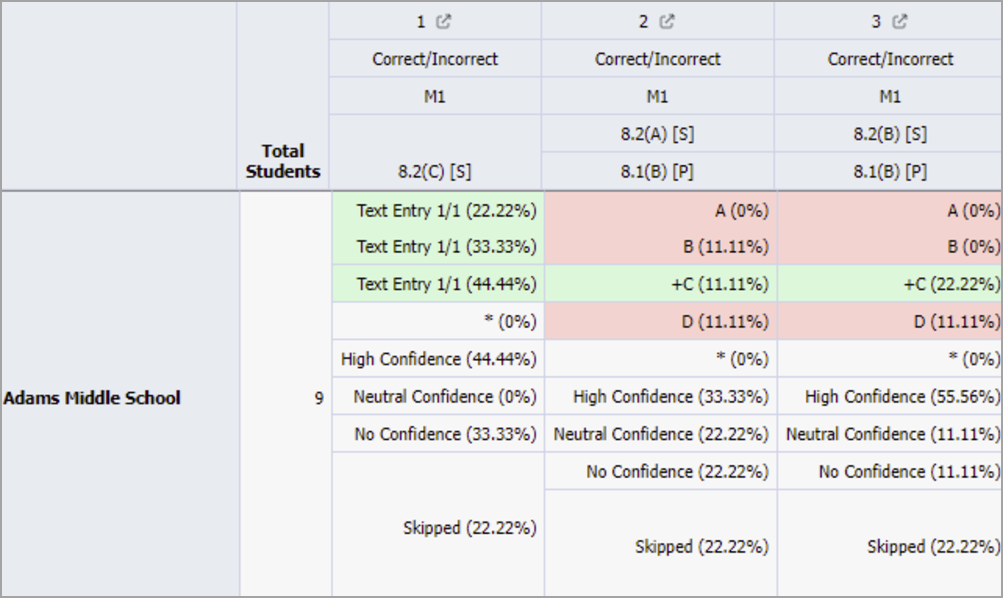
In Single Test Analysis, confidence rating data shows in the Learning Standards Summary tab.
In the Learning Standards Summary tab, confidence displays as an overall percentage of students with high confidence compared to Depth of Knowledge and by standard. When no standard is selected, a summary of all standards is displayed under each DOK level.
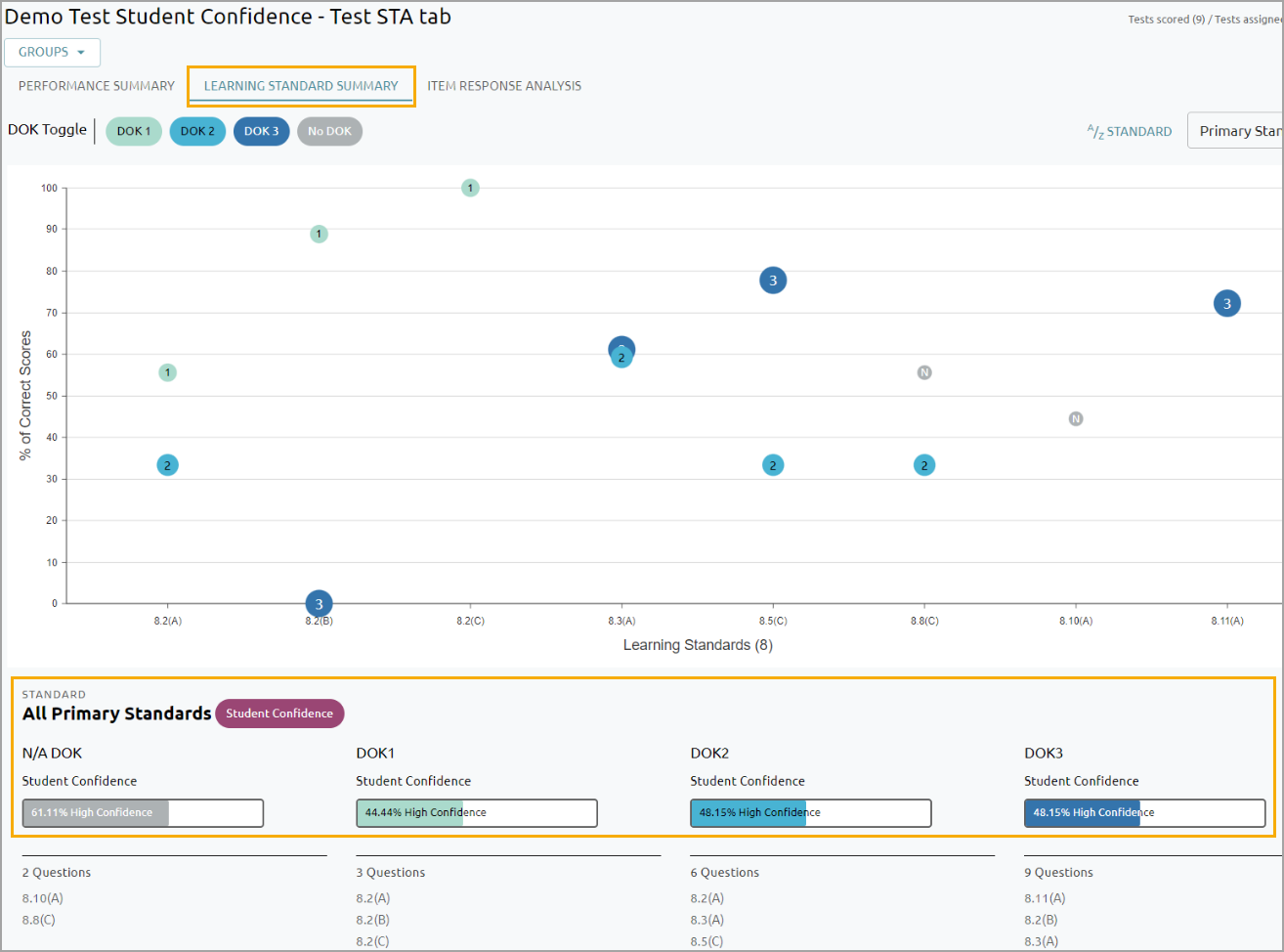
The total DOK high confidence percentage is calculated by taking all of the questions under the specified DOK level and tallying the high confidence responses. The count of high confidence responses is divided by the total number of responses for all of the questions under that specific DOK level. This calculation allows educators to analyze confidence by the DOK of the items on the assessment.
Specific standard high confidence percentages are calculated by tallying the high confidence responses under a specified standard. The count of high confidence responses is divided by the total number of responses collected for all of the questions under that specific standard.
The total number of responses includes high confidence, neutral confidence, no confidence, and skipped confidence. This allows the percentage calculation to account for all students and can identify that students are confident with a standard at DOK 1 but struggle at DOK 2 or 3.
Analyzing Student Confidence
Confidence rating is a useful tool when reviewing assessments. Educators can use student confidence responses to guide student grouping and intervention or enrichment needs. Through confidence results, you may discover students who have low confidence because they are not comfortable with the assessed skills, have low self-esteem, or struggle with online assessments because of the item types or a lack of student support usage. You may also discover students who are excelling in performance and are highly confident in the material, and require additional enrichment to support their learning.
For more information on Student Confidence Rating, view the video, Quick Tips: Using the Student Confidence Rating Tool.
The following tables provide information on evaluating student confidence rating data.
Student Confidence Rating - Correct Answers
Confidence Level | Answer | Teacher Insights |
|---|---|---|
High | Correct | Student has mastered this standard at this level. This student can accurately predict their level of performance. They know their strengths. |
Neutral | Correct | Student was able to use some test taking strategies and although correct requires additional practice to be confident. This student may be hesitant to rate their confidence high but they've made an effort. |
Low | Correct | Student most likely made an educated guess and may require additional practice and assessment. This student may experience negative emotions related to their perceived ability. |
Student Confidence Rating - Incorrect Answers
Confidence Level | Answer | Teacher Insights |
|---|---|---|
High | Incorrect | Student has not mastered this standard or has a misconception of the process, skills or expectation. Student seems to overestimate their ability and may not be able to recognize their own weakness. |
Neutral | Incorrect | Student was able to use some test taking strategies and requires additional practice. Student has expressed effort in this area. |
Low | Incorrect | This student can accurately predict their level of performance. i.e. they know their weakness |
Student Confidence Rating - Partial Answers
Confidence Level | Answer | Teacher Insights |
|---|---|---|
High | Partial | Student understands one portion of the process, skills or expectation and not the other. |
Neutral | Partial | Student can accurately predict their level of performance. |
Low | Partial | This student may have been able to use testing strategies to answer a portion of the problem correctly or may have guessed but requires additional practice to gain confidence in this skill and improve performance. |