District administrators can archive the current year’s evaluation documents and goals annually once the instructional year ends. Archiving evaluation documents and goals is an important maintenance task to accomplish before starting a new school year.
Quick Guides
Archiving Evaluation Documents
Select Settings from the main menu.
Select Evaluation Setup.
Under Evaluation Management, select Archive Appraisals.
Select the checkboxes to choose which Items to Archive. Then, set the Start Date and End Date to set a date range for items to archive.
Select Archive Now.
Archiving Professional and Student Growth Goals
Select Settings from the main menu.
Select Evaluation Setup.
Under Evaluation Management, select Archive Appraisals.
Select the checkboxes to choose which Goals to Archive. Then, set the Start Date and End Date to set a date range for goals to archive.
Select Archive Now.
Optional: Exporting Archived Documents
Select Settings from the main menu.
Select Evaluation Setup.
Under Configuration Options, select General Options.
Select the Export tab.
Select the evaluation School Year.
Use the Directory Name drop-down menu to choose Email Address or Employee ID as the sorting option.
Select Export Documents.
Illustrated Guides
Archiving Evaluation Documents
When you archive an evaluation document, it converts to a static PDF file, which cannot be modified. The archived documents remain connected to each staff member and are available in the Archived Evaluations tab of My Process. You can view these documents alongside documents for the current year under separate headers labeled for the previous school year.
You can archive evaluation documents and goals at the same time or set the date range differently for goals to be archived separately.
Caution: Documents converted to PDF cannot be changed once the archive process runs.
You can mass archive evaluation documents such as reflection documents, walkthroughs, summatives, and more.
Warning: The date range for your archive must be wider than your school year in order to catch items started early or finished late. These dates must be edited temporarily in the Instructional Calendar created in Management. Set the start date before the teacher in-service day begins, and set the end date after the deadline for administrators to complete their evaluations.
Step 1: Select Settings from the main menu.
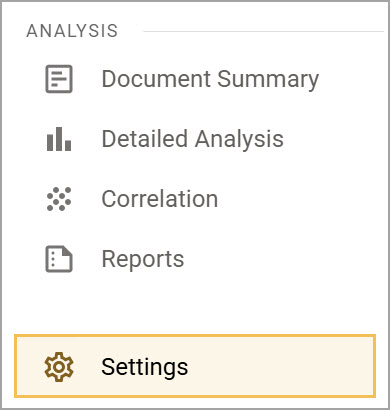
Step 2: Select Evaluation Setup.
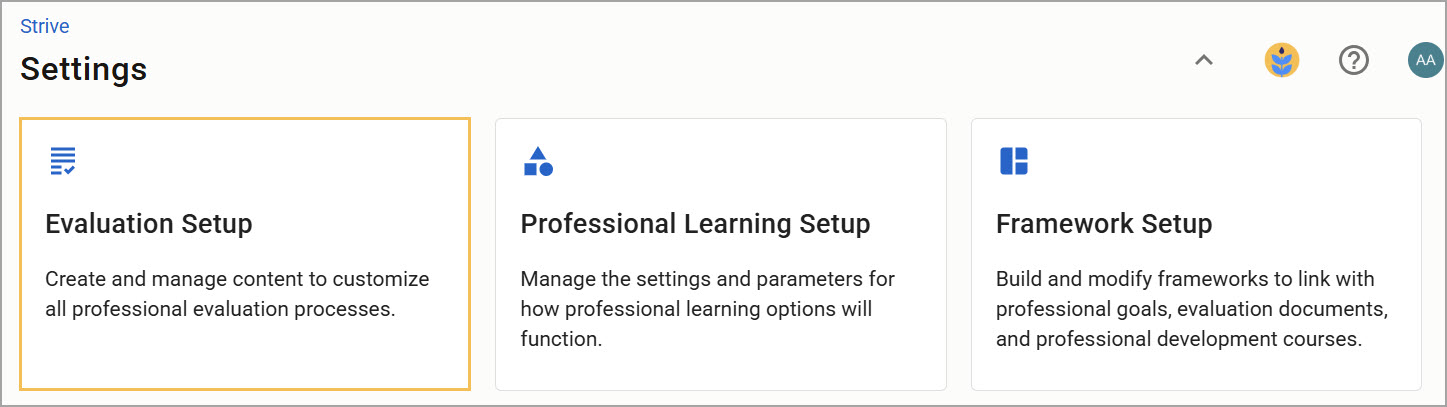
Step 3: Under Evaluation Management, select Archive Appraisals.

Step 4: In the Items to Archive section, select the checkbox for each type of document you want to archive. Then, set the Start Date and End Date to set a date range for items to archive. For example, if you want to archive all documents for Spring 2024, you can select all document types and then set the Start Date to 1/1/2024 and the End Date to 6/8/2024.
.png)
Step 5: Select Archive Now.

The archive process may take a few minutes to archive all items into folders. Once the process is complete, you can view archived items in the Archived Evaluations tab in My Process..
Archiving Professional and Student Growth Goals
You can move goals from the active goal timeline to the archived goal view using the Professional Goal feature.
Goals are archived according to the date created. If a goal was created in 2019, then use the archive tool to archive goals for the 2019-2020 dates to pull the goals into the archive. If your district creates goals in the spring, you will want to consider that when archiving.
Note: Any Professional Goal or Student Growth Goal can be archived regardless of its current status. Check the dates before archiving to ensure current goals are not archived.
You can mass archive goals in the same place as you would for archiving evaluations.
Step 1: Select Settings from the main menu.
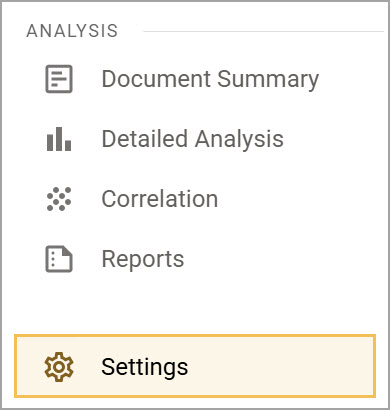
Step 2: Select Evaluation Setup.
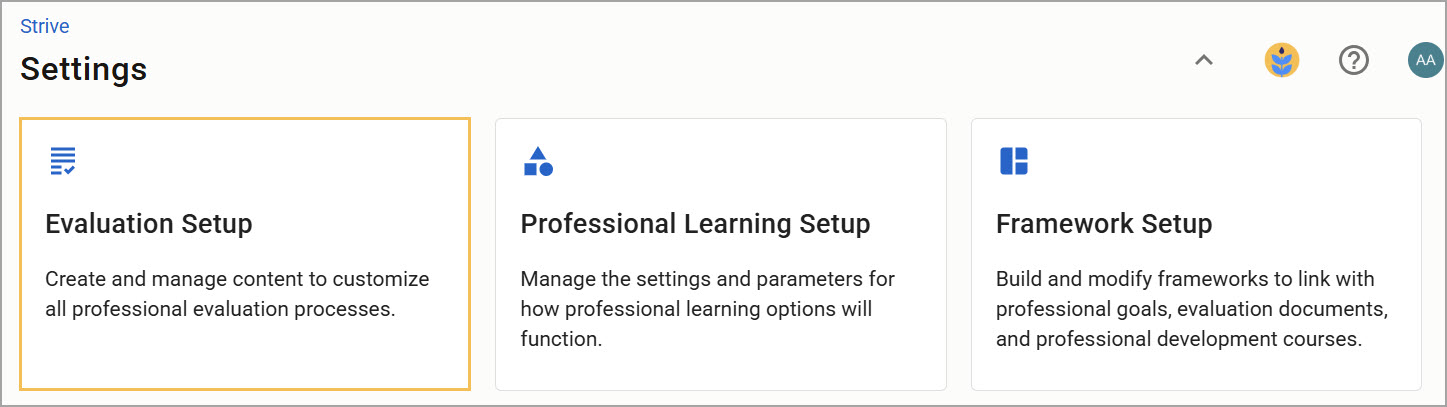
Step 3: Under Evaluation Management, select Archive Appraisals.

Step 4: In the Goals to Archive section, select the checkbox for each type of goal you want to archive. Then, set the Start Date and End Date to set a date range for goals to archive. For example, if you want to archive all goals for Spring 2024, you can select all goal types and then set the Start Date to 1/1/2024 and the End Date to 6/8/2024.
Warning: Accurate dates are critical. These dates must be included in the Instructional Calendar created in System Management. If your district creates goals in the spring, you must adjust the dates accordingly.
.png)
Step 5: Select Archive Now.

Optional: Exporting Archived Documents
You can download a ZIP file containing all archived documents to save a copy to your device.
Step 1: Select Settings from the main menu.
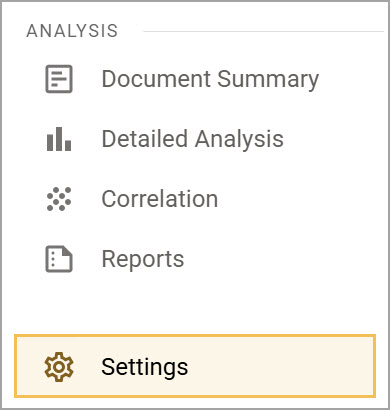
Step 2: Select Evaluation Setup.
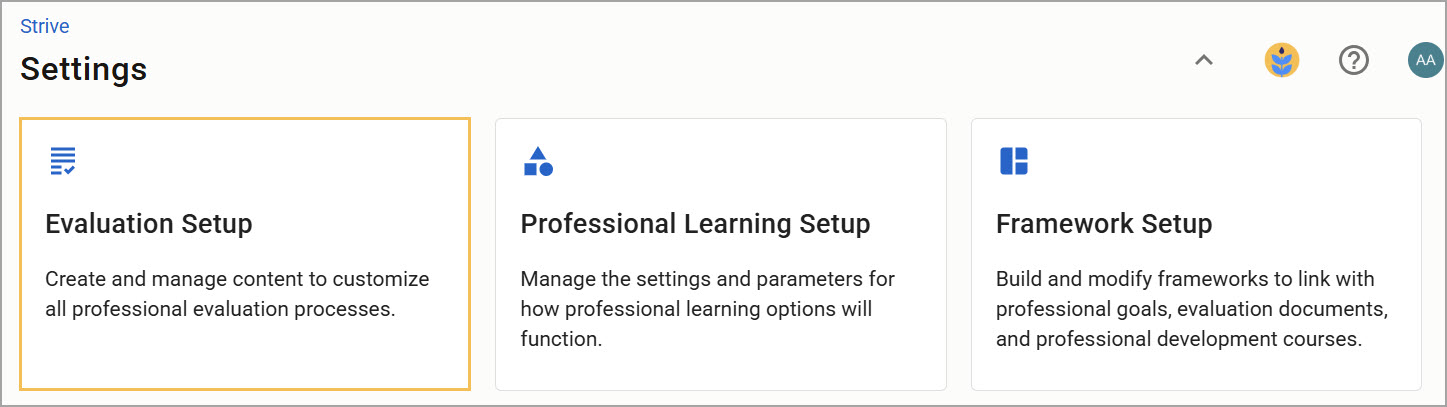
Step 3: Under Configuration Options, select General Options.
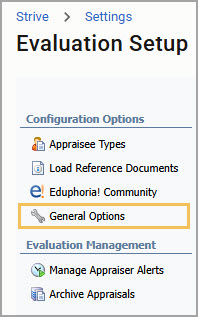
Step 4: Select the Export tab on the General Options screen.
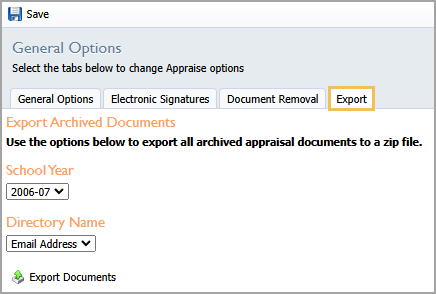
Step 5: Select the evaluation School Year.
Step 6: Use the Directory Name drop-down menu to choose Email Address or Employee ID as the sorting option.
Step 7: Select Export Documents.
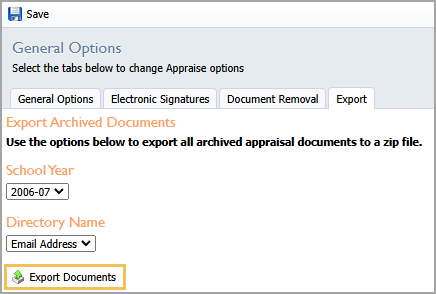
Creating the ZIP file for download might take a few minutes. When complete, the system emails you a link to access the files. This link is sent only to the person who requests the export and uses authentication to verify their identity to secure the file export.