Mirrored courses allow teachers to save time planning for the same course they teach multiple times a day.
Setting Up Your Schedule
When creating a schedule with mirrored courses, do the following:
Add at least one entry for each prep you teach and set those entries up as A Course with Learning Standards. This course is the "Parent/Original Course".
Then add the mirrored courses you teach by selecting A Course That Mirrors Another Course in My Schedule. This course assumes all content contained in the Parent/Original course. You will choose from a list of courses containing learning standards that you have already added to your planner.
Lesson Planning With Mirrored Courses
When you begin your lesson planning after setting up your schedule, make sure that you always do your planning in the Parent/Original course if you want the other mirrored courses to assume the same lesson.
Plan for your first Parent/Original course and include learning standards, attachments, hyperlinks, etc.
Click Save at the top.
Navigate to the previous date in the small calendar at the left.
Return to the current date.
The mirrored class(es) assume the same lesson you entered and saved for your Parent/Original course.
If you forget to add something to a mirrored course lesson, be sure to add it to the Parent/Original course entry if you want the other mirrored courses to assume the same updates. Then save the updates, click back on a previous date and then back to your current date in the planner to view the mirrored lesson plans.
If you need to differentiate for any of your periods, you can do that. First make sure that the mirrored courses occurring later in the day have assumed the lesson you created in your Parent/Original course. After you make a change to any of the mirrored courses, the link for those courses will be broken for that day.
Real-World Example:
I teach three preps: Biology, 8th-grade Science, and Anatomy & Physiology.
I teach Biology three times a day and one of those periods is Pre AP Biology.
I teach 8th-grade Science two times a day.
I teach Anatomy & Physiology once a day.
My Schedule looks like this:
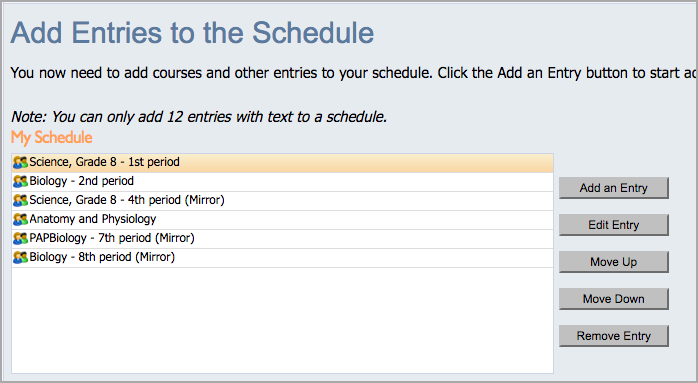
My Parent/Original courses set up as A Course with Learning Standards are:
Science, Grade 8 - 1st period
Biology - 2nd period
Anatomy and Physiology
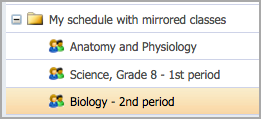
My Mirrored courses set up as A Course That Mirrors Another Course in My Schedule are:
Science, Grade 8 - 4th period (Mirror)
PAPBiology - 7th period (Mirror)
Biology - 8th period (Mirror)
When I create my lesson plans, I always enter my Parent/Original plans in:
Science, Grade 8 - 1st period for both of my 8th-grade science periods.
Include learning standards, attachments, hyperlinks, etc.
Click Save at the top.
Navigate to the previous date in the small calendar at the left.
Return to the current date.
Check that the mirrored class(es) have assumed the same lesson I entered and saved for my Parent/Original course.

Biology - 2nd period for all three of my biology periods that use the same learning standards.
Include learning standards, attachments, hyperlinks, etc.
Click Save at the top.
Navigate to the previous date in the small calendar at the left.
Return to the current date.
Check that the mirrored class(es) have assumed the same lesson I entered and saved for my Parent/Original course.

Anatomy and Physiology
Include learning standards, attachments, hyperlinks, etc.
Click Save at the top.

When I need to differentiate for a specific class period, first I verify that the mirrored courses contain the Parent/Original course content. Then I make the changes, knowing that the changes will break the link between the Parent/Original and Mirrored courses for that day.