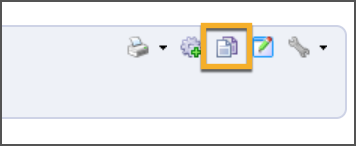Forethought allows you to copy lesson plans with various options. When you copy the following ways, the software will copy learning standards, text, and attachments.
Buttons to reference in this section:
Send Lesson To — Click in the grey Entry Toolbar to access this button. |
|
Copy Wizard — Open lesson plan viewer to week view to access this button. |
|
Copy Week — Open lesson plan viewer on a week with lesson plans to copy a week. |
|
Individual Planner
Copy from daily entry to a daily entry (same course) using Send Lesson To button.
Copy from day to day or week to week in Copy Wizard from week view.
Shared Planner
Copy entry from shared to individual (same course) using Send Lesson To button.
Copy entire week from shared to individual (matching like courses) using Copy Week in week view.
Copy day or week from shared to individual (matching like courses) using Copy Wizard in week view.
Team Planner
Copy entry from team to individual (same course) using Send Lesson To button.
Copy entire week from team to individual (matching like courses) using Copy Week in week view.
Copy day or week from team to individual (matching like courses) using Copy Wizard in week view.
Copy days or weeks from year to year within Team Planner using Copy Wizard in week view.
What can you not do?
Copy from individual to a shared.
Copy from individual to a team.
Copy from within the same year in a team.
NEVER edit a shared planner; only edit your individual or team planner.
Copying Lesson Plans
The Forethought lesson planner allows you to copy individual lessons, a day's lesson plans, or even an entire week.
Note: Plans must be in Week View to see the Copy Wizard.
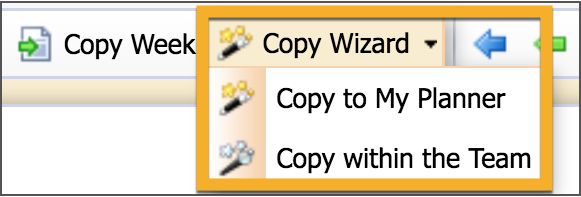
Copy Wizard Options
Copy content in your individual planner.
Copy instructional days from year to year.
Shift lesson plans a day.
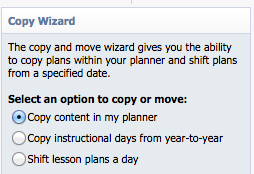
Copy Content
Choose to copy content for an entire day or week.
Select the day or week to be copied.
Select the destination day or week to copy content.
Confirm your selections and click Finish.
Notes regarding copying:
If no lesson structure exists for that date, the first schedule in your list will be used.
Lessons of the same course will be copied in the order they appear in the target date. Additional plans will not be automatically entered. For example, if you have two U.S. History plans in the source planner and only one in the target date, only the first will be copied. The second will not be added.
Content will be added to any existing lessons (appended) that exist in the target dates or weeks.
There is no "undo" when you copy lessons.
Copy Instructional Days from Year to Year
Caution: We strongly recommend that you do NOT copy the entire semester or year. There is no undo option! It is best to copy a couple of weeks at a time by limiting the copy down to 10 to 15 instructional days.
For occasions such as an inclement weather day or unexpected event, lesson plans can be shifted ahead one day. Shifting lesson plans moves all content up one day from the day selected to the end of the instructional year.
Note: If any content on the last day of the instructional year exists, it will be removed.
Send Lesson To
This function allows you to copy an entry to another entry. Make sure you save your lesson plans before you copy. Select the Send Lesson To button in the entry blue-gray box. Choose a target date from the calendar. Then select the course that matches the original entry by checking the box. Click OK. This action will append the entry to the target entry's plans.
.png)