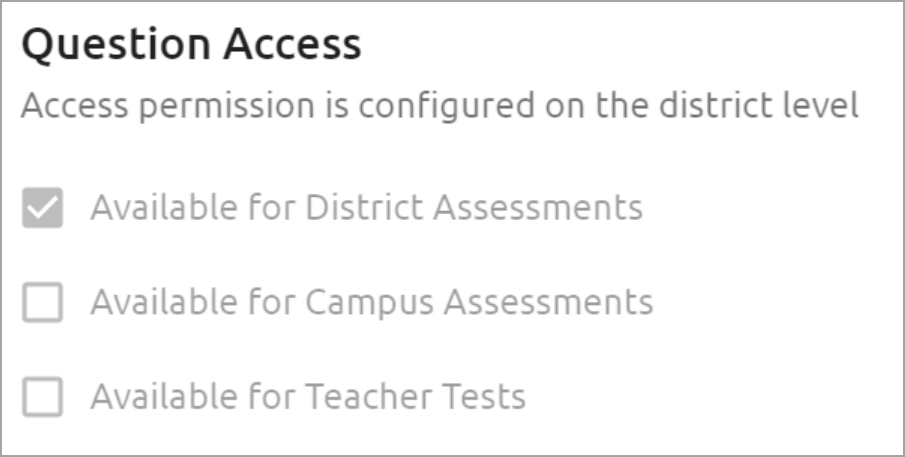Navigate to the Item Bank settings gear in Aware to set up user-level access to item banks and prebuilt tests at the local level.
Set Access Method
Select Set Access Method from the Item Bank Settings gear drop-down menu.
Select the checkbox next to Staff members may create and contribute to local item bank items. Click Change to finalize the setting, allowing users without assigned rights, like most teachers, to create local bank items and submit them for publication within the local item bank.
If you do not want to enable a local item review process, select the checkbox next to Questions contributed by staff members are automatically approved. This box allows the system to automatically add teacher-submitted items to the local item bank without requiring workflow approval.
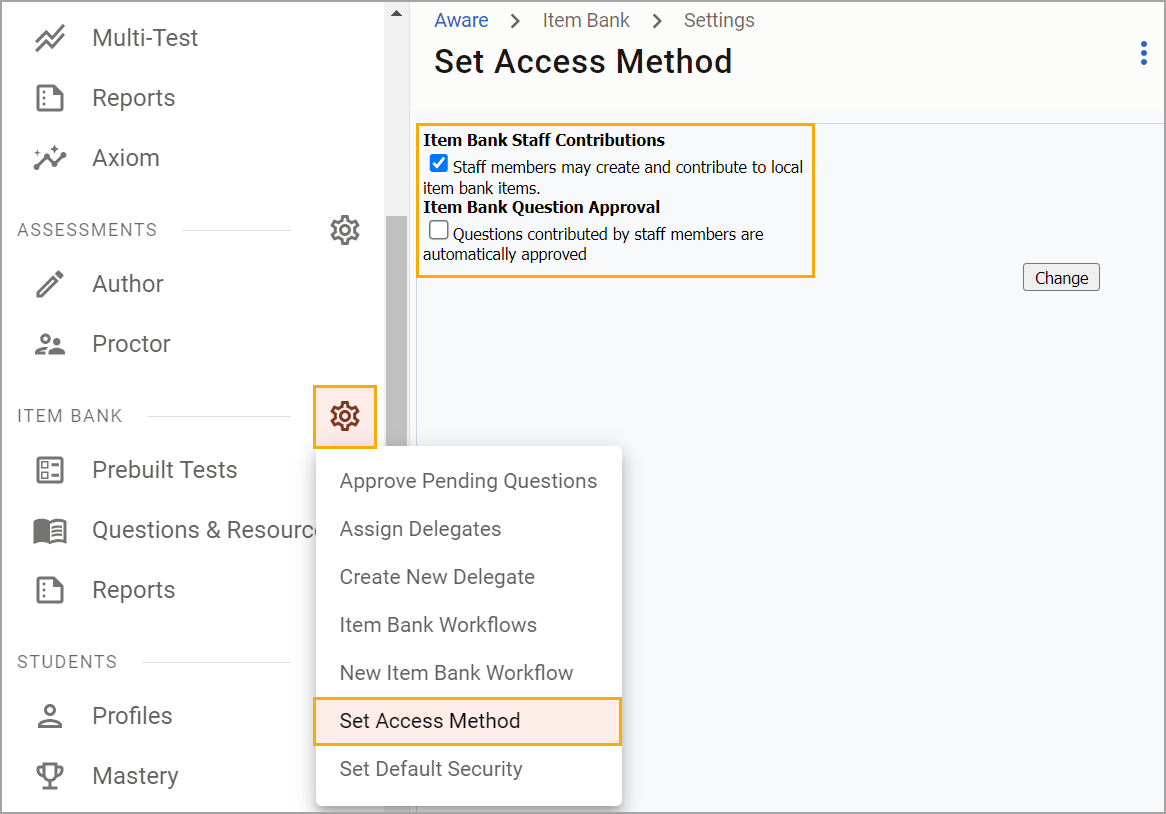
Learn more about managing Item Bank workflows or the approval process for submitted items.
Set Default Security
Select Set Default Security from the Item Bank settings gear drop-down menu.

Use the item bank tabs to set security options for available item banks. Select Save when finished.
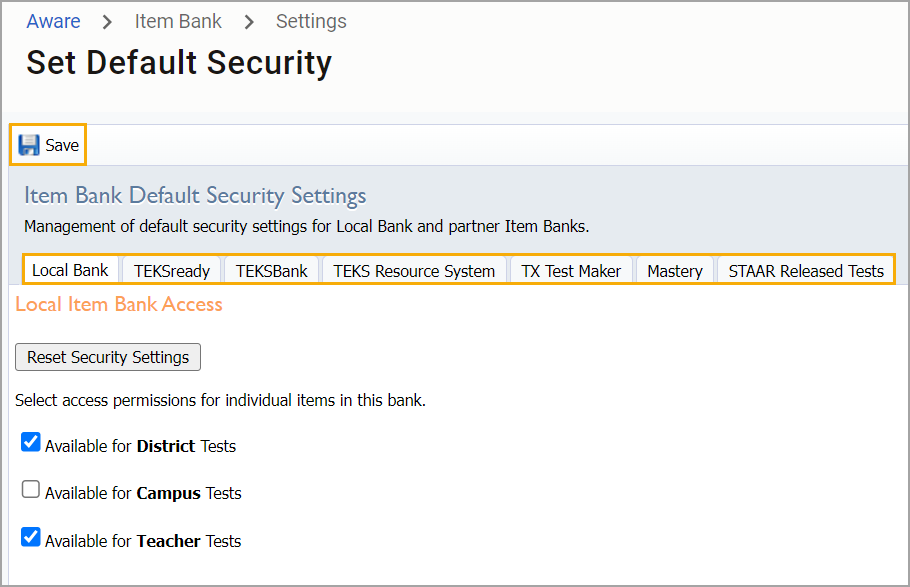
Some banks offer items only. The settings for these banks determine test-level item availability for local assessments.
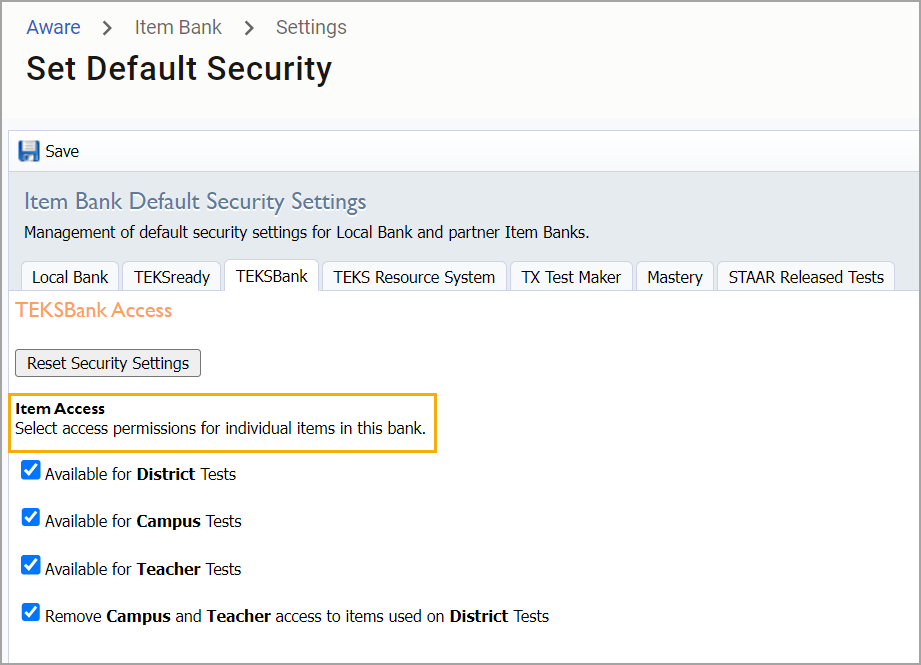
Some banks offer prebuilt tests in addition to items. The settings for these banks also include options for who can copy a prebuilt assessment from that bank. Read the settings carefully to ensure items and prebuilt tests are appropriately set up for or hidden from District-, Campus-, and Teacher-level test authors.
Caution: Users with the Set Default Security right can select Remove Campus and Teacher test access to items used on District tests. This significantly reduces the amount of content available for use in campus and teacher tests.
This setting only affects items that are added to district tests after the setting is changed.
If the checkbox is selected, Campus- and Teacher-level test authors cannot access items added to district tests after the checkbox is selected. They can still access items used in assessments that were created prior to selecting the checkbox. Likewise, any copies of a test that contains these items will still include the items.
If the checkbox is cleared, all items added to district tests during the time this setting was enabled continue to be restricted. Items added to district tests after the checkbox is cleared become available.
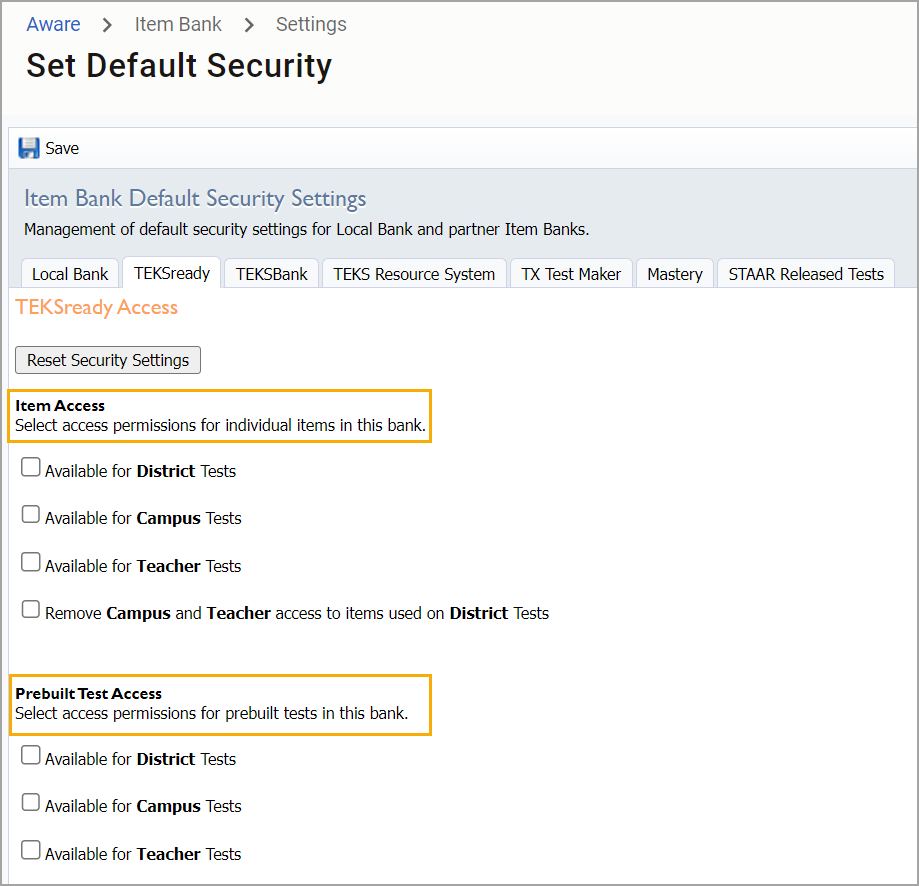
Select the Available for Teacher Tests checkbox to give other teachers access to approved teacher-created questions. If a teacher writes a test question and it is approved for the Local Bank, it will show up only for that teacher when creating a Teacher Test, even if the security settings checkbox is not selected.
Item bank security is managed at the district level, not for each item. Users cannot edit security settings under the Security tab for local item bank questions.