An assessment author can enable the Line Reader for students as an assessment-level support. With the line reader, students will gain guided reading support for assessment questions by highlighting a single line at a time.
Line Reader Settings
The line reader is automatically disabled when creating an assessment.
To enable the line reader, navigate to the Online tab. Under Test Settings, toggle Enable line reader to activate the support for all students taking the assessment.
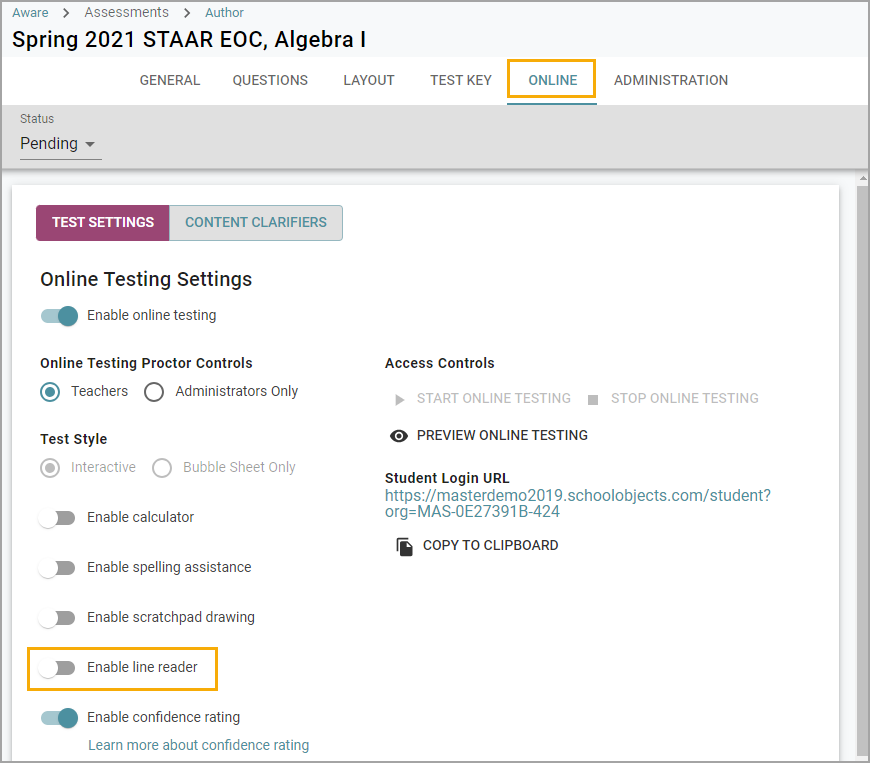
Student View With the Line Reader
Students will see a Line Reader button when taking an online assessment.

By clicking the button, a student will activate the line reader to automatically select the first line of the question. The selected line is highlighted a certain color depending on the color theme a student uses on the assessment. A student can click on another line or use the arrow keys to select a line, which will move the highlight.
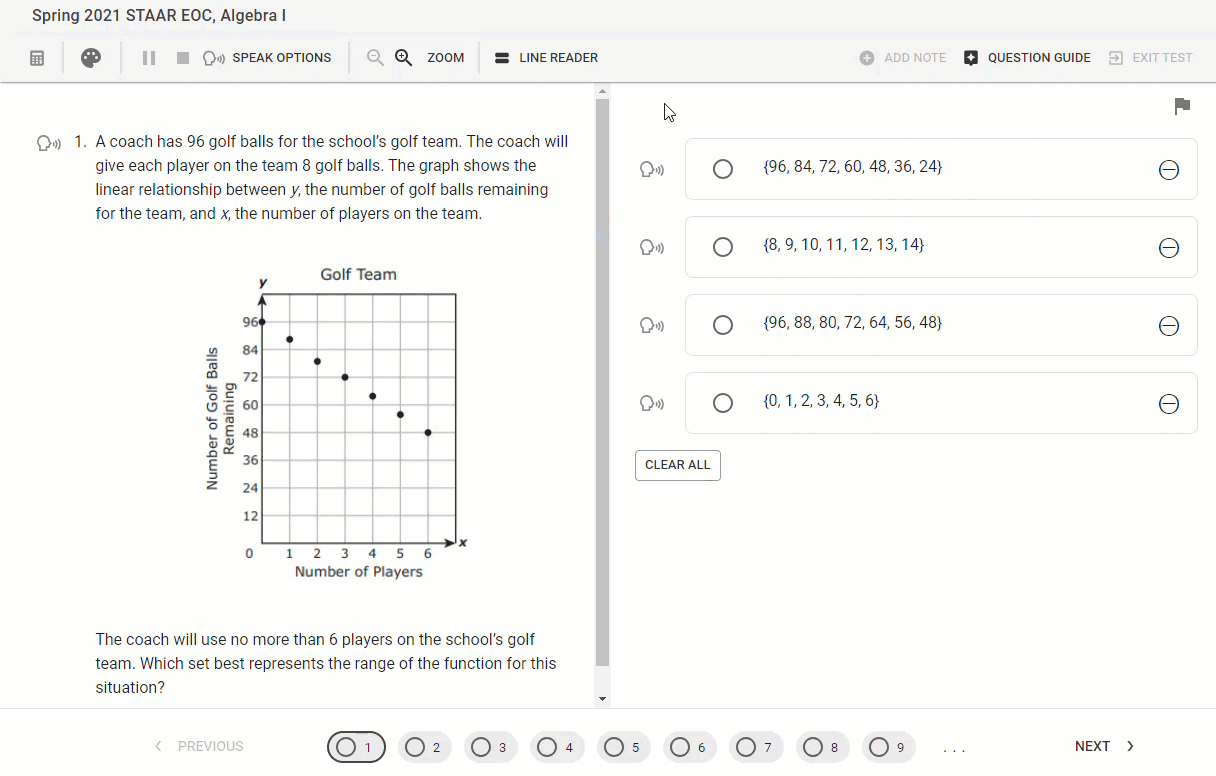
The line reader only works with question text, not answer choices.
Additionally, clicking on a content clarifier will not select a line. A student will need to click on a word that isn’t a content clarifier for the line reader to select a line. A student can also hover over each line individually with their mouse, hovering itself does not select a line.
Note: The line reader does not work with images. Words embedded into images are treated as part of the image. However, words typed into tables or match table grids are selectable with the line reader.
A selected line is persistent, even when scrolling, until another line is selected. As a student toggles between questions, the line reader will default to selecting the first line of each question. The line reader will remain enabled for the student until they click the Line Reader button to disable it.
When looking at resources, the line reader will remember which line was last selected as the student progresses through questions linked to the resource. Leaving the resource and coming back will default the line reader back to the top line.